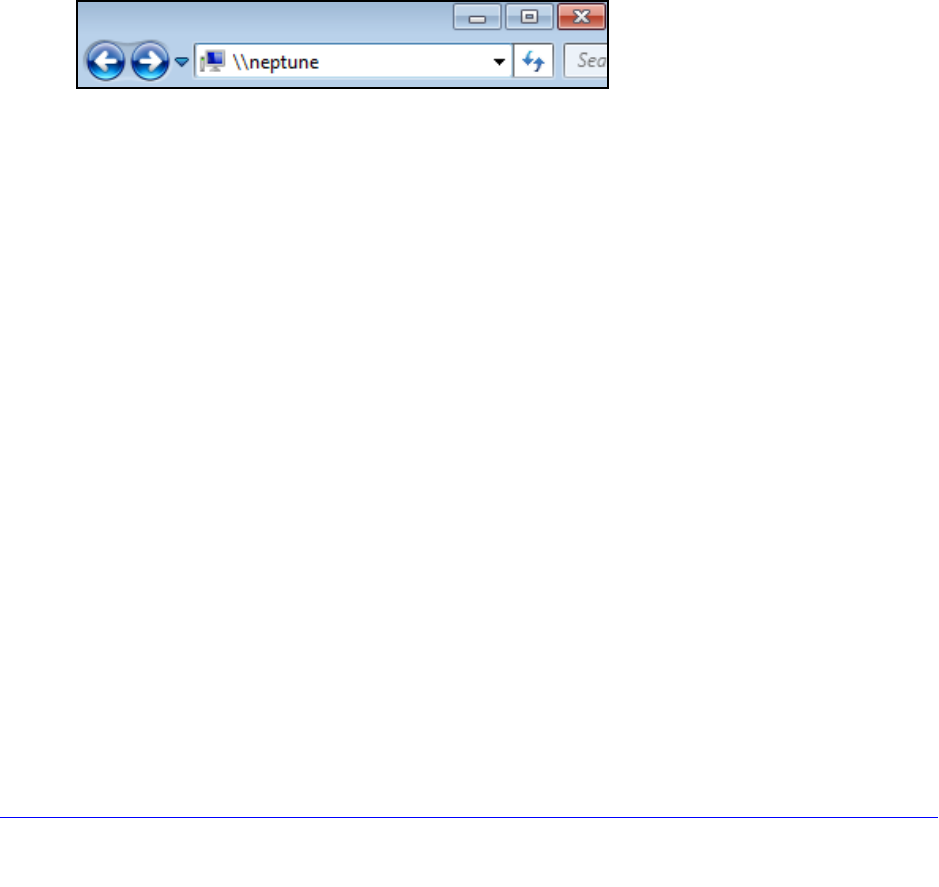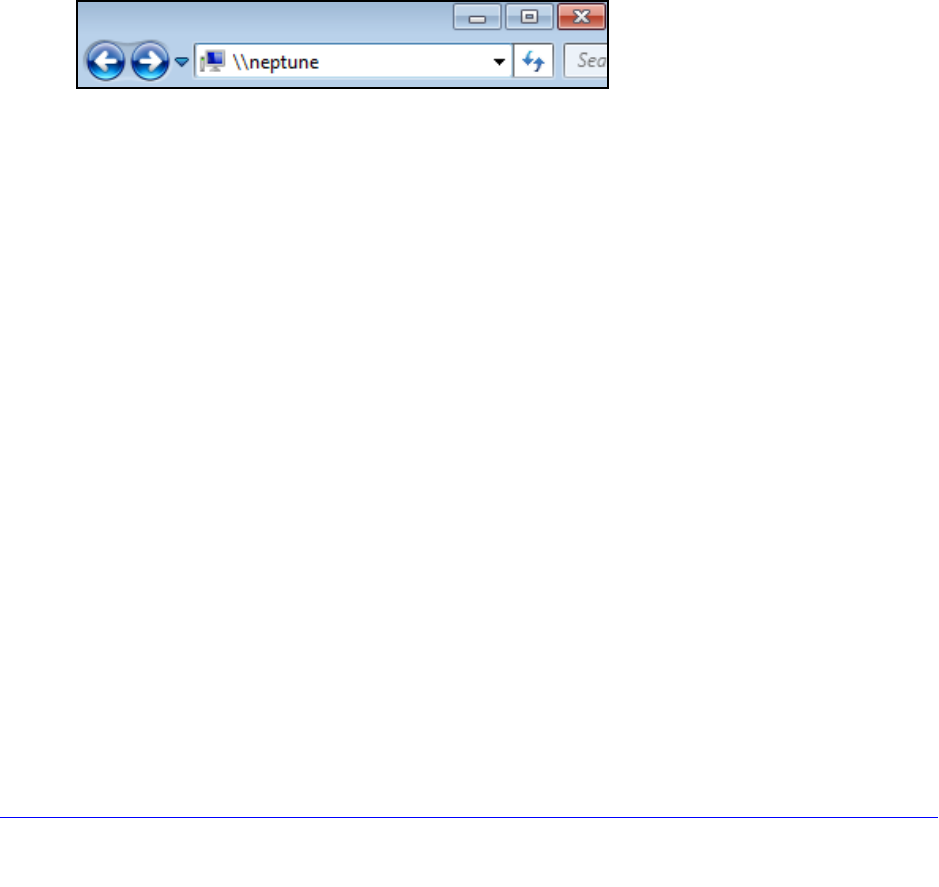
Shared Folders
61
ReadyNAS OS 6.0
You are prompted to log in to your ReadyNAS system.
Enter a user ID and password.
You can log in with administrator or user credentials.
If you log in as a user, your access is
limited by the settings configured by the ReadyNAS system administrator.
Your shared folders are displayed in a web page.
Use a Windows Device
You can access shared folders on your ReadyNAS system using a network-attached
Windows-based device.
To access a shared folder using a network-attached Windows device:
1. Ensure th
at the SMB file-sharing protocol is enabled on your ReadyNAS system.
For more information, see Set Network Access Rights to Shared Folders o
n page 48.
2. Ente
r \\<hostname> in the Windows Explorer address bar.
<hostname> is the name that you assigned to your ReadyNAS system or the default
hostname if you did not change it.
Note: If you cannot access the ReadyNAS using its host name, try entering
\
\<ReadyNAS IP address> in the Windows Explore address bar instead.
<ReadyNAS IP address> is the IP address of the ReadyNAS.
You are prompted to log in to your ReadyNAS system.
3. Ente
r a user ID and password.
You can log in with administrator or user credentials.
If you log in as a user, your access is
limited by the settings configured by the ReadyNAS system administrator.
Windows Explorer displays the contents of a
ll available shared folders on your
ReadyNAS system.