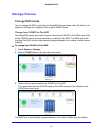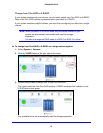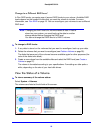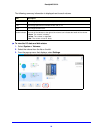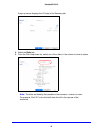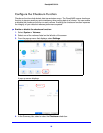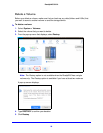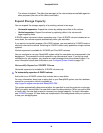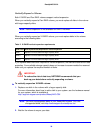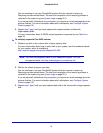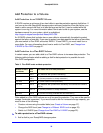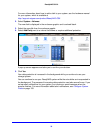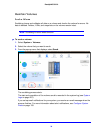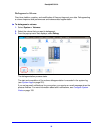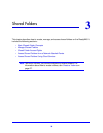29
ReadyNAS OS 6.0
The volume is deleted. The disks that were part of the volume become available again for
other purposes (the color of the disks turns black).
Expand Storage Capacity
You can expand the storage capacity of an existing volume in two ways:
• Horizontal expansion. Expand the volume by adding more disks to the volume.
• Vertical expansion. Expand the volume by replacing disks in the volume with
larger-capacity disks.
X-RAID2 makes horizontal volume expansion easy. If your X-RAID2 volume includes two or
more disks, the volume expands automatically when you add disks.
If you want to horizontally expand a Flex-RAID volume, you must switch to X-RAID2 mode or
manually reformat the volume. Switching to X-RAID2 mode is only possible on single-volume
systems.
Vertical expansion is available for X-RAID2 and Flex-RAID volumes.
You can continue to use your ReadyNAS system while the new disks are incorporated in the
background. The process of volume expansion can take several hours. If you set up email
notifications for your system, you receive an email message when the process finishes. For
more information about alert notifications, see
Configure System Alerts on page 155.
Horizontally Expand an X-RAID2 Volume
Horizontal expansion is available for X-RAID2 volumes only.
To horizontally expand an X-RAID2 volume:
Add a disk to an X-RAID2 volume that includes two or more disks.
For more information about how to add a disk to your ReadyNAS system, see the hardware
manual for your system, which is available at
http://support.netgear.com/product/ReadyNAS-OS6.
The system automatically determines whether the new disk is used for protection or storage.
When you add a second disk, the new disk is used for data protection. When you add a third
or fourth disk, the new disk is used to increase your storage capacity. For more information,
see
X-RAID2 on page 18. New disks are incorporated in the background while you continue
to use your storage system.