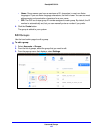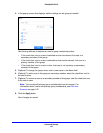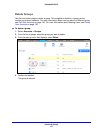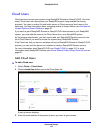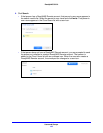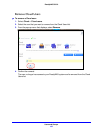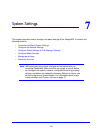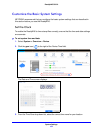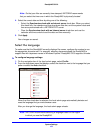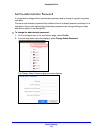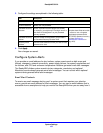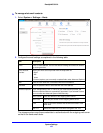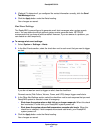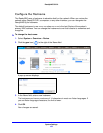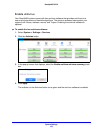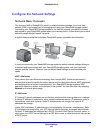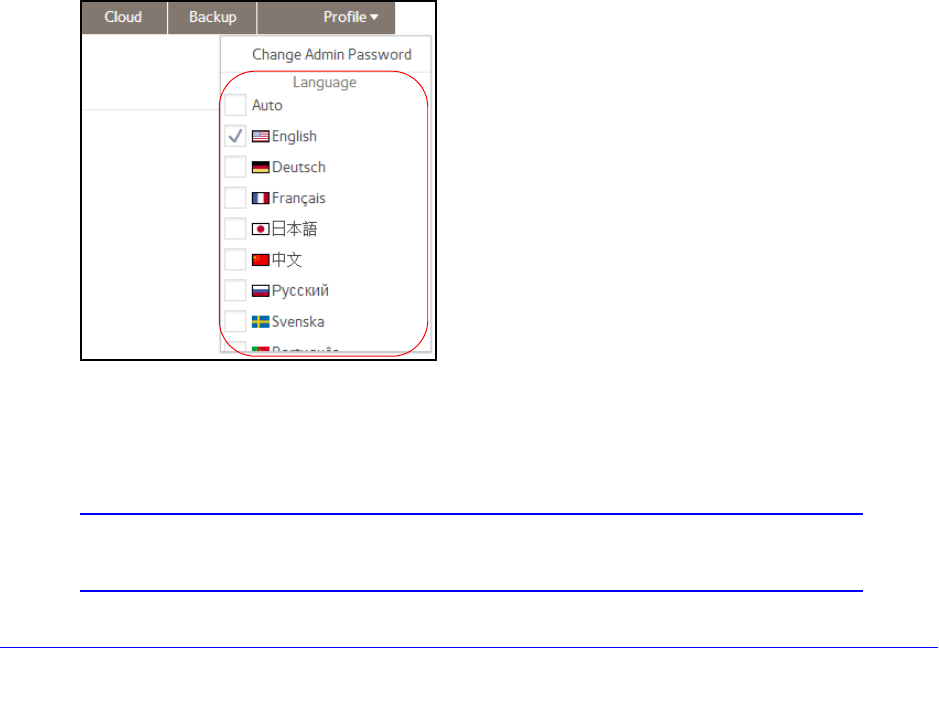
System Settings
153
ReadyNAS OS 6.0
Note: So that your files are correctly time-stamped, NETGEAR recommends
that you select the time zone in which the ReadyNAS is physically located.
4. Select th
e correct date and time by doing one of the following:
• Select
the Synchronize clock with an Internet server check box. When you select
this check box, the calendar and time drop-down lists dim, and the system’s date and
time are synchronized with a NETGEAR NTP server.
• Clear the
Synchronize clock with an Internet server check box and use the
calendar and time controls to set the date and time manually.
5. Click App
ly.
Your changes are saved.
Select the Language
To make sure that the ReadyNAS correctly displays file names, configure the system to use
the appropriate character set. For example, selecting Japanese allows the ReadyNAS to
support files with Japanese names in Windows Explorer. ReadyNAS OS 6 supports Unicode.
To configure language settings:
1. On the
navigation bar of the local admin page, select Profile.
2. From the drop
-down menu that displays, select the check box next to the language that you
prefer or select the Auto check box.
When the Auto check box is selected, the local admin page automatically detects and
uses the language that your web browser uses.
After you change the language, the
local admin page reloads.
Note: NETGEAR recommends selecting a language based on the region
in which you use the ReadyNAS.