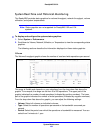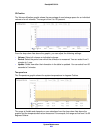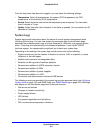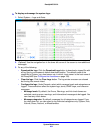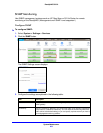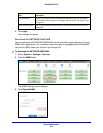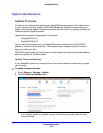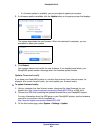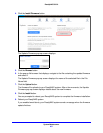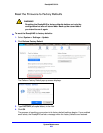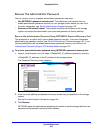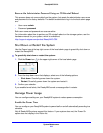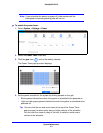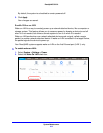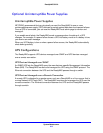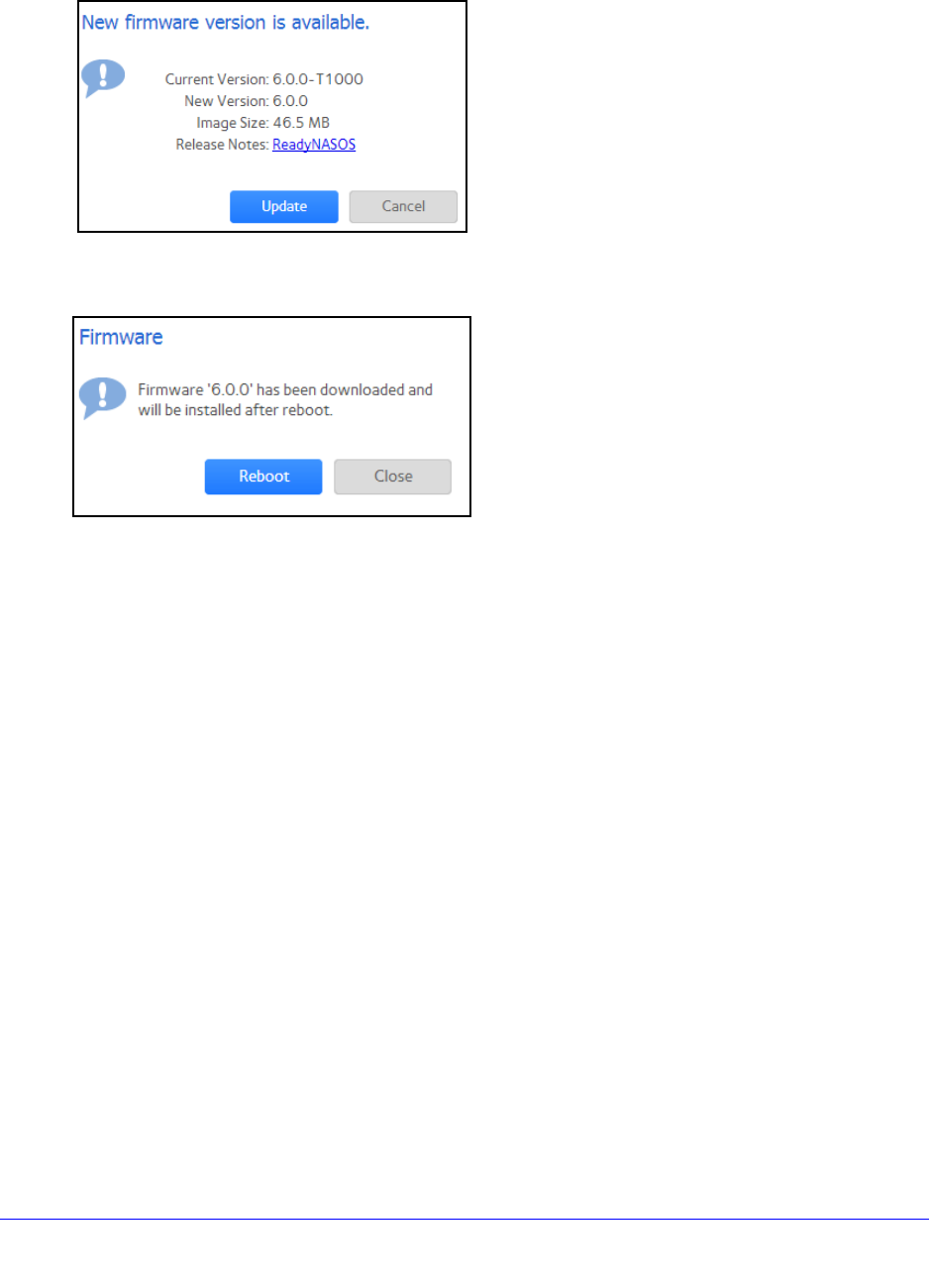
System Maintenance
206
ReadyNAS OS 6.0
• If a firmware update is available, you are prompted to update your system.
3. If a f
irmware update is available, click the Update button on the pop-up screen that displays.
The system downloads the new firmware. When the download is complete, you are
prompted to reboot your system.
4. Click Reboot.
Your system reboots and installs the new firmware.
If you enabled email alerts, your
ReadyNAS system sends a message when the firmware update finishes.
Update Firmware Locally
If you keep your ReadyNAS system in a location that does not have Internet access, for
example, at a remote vacation cabin, you must update your firmware locally.
To update firmware locally:
1. Using a
computer that has Internet access, download the latest firmware for your
system from http://support.netgear.com/product/ReadyNAS-OS6 to a USB drive.
2. Conn
ect the USB drive containing the updated firmware file to your ReadyNAS system.
For more information about the USB ports on your ReadyNAS system, see the hardware
manua
l for your system, which is available at
http://support.netgear.com/product/ReadyNAS-OS6.
3. On
the local admin page, select System > Settings > Update.