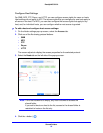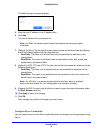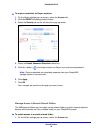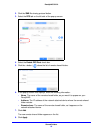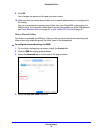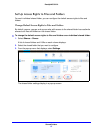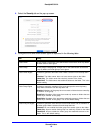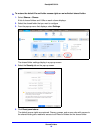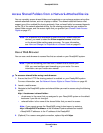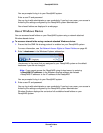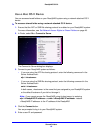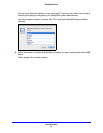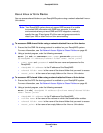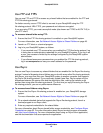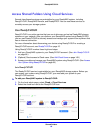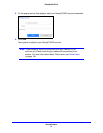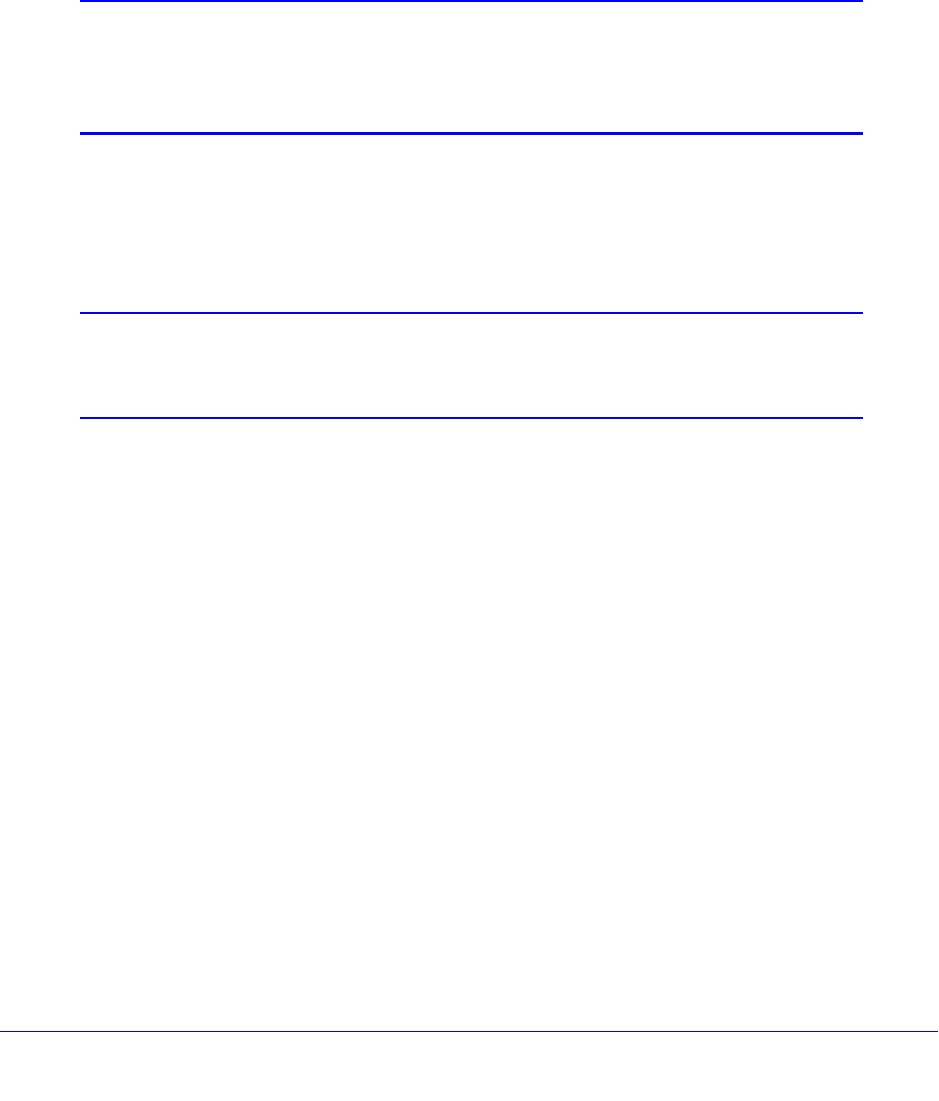
Shared Folders
60
ReadyNAS OS 6.0
Access Shared Folders from a Network-Attached Device
You can remotely access shared folders and snapshots on your storage system using other
network-attached devices, such as a laptop or tablet. The network-attached device must
support one of the enabled file-sharing protocols. How a shared folder is accessed depends
on the OS of the network-attached device, the file-sharing protocols that you enabled for
shared folder access, and the access rights that you granted (see
Shared Folder Access
Rights on page 47).
Note: For snapshots to be accessible to users from their network-attached
devices, you need to select the Allow snapshot access check box
on the shared folder settings pop-up screen. For more information,
see View and Change the Properties of a Shared Folder on page 43.
Use a Web Browser
You can use a web browser to access files that are stored on your ReadyNAS system.
Note: If you are accessing your files from a network that is outside your
LAN, you must configure port forwarding on your router. For more
information, see your router user manual.
To access a shared folder using a web browser:
1. Ensure that the HTTP file-sharing protocol is enabled on your ReadyNAS system.
For more information, see Set Network Access Rights to Shared Folders on page 48.
2. Launch a web browser.
3. Navigate to the ReadyNAS system and shared folder you want to access using the following
syntax:
http://<hostname>/<shared folder>
• <hostname> is the name that you assigned to your ReadyNAS system or the default
hostname if you did not change it.
• <shared folder> is the name of the shared folder that you want to access.
Note: If you cannot access the ReadyNAS using its host name, try entering
http://<ReadyNAS IP address> in the Windows Explore address bar instead.
<ReadyNAS IP address> is the IP address of the ReadyNAS.
4. (Optional) For a secure encrypted connection, replace http with https.