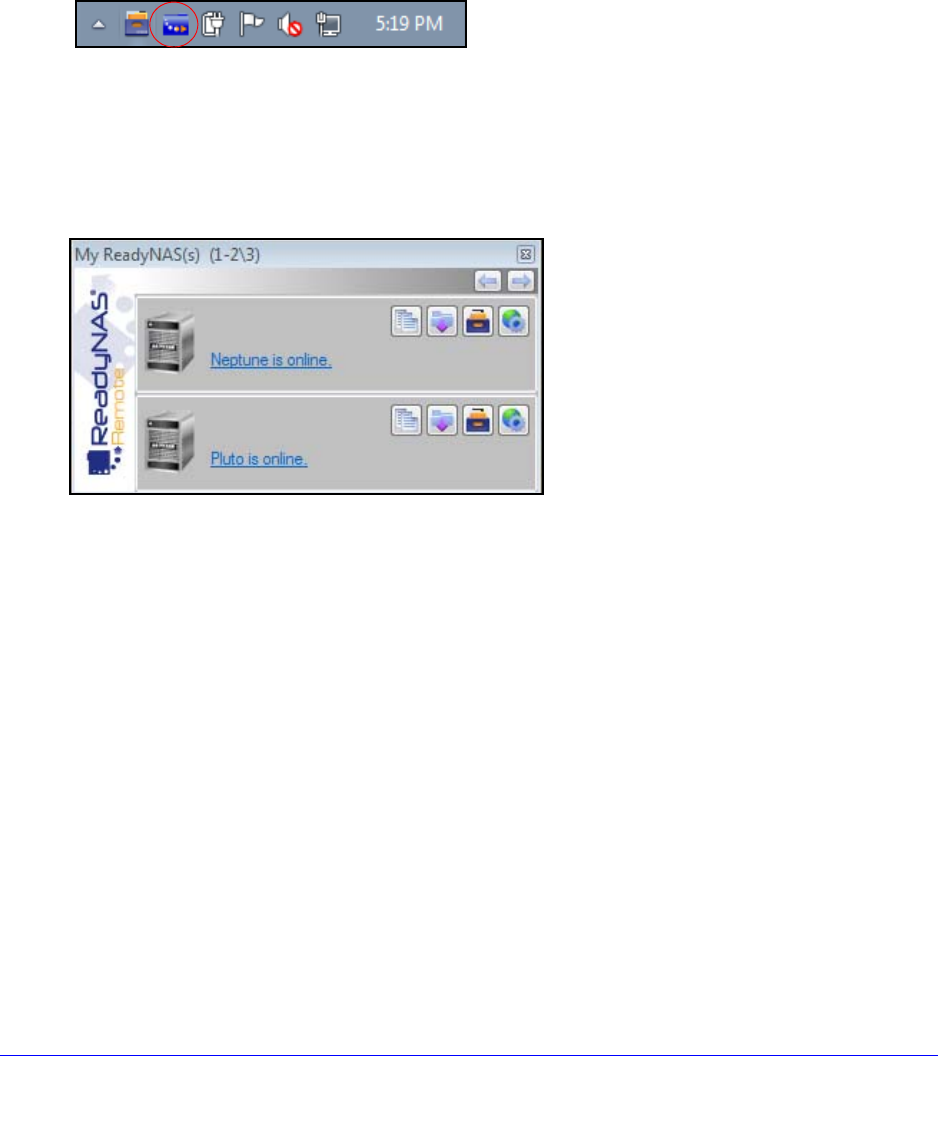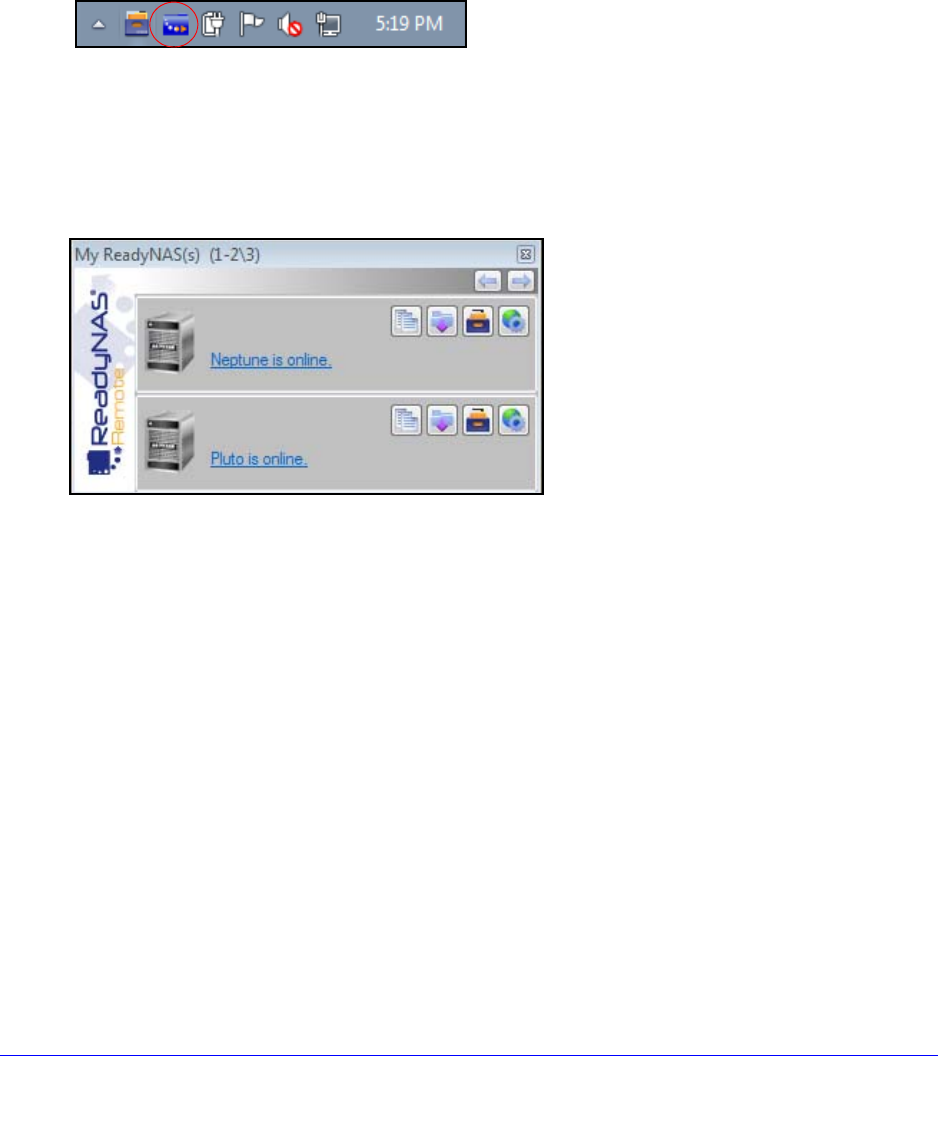
Shared Folders
72
ReadyNAS OS 6.0
Access Shared Folders Using ReadyNAS Remote
You can use ReadyNAS Remote to drag and drop files between your computer and your
ReadyNAS system, even when your computer is not on the same LAN as your ReadyNAS
system.
To access shared folders using ReadyNAS Remote on a Windows computer:
1. Launch the ReadyNAS Remote client sof
tware on your computer.
2. Right
-click the ReadyNAS Remote icon in the system tray.
3. From the pop-up menu that displays, select Log In.
The ReadyNAS Remote icon blinks while the d
evice is connecting and displays as blue
when it is connected.
4. Click the Rea
dyNAS Remote icon in the system tray.
5. A list of yo
ur ReadyNAS Remote devices displays.
6. Click the device that you want to access.
7. Ente
r user or admin credentials to access the device.
Your shared folders open in Windows Explorer.
You can now drag and drop files between your computer and your ReadyNAS system as
t
hough you were on the ReadyNAS LAN.