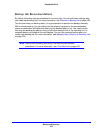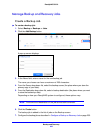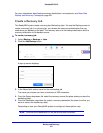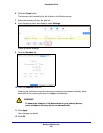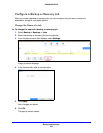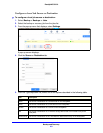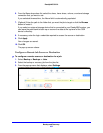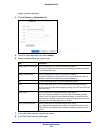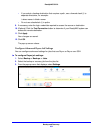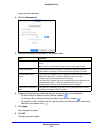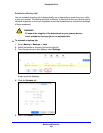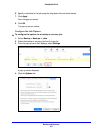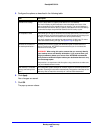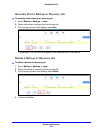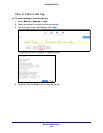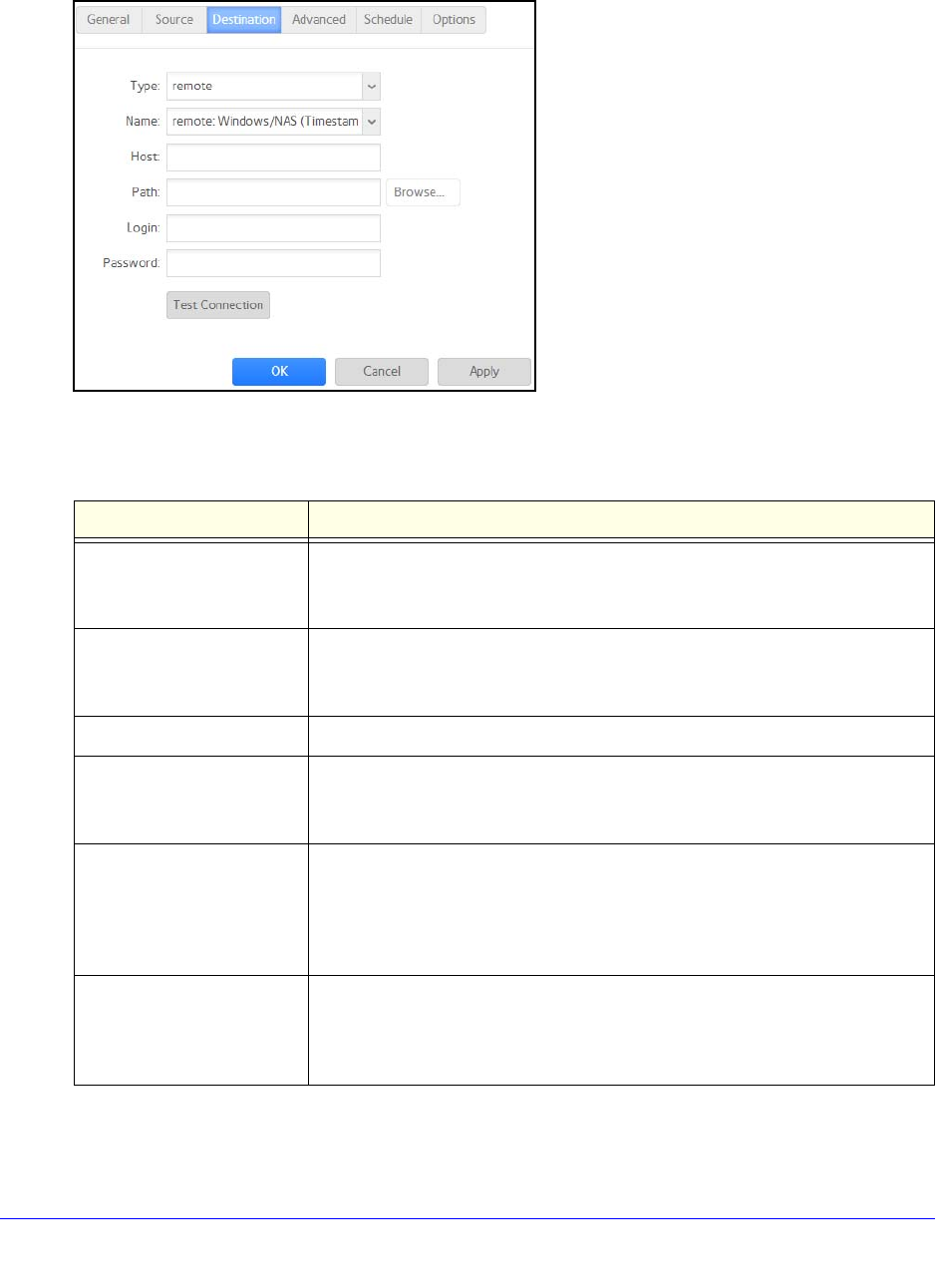
Backup and Recovery
233
ReadyNAS OS 6.0
A pop-up screen displays.
4. Click the Sou
rce or Destination tab.
5. From the Type drop-down list, select remote.
6. Select th
e protocol that you want to use.
Item Description
Windows/NAS (Timestamp) Source or destination is a share on a Windows computer.
Incremental backups with this protocol use timestamps to determine whether
files shou
ld be backed up.
Windows (Archive Bit) Source or destination is a share
on a Windows computer.
Incremental backups with this protocol use the archive bit of files, similar to
Windows, to determine whether they should be backed up.
FTP Source or destination is an FTP site or a path from that site.
NFS Source or destination is on a Linux or
UNIX device accessed using NFS.
Mac OS X users can also use this option by setting up an NFS share from the
conso
le terminal.
Rsync server Source or destination is accessed using an Rsync server.
Rsync was originally available for L
inux and other UNIX-based operating
systems, but is also popular under Windows and Mac for its efficient use of
incremental file transfers. Using Rsync is the preferred backup method when
backing up from one ReadyNAS device to another.
Rsync over Remote SSH Source or destination is accessed using an Rsync server.
Rsync data transfers to go through a secure, encrypted SSH tunnel. Using
remote
SSH is recommended when backups are being transferred over the
Internet.
7. In the Host field, enter the remote host name.
8. In the Pat
h field, enter the folder path.