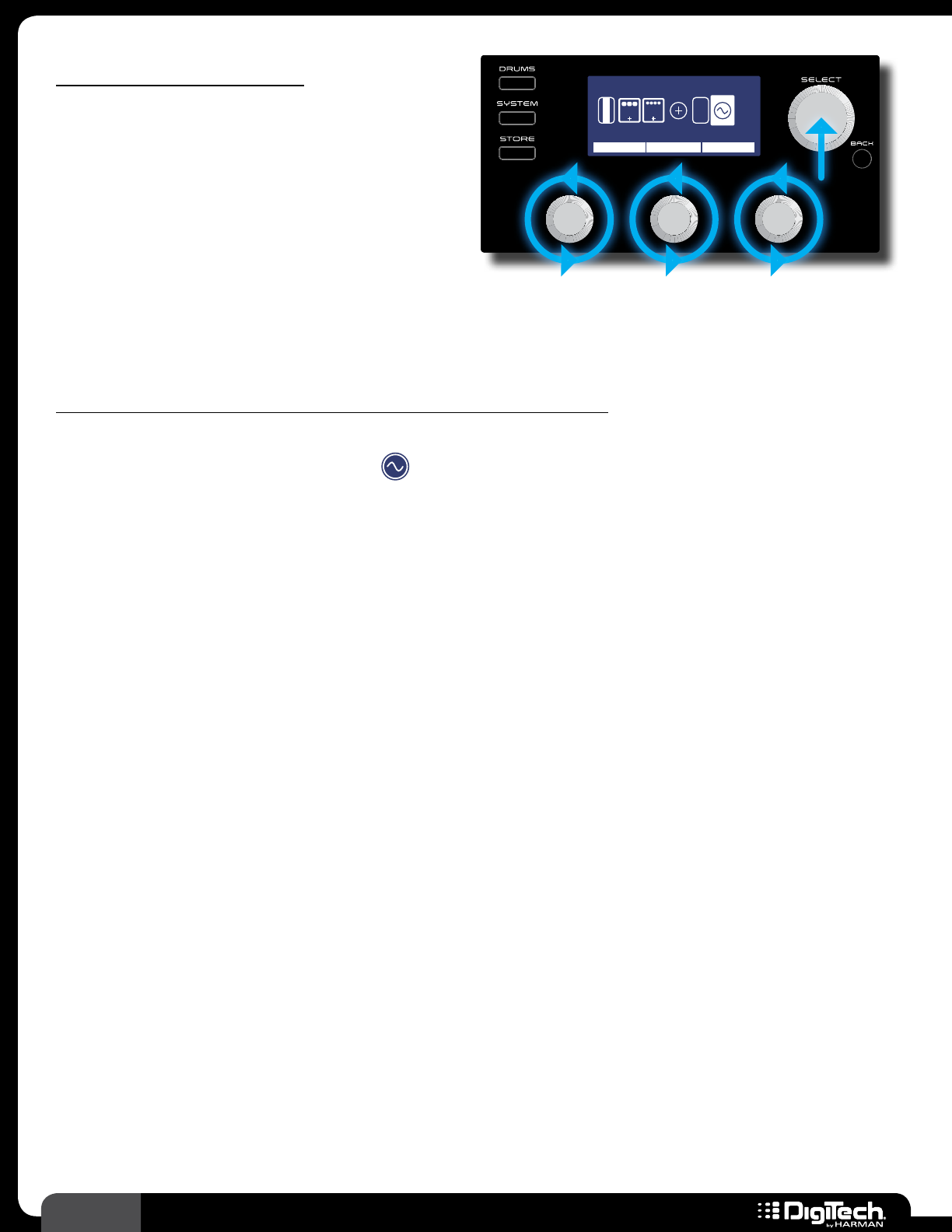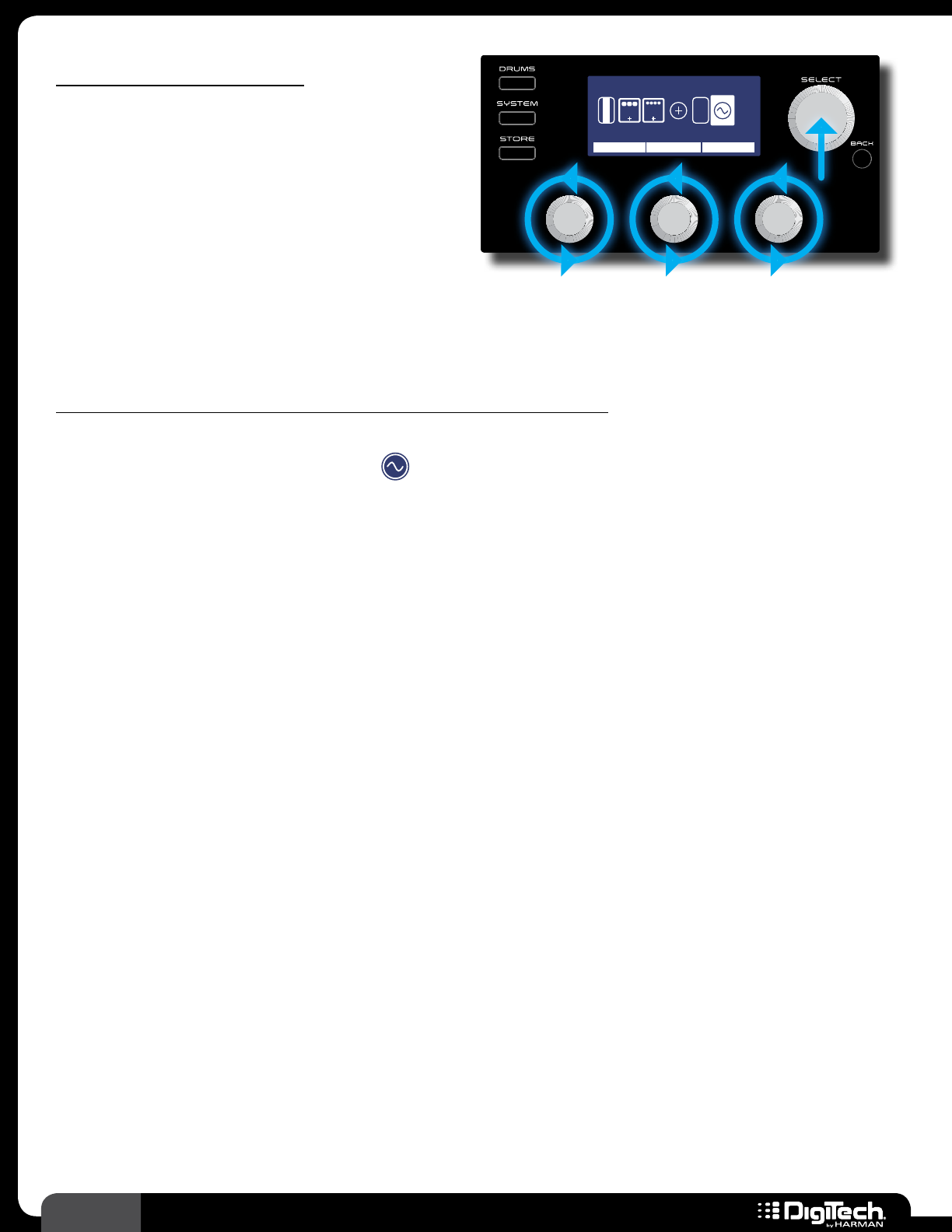
36
RP360 / RP360 XP
Assigning The LFO
Similar to linking an effect parameter to an
expression pedal for control, you can also
link an effect parameter to an LFO (Low
Frequency Oscillator) for control� This can be
used for creating effects which modulate at a
predetermined rate� You can select the parameter
to control, the waveform type, adjust the speed,
and adjust the control range limits using the MIN
Plexi-Drive 1
LOOPER READY
0GAIN 99
MOD
V
O
L
E
X
P
1/2
DLY
AMP MIN MAX
LFO
and MAX parameters� See LFO on page 84 for further information on LFO parameters� See
Expression Pedal & LFO Assignable Parameters on page 110 for a list of assignable parameters�
To link a parameter for LFO control and adjust the LFO parameters:
1�
From the Performance state, press the SELECT knob to enter the Effect Edit menu�
2� Turn the SELECT knob until the (LFO) icon is selected� The currently assigned parameter
will be displayed above the
EDIT 1 knob�
3� Turn the EDIT 1 knob to select the parameter you wish to control�
4� Turn the EDIT 2 (MIN) knob to adjust the minimum selectable value for the LFO range�
5� Turn the EDIT 3 (MAX) knob to adjust the maximum selectable value for the LFO range�
6� Press the SELECT knob to view the remaining LFO parameters� Use the corresponding EDIT
knobs to adjust the SPEED and WAVEFRM parameters – these parameters determine the rate
and behavior of the modulation�
7� When done, press the BACK button to return to the Performance state�
8� Store the changes to a user preset, see Storing/Copying/Naming Presets on page 17�