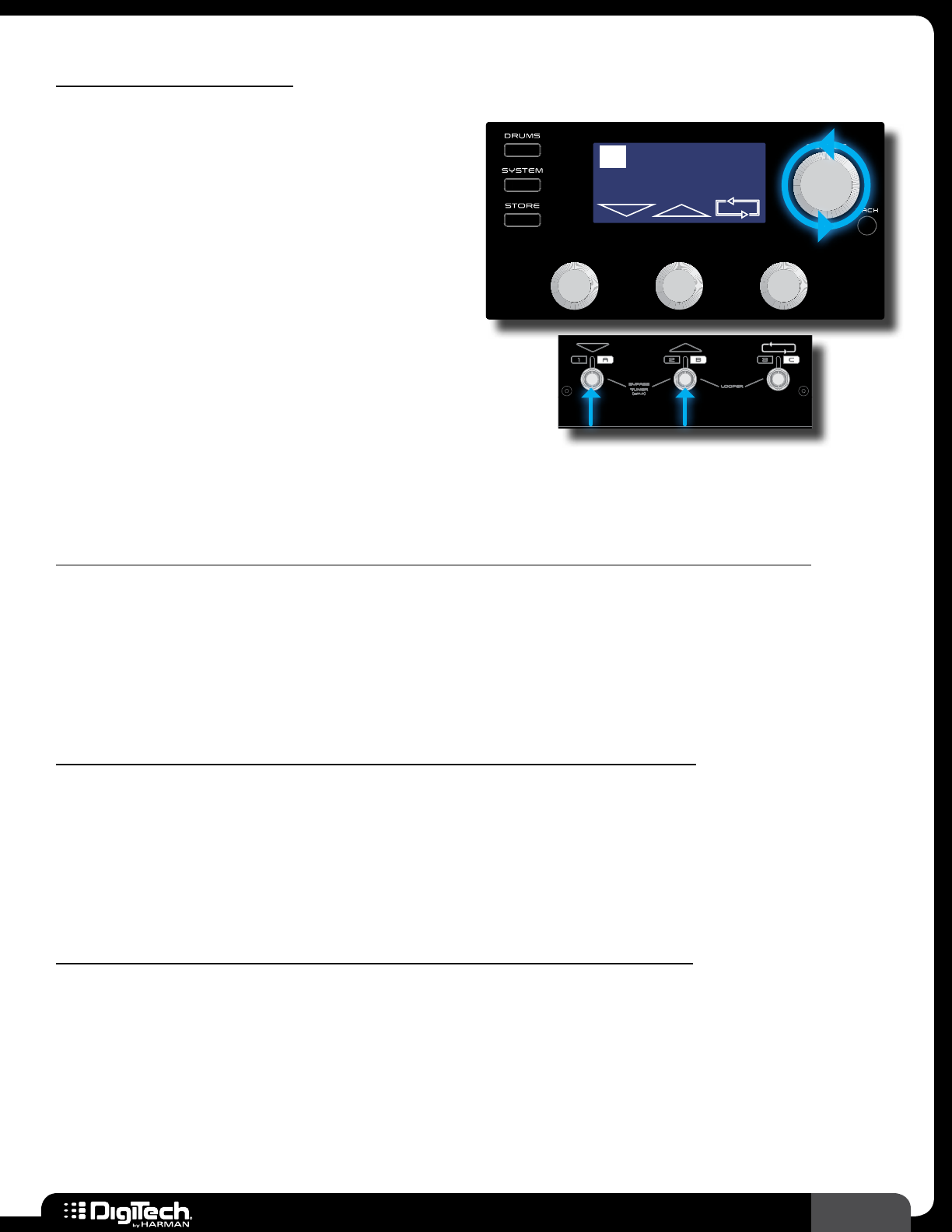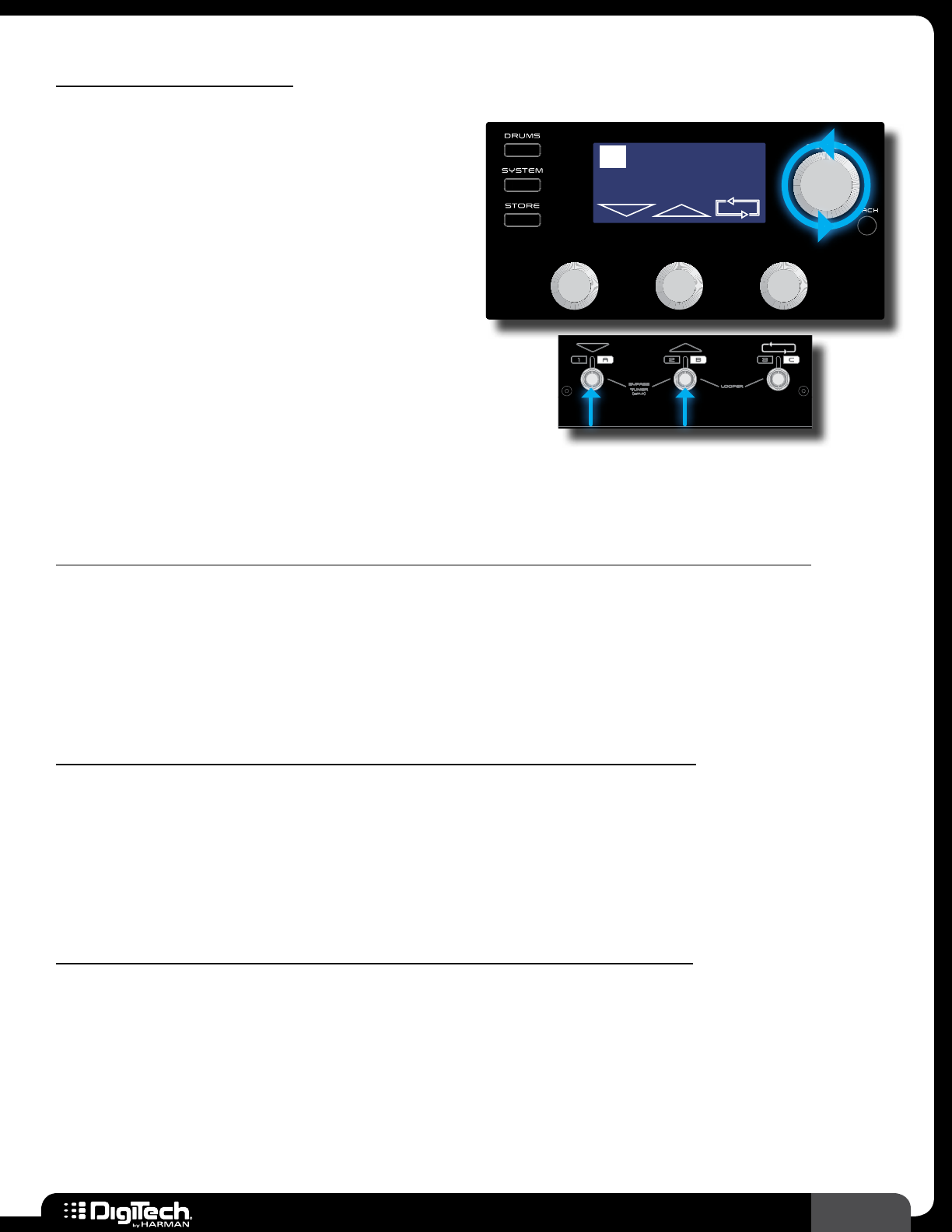
15
RP360 / RP360 XP
Managing Presets
Navigating Presets
There are a total of 198 presets available in the
RP360/RP360XP� These presets are broken up
into two banks, User and Factory, each containing
99 presets� From the factory, the user and factory
presets will contain the same presets� Therefore,
factory preset 45 will be the same as user preset
45 and so on� User presets appear in the LCD
display as 1-99 and factory presets appear as
F1-F99� Preset banks will wrap around when
navigating� In other words, navigating one preset
above user preset 99 will select factory preset 1
(F1) in the factory preset bank� Navigating one
Plexi-Drive 1
LOOPER READY
LOOPER READY
preset below user preset 1 will select factory preset 99 (F99) in the factory preset bank� To navigate
and select presets you must be in the Performance state of operation�
To navigate presets using the SELECT knob (Footswitch Mode set to “PRESET” or “STOMP”):
1�
Footswitch Mode must be set to “PRESET” (this is the default Footswitch Mode) or “STOMP”�
For more information on Footswitch Modes, see Footswitch Modes on page 41�
2� Turn the SELECT knob clockwise to navigate up through presets or counter-clockwise to
navigate down through presets�
To navigate presets using the Footswitches (Footswitch Mode set to “PRESET”):
1�
Footswitch Mode must be set to “PRESET” (this is the default Footswitch Mode)� For more
information on Footswitch Modes, see Footswitch Modes on page 41�
2� Press the UP FOOTSWITCH to navigate up through presets and press the DOWN
FOOTSWITCH
to navigate down through presets�
To navigate presets using the Footswitches (Footswitch Mode set to “STOMP”):
1�
Footswitch Mode must be set to “STOMP”� For more information on Footswitch Modes, see
Footswitch Modes on page 41�
2� Press both FOOTSWITCHES 2 and 3 simultaneously� The LCD display will change, now showing
the preset up/down navigation and looper icons, as well as the “LOOPER READY” prompt�
3� Press the UP FOOTSWITCH to navigate up through presets and the DOWN FOOTSWITCH to
navigate down through presets� You’ll notice that the RP is now functioning just as it does when
configured for Preset Mode operation�