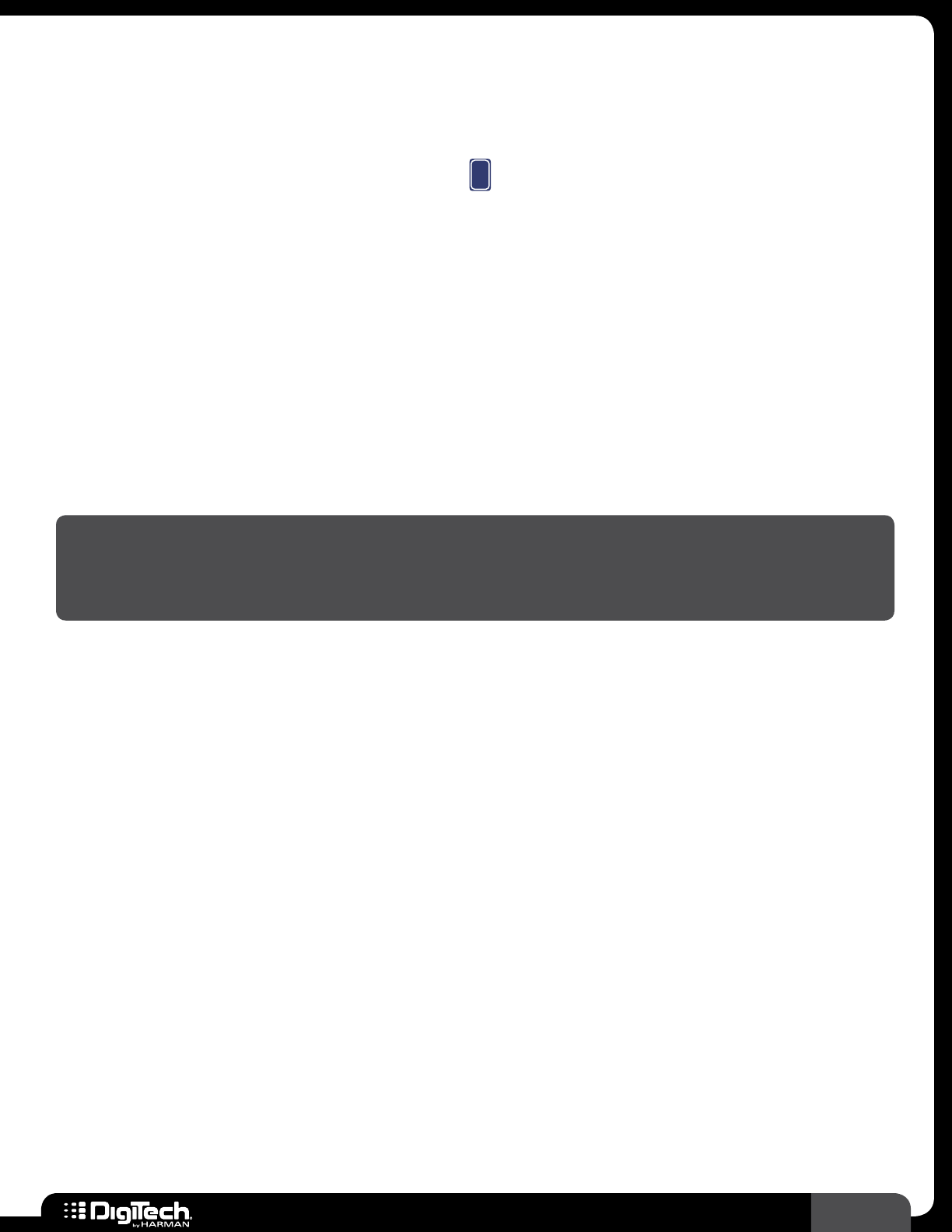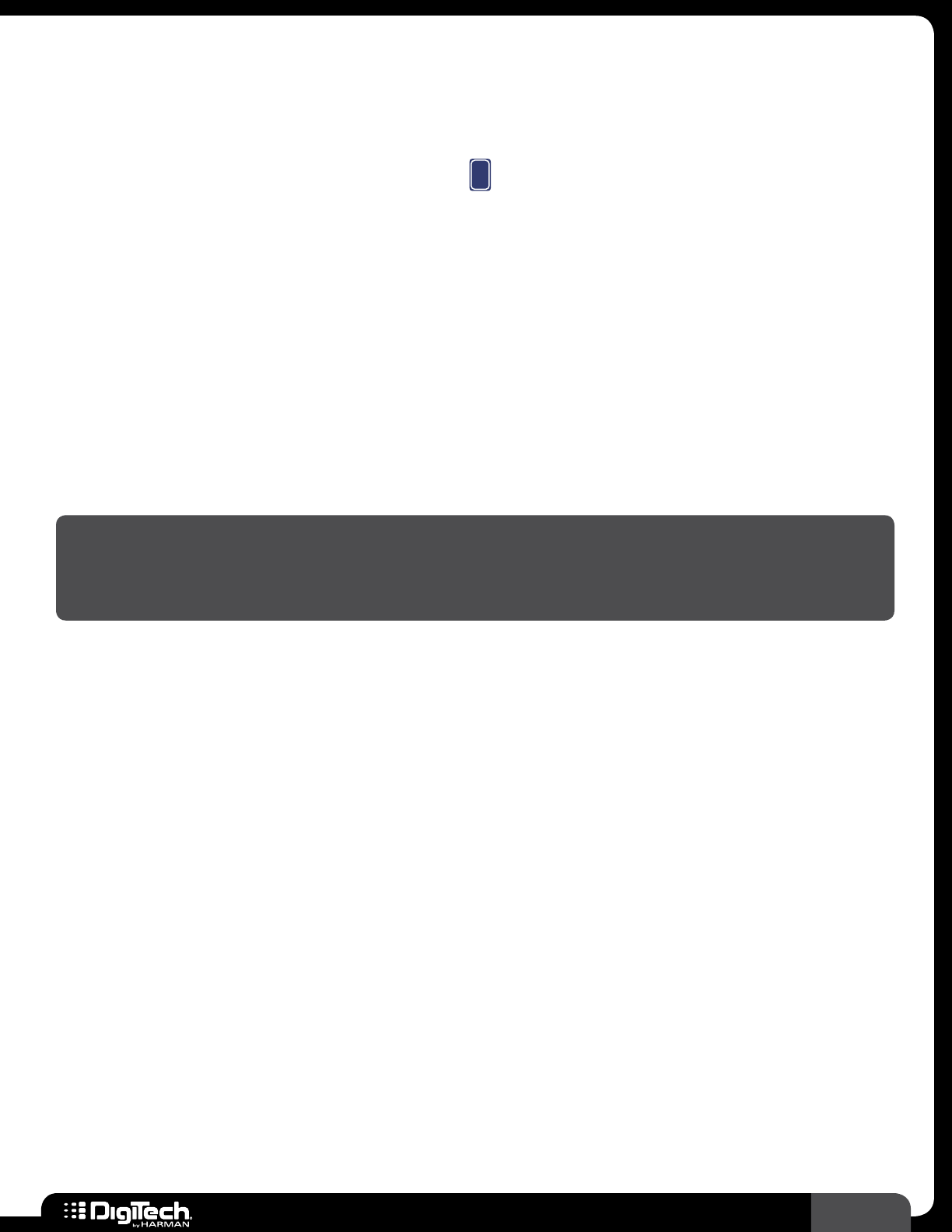
35
RP360 / RP360 XP
19 for information on turning effects on and off� You can also enable the Sound Check
feature and record a loop which can be used to make auditioning the parameter changes even
easier� See Sound Check on page 29 for more information on using Sound Check�
4� From the Performance state, press the SELECT knob to enter the Effect Edit menu�
5� Turn the SELECT knob until you select the
(Expression Pedal) icon� The currently assigned
parameter will be displayed above the
EDIT 1 knob�
6� Turn the EDIT 1 knob to select the parameter you wish to control� You can rock the expression
pedal back and forth to audition the control�
7� Turn the EDIT 2 (MIN) knob to adjust the minimum selectable value for the expression pedal’s
toe up position� You can rock the expression pedal back and forth to audition the control�
8� Turn the EDIT 3 (MAX) knob to adjust the maximum selectable value for the expression pedal’s
toe down position� You can rock the expression pedal back and forth to audition the control�
9� When done, press the BACK button to return to the Performance state�
10� Store the changes to a user preset� See Storing/Copying/Naming Presets on page 17 for
further information on storing presets�
NOTE: The RP360’s external and RP360XP’s built-in expression pedal must be properly calibrated
to work correctly� If you experience any issues with the expression pedal and suspect it may need
recalibration, see Calibrate Pedal on page 52 for information on recalibrating the expression
pedal�