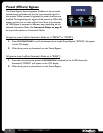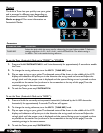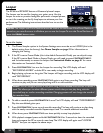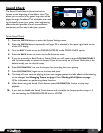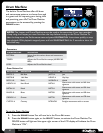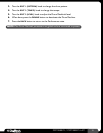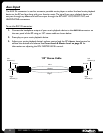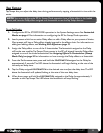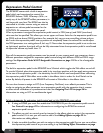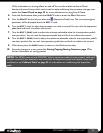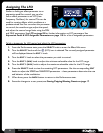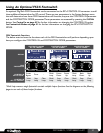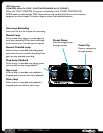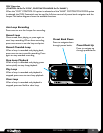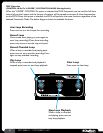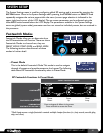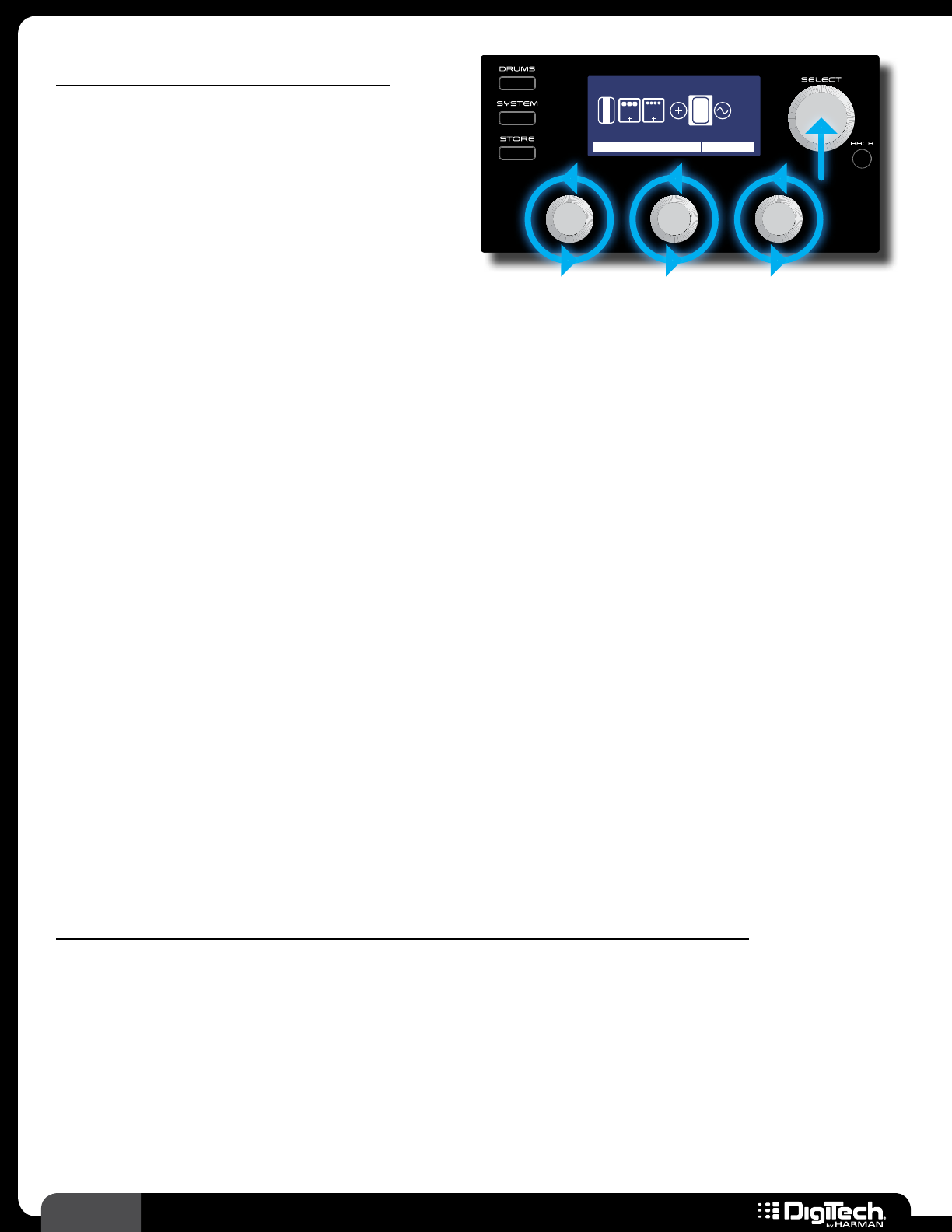
34
RP360 / RP360 XP
Expression Pedal Control
The RP360XP comes with a built-in expression
pedal which can be assigned to control the
RP360XP’s Volume, Wah, Whammy
™
, Ya Ya
™
, or
nearly any of the RP360XP’s effect parameters, in
real time with your foot� The RP360 can also be
controlled in a similar manner using an external
expression or volume pedal connected to the
CONTROL IN connector on the rear panel�
Plexi-Drive 1
LOOPER READY
0PEDAL 99
MOD
V
O
L
E
X
P
1/1
DLY
WAH MIN MAX
Expression Pedal
When a parameter is assigned for expression pedal control, a MIN (toe up) and MAX (toe down)
value can also be specified� This allows you to set upper and lower limits for the expression pedal’s toe
up (MIN) and toe down (MAX) positions� For example, let’s say you are controlling volume and you
don’t want the expression pedal’s toe up position to completely lower the volume� You could adjust
the MIN parameter to a setting above 0, let’s say 12� Now when the expression pedal is set to the toe
up (minimum) position, the signal will not be fully attenuated since the expression pedal is not allowed
to adjust the volume any lower than 12�
Since all the expression pedal parameters can be stored to user presets, each user preset can have a
different parameter assigned for expression pedal control along with different MIN and MAX range
settings� See Expression Pedal & LFO Assignable Parameters on page 110 for a list of assignable
parameters�
The built-in expression pedal in the RP360XP has a V-Switch which toggles the Wah effect on and off�
To use the V-Switch, place the expression pedal in its toe down position and then apply extra pressure
to the toe of the expression pedal – the sensitivity for this V-Switch can be adjusted when calibrating
the expression pedal� A Wah effect must reside in the effects chain in order for the V-Switch to be
active� By default, all presets in the RP360XP will contain a Wah effect in the effects chain�
You can also choose to assign an LFO (Low Frequency Oscillator) to an effect’s parameter� This is
similar to assigning an effect parameter to an expression pedal, with the exception that it creates
an effect which modulates at a predetermined rate� See Assigning The LFO on page 36 for
information on using an LFO to modulate the signal�
To link a parameter for expression pedal control and set the MIN/MAX range values:
1�
If using an RP360, you must first enable the CONTROL IN port for expression pedal control�
See Control In on page 49 for information on configuring the RP360 for external
expression pedal control�
2� The effect you wish to control must be inserted in the effects chain to assign it for expression
pedal control� If it is not, you will need to add it� See Adding Effects on page 22 for
information on adding effects�
3� It helps to enable the effect you wish to assign to the expression pedal first, so you can audition
the expression pedal control as you are setting it up� See Editing Effect Parameters on page