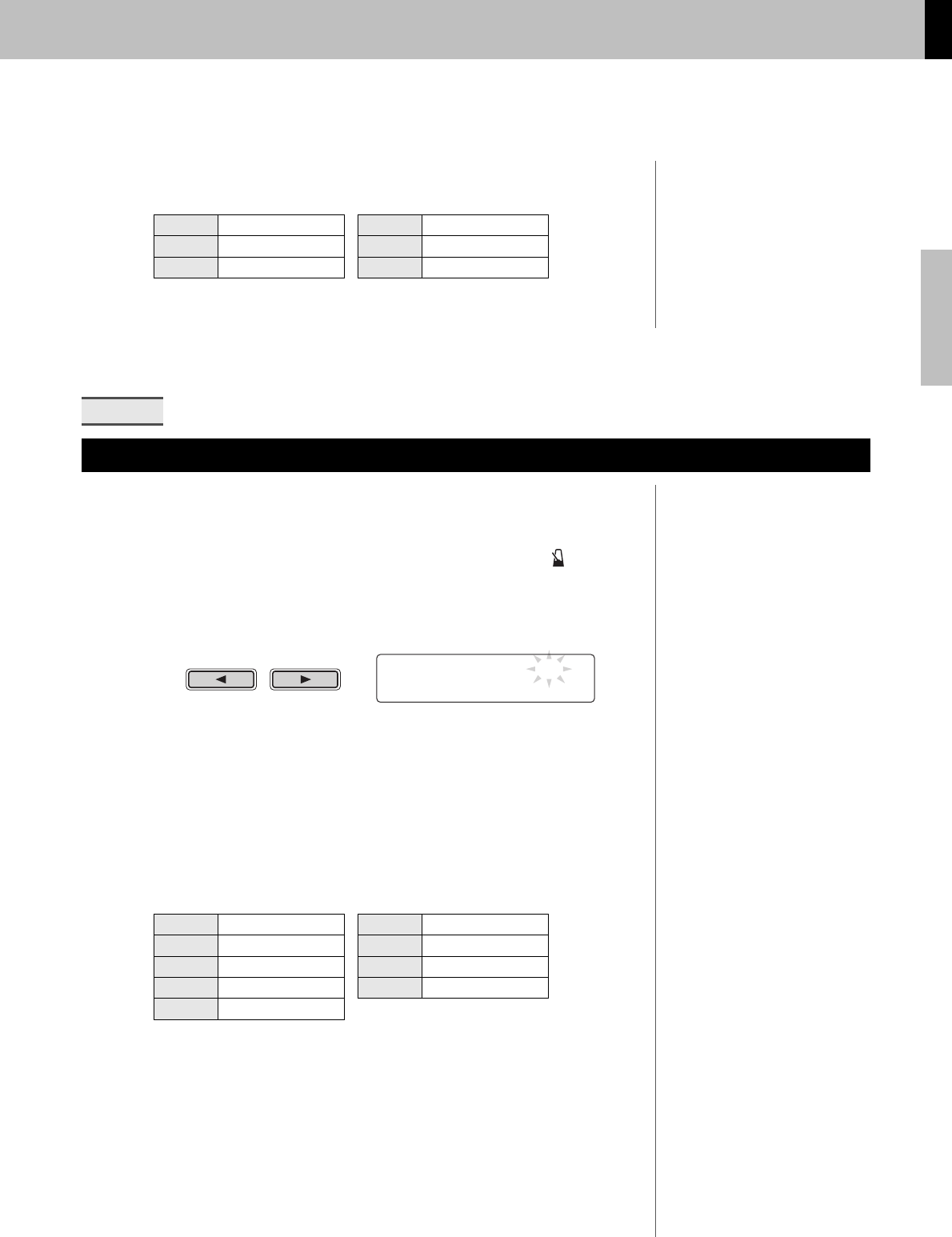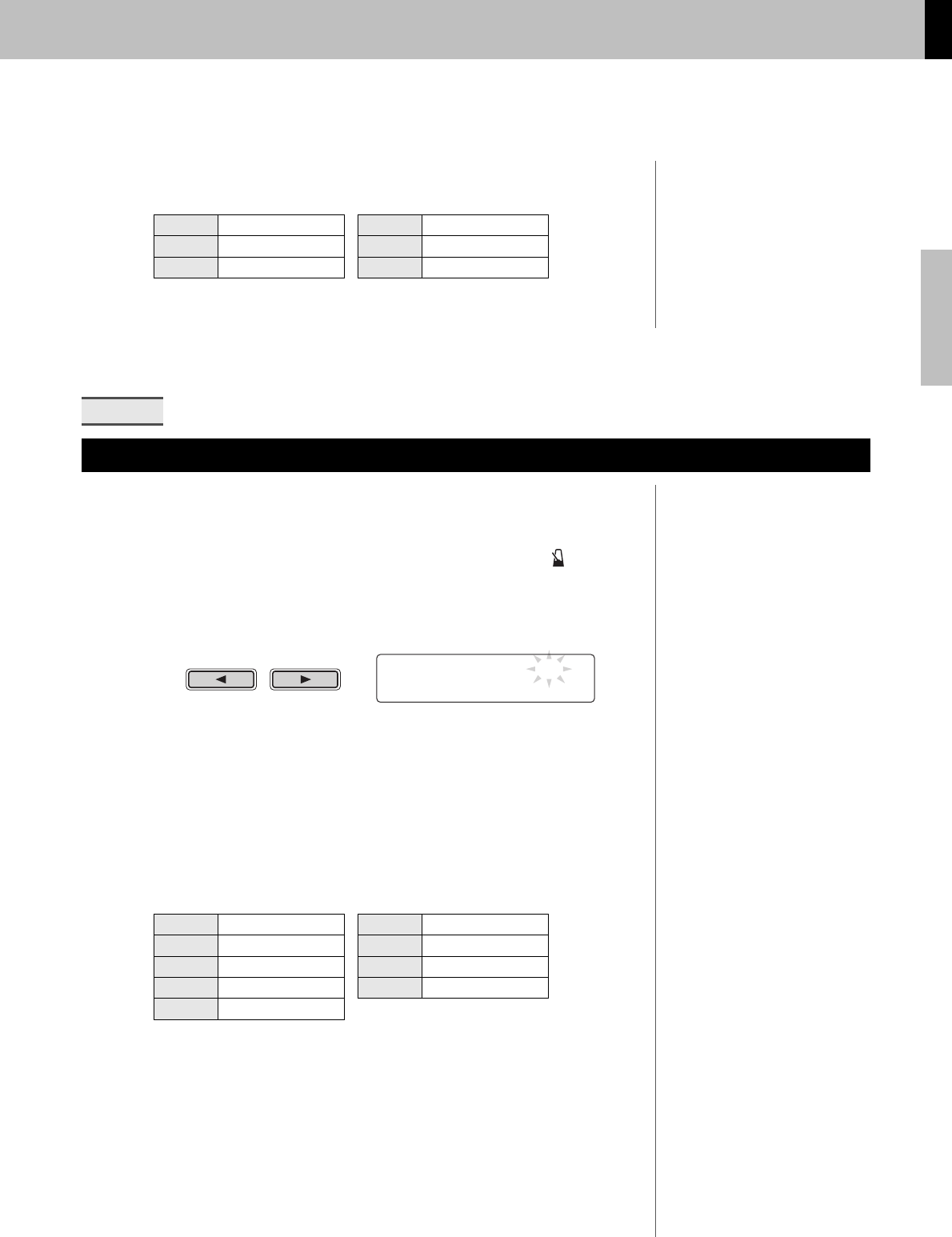
Basic Techniques
DTX502 Owner’s Manual
Customizing the Metronome
35
3.
Turn the Data Dial to choose a metronome sound set.
The following six sets are available on your DTX502.
On the CLK4 page, you can freely assign different sounds to each of the metronome subdivisions
(i.e., “
A˘ ”, “ ¤ ”, “ ‹ ”, “ ßß ”, and “ Œ ”).
1.
Hold down the [SHIFT] button and press the [ ] button
to access the Metronome area.
2.
Navigate to the CLK4 page using the [<]/[>] buttons.
3.
Move the cursor to the subdivision symbol to the right
of “Sound=” (i.e., “ A˘ ”, “ ¤ ”, “ ‹ ”, “ ßß ”, or “ Œ ”),
and turn the Data Dial to select the one to set.
4.
Move the cursor to the sound category, and if neces-
sary, turn the Data Dial to select a different category.
Voices are organized into the following categories on the DTX502.
5.
Move the cursor to the sound number, and if necessary,
turn the Data Dial to select a different sound.
1 Metronome1 4 Stick
2 Metronome2 5 Human 1
3 Cowbell 6 Human 2
CLK4
Changing Sounds for Individual Subdivisions
K Kick P Percussion
S Snare E Effect
T Tom W Wave Voice
C Cymbal
ë
Spoken Count
H Hi-hat
CLK4* Sound=A˘
”E01:Click1 Acc‚
NOTE
“ ë ” can be selected only for “ A˘ ”
and “
¤ ”.
NOTE
When voice number 0 (“No Assign”) is
selected, the corresponding metro-
nome subdivision will not produce
any sound.