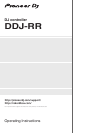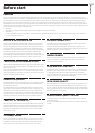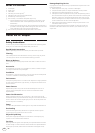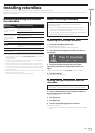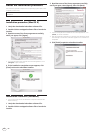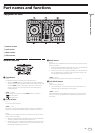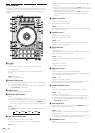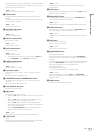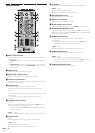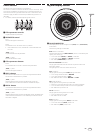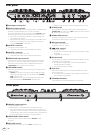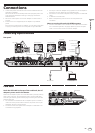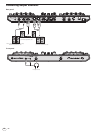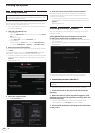En
9
Part names and functions
Recording operation information (sequence) is started if the sampler
is operated when the sequencer is on standby for recording. Press
the button again to stop recording.
[SHIFT] + press:
Saves the recorded sequence to the sequencer slot.
d START button
Starts the sequence playback when the sequence recording is
stopped.
Overdubs the new sequence onto the sequence being played back
while recording a sequence.
[SHIFT] + press:
Selects the sequencer slot.
e HOT CUE mode button
Sets the hot cue mode.
[SHIFT] + press:
Sets the beat jump mode.
f PAD FX 1 mode button
Sets the pad FX mode 1.
[SHIFT] + press:
Sets the pad FX mode 2.
g SLICER mode button
Sets the slicer mode.
[SHIFT] + press:
Sets the slicer loop mode.
! To cancel the slicer or slicer loop mode, press the [PAD FX 1]
mode, [SAMPLER] mode or [HOT CUE] mode button.
h SAMPLER mode button
Sets the sampler mode.
[SHIFT] + press:
Sets the sequence call mode.
i Performance pads
Controls the “hot cue”, “pad FX”, “slicer”, “sampler” and other
functions.
= Using the performance pads (p. 19 )
j PARAMETERc button, PARAMETERd button
Sets parameters for the “pad FX”, “slicer”, “sampler” and other
functions.
= Using the performance pads (p. 19 )
k PLAY/PAUSE f button
Use this to play/pause tracks.
l CUE button
Press:
Sets, plays and calls out cue points.
! When the [CUE] button is pressed during pause, the cue point is
set.
! When the [CUE] button is pressed during playback, the track
returns to the cue point and pauses. (Back Cue)
! When the [CUE] button is pressed and held after the track
returns to the cue point, playback continues as long as the but-
ton is pressed. (Cue Sampler)
! When the [PLAY/PAUSE f] button is pressed during Cue
Sampler, playback continues from that point.
[SHIFT] + press:
Returns the playback position to the beginning of the track.
m SYNC button
Press:
Synchronizes with the tempos (pitches) and beat grids of the deck
set as the master for synchronization automatically.
[SHIFT] + press:
Sets the deck whose button is pressed as the master deck for
synchronization.
n SHIFT button
When another button is pressed while pressing the [SHIFT] button, a
different function is called out.
o GRID ADJUST button
When the jog dial is turned while pressing the [GRID ADJUST] but-
ton, the beat grid interval can be adjusted.
[SHIFT] + press:
The BPM value is divided by 1/2 (doubling the beat grid’s spacing).
p GRID SLIDE button
When the jog dial is turned while pressing the [GRID SLIDE] button,
the overall beat grid can be slid to the left or right.
[SHIFT] + press:
The BPM value is multiplied by 2 (reducing the beat grid’s spacing
by 1/2).
q SLIP button
Turns the slip mode on and off.
= Using the slip mode (p. 22 )
[SHIFT] + press:
Turns the vinyl mode on and off.
r SLIP REVERSE button
Press:
(During normal operation)
Plays the track in the reverse direction while the [SLIP REVERSE]
button is pressed, and resumes normal playback when the button is
released.
Slip reverse play is automatically canceled after 8 beats have elapsed
even if the [SLIP REVERSE] button is kept pressed. The playback
returns to normal after reverting to the background.
(During standby status)
The standby mode is canceled.
! This is limited to the button on the left deck side.
[SHIFT] + press:
Starts reverse playback. When the [SHIFT] and [SLIP REVERSE]
buttons are pressed again, reverse playback is canceled and normal
playback resumes.
s PANEL button
Displays or hides each panel of rekordbox.