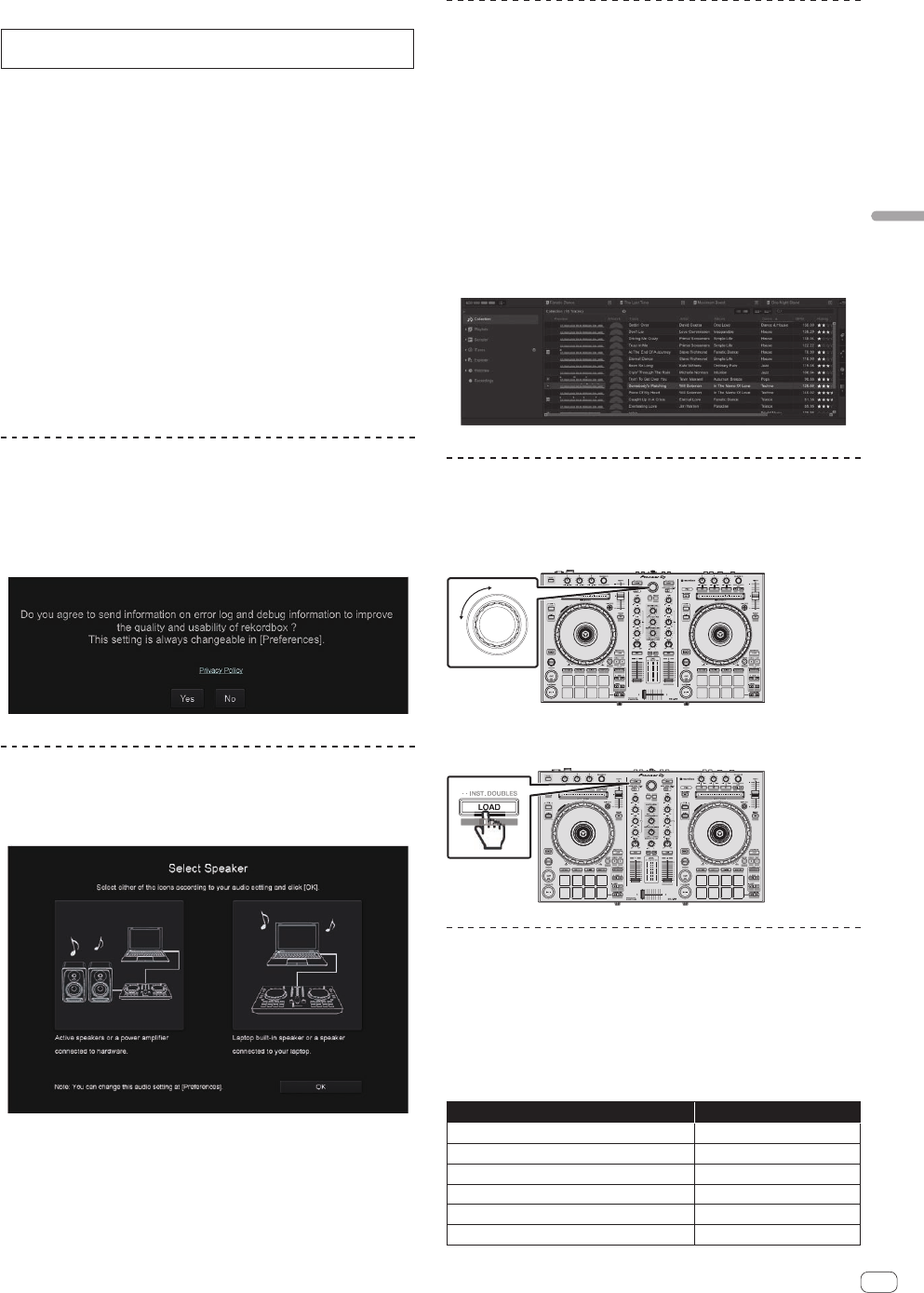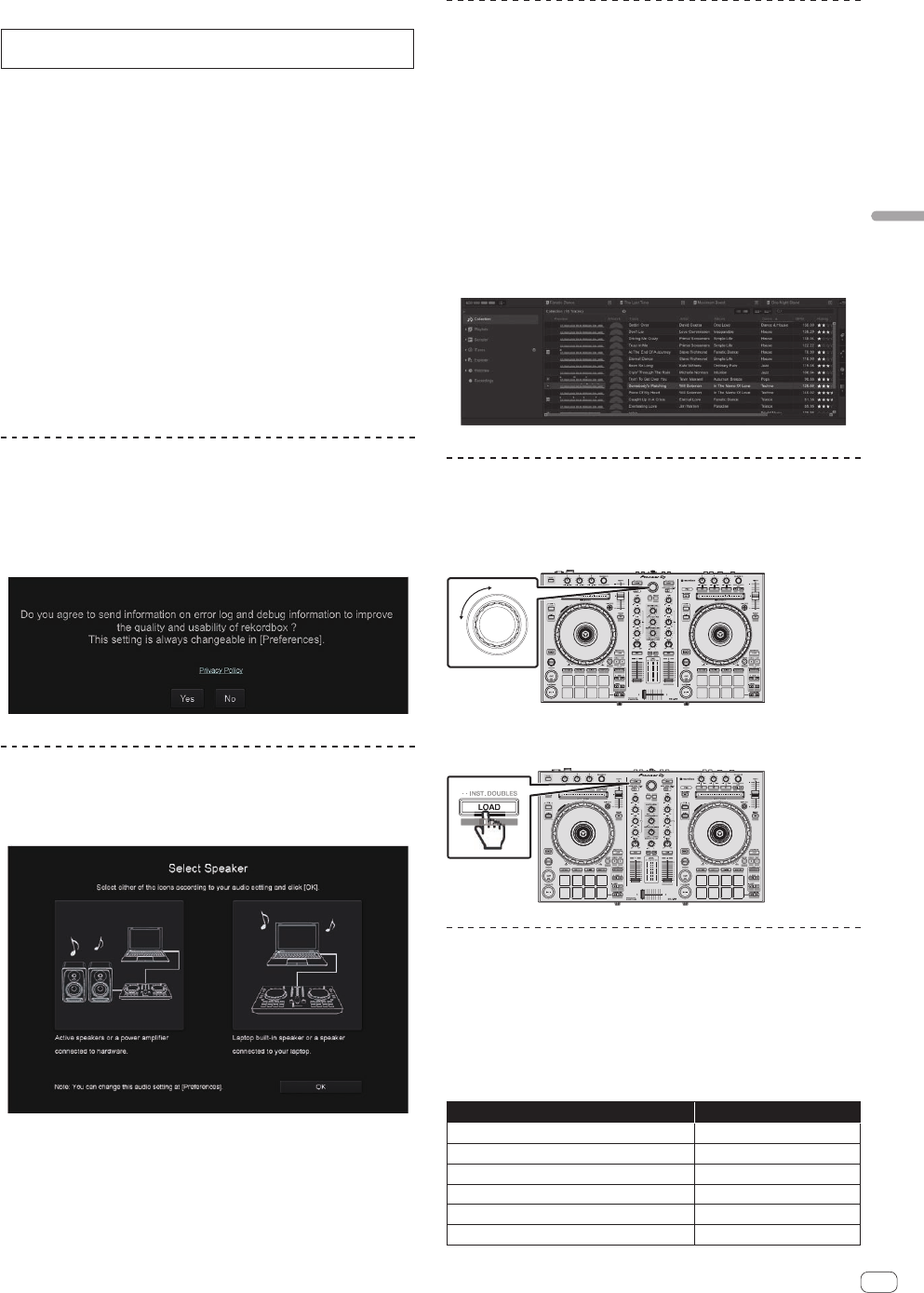
En
17
Basic Operation
Installation procedure (Windows)
Do not connect this unit and the computer until installation is
completed.
!
Log on as the user which was set as the computer’s administrator
before installing.
! If any other programs are running on the computer, quit them.
1 Check the details on the screen and click [Continue
Anyway].
2 Carefully read the Software end user license
agreement and if you consent to the provisions, put a
check mark in [I agree.] and click [OK].
! If you do not consent to the provisions of the Software end user
license agreement, click [Cancel] and stop installation.
3 Proceed with installation according to the instructions
on the screen.
! If [Windows Security] appears on the screen while the installation
is in progress, click [Install this driver software anyway] and
continue with the installation.
When the installation program is completed, a completion message
appears.
Confirm the sending of rekordbox
customer usage conditions
You are asked to send usage conditions for the purpose of improving the
quality and specifications of rekordbox.
Click [Yes] if you agree to the sending of usage conditions and [No] if
you do not agree.
Set the audio
Start rekordbox to display [Select Speaker] while this unit is connected.
Select one of the options to match your audio environment and then
click [OK].
Adding music files to [Collection]
[Collection] is a screen for displaying a list of the music files managed
by rekordbox.
Registering the music files on the computer as the music collection of
rekordbox and then analyzing them enables those tracks to be used with
rekordbox.
1 Click [Collection] in the tree view.
A list of the tracks registered in [Collection] is displayed.
2 Open Finder or Windows explorer, then drag and
drop music files or folders including music files to the
track list.
The music files are added to the collection, and the waveform informa-
tion analysis of the music files starts. Wait until the analysis of all the
music files are finished.
Loading a track into the deck
The following describes the procedure for loading tracks into deck 1 as
an example.
1
Turn the rotary selector to select a track in [Collection].
2 Press the [LOAD] button of the left deck.
The track is loaded into the deck.
Playing tracks and outputting the sound
The following describes the procedure for outputting the sound of deck
1 as an example.
! Set the volume of the devices (power amplifier, powered speakers,
etc.) connected to the [MASTER 1] and [MASTER 2] output termi-
nals to an appropriate level. Note that very loud sound will be output
if the volume is set too high.
1
Set the positions of the controls, etc., as shown below.
Names of controls, etc. Position
MASTER LEVEL control Turned fully counterclockwise
TRIM control Turned fully counterclockwise
EQ (HI, MID, LOW) controls Center
FILTER control Center
Channel fader Moved forward
INPUT SELECT switch [DECK1] position