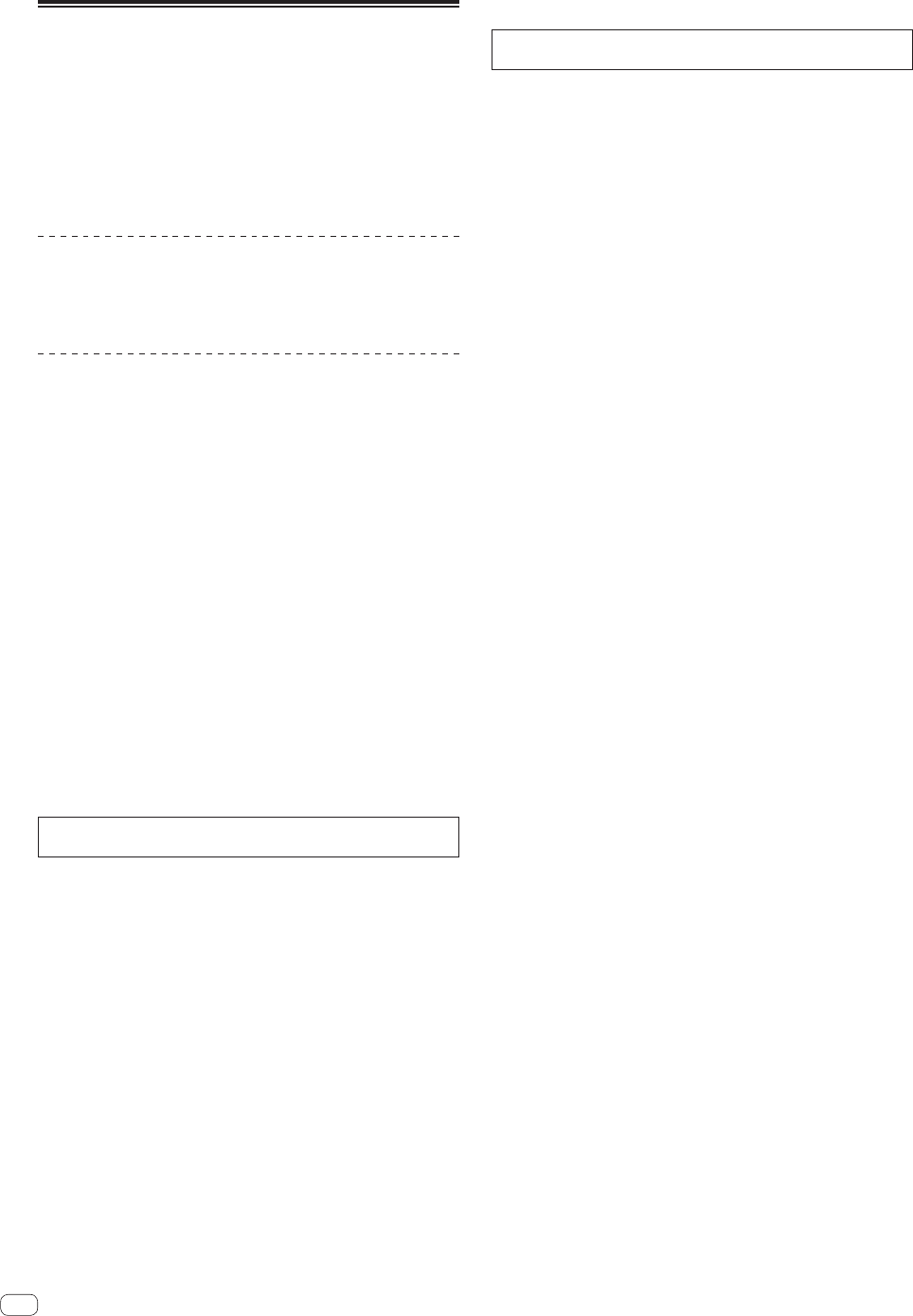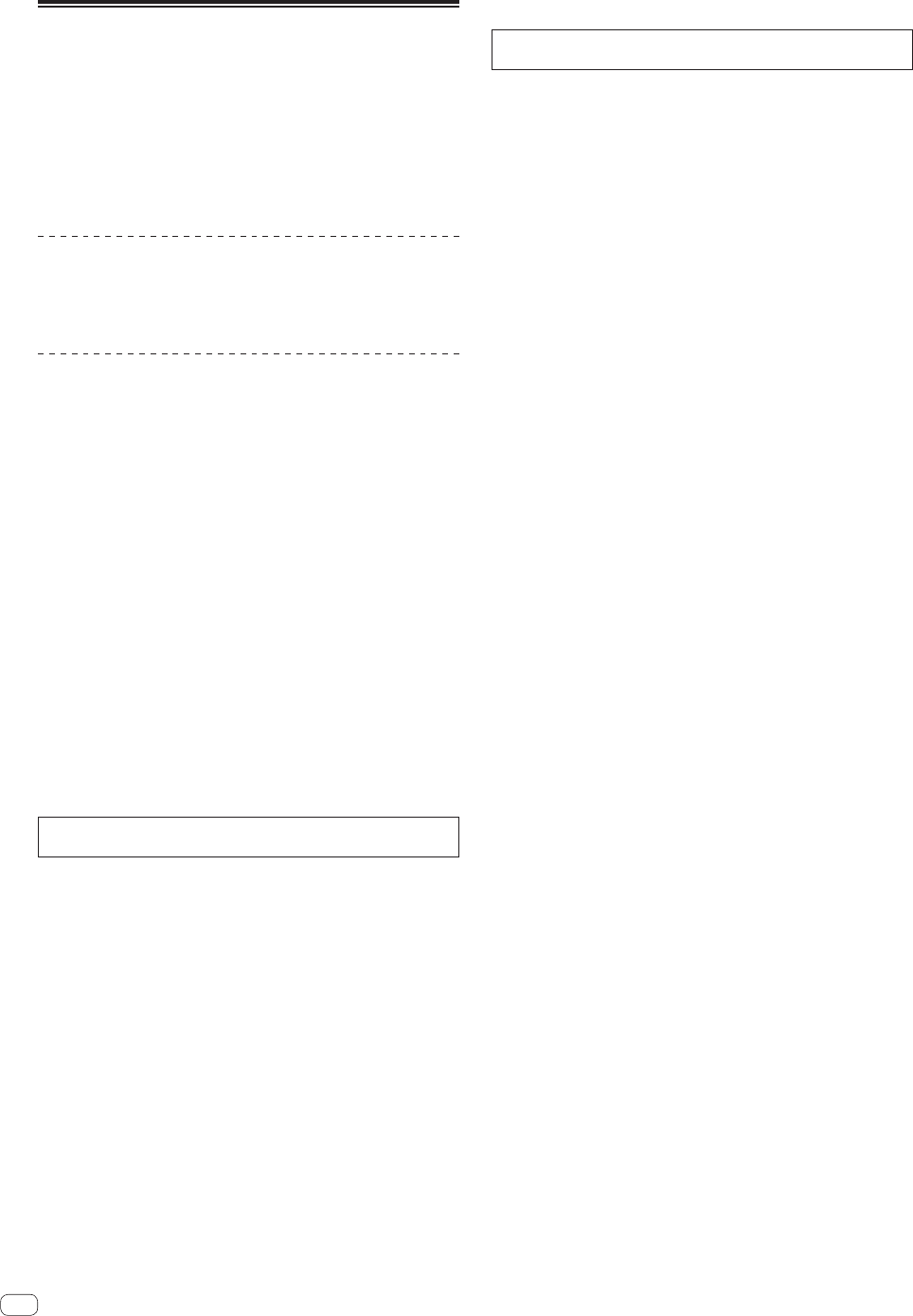
En
32
Using as a controller for other DJ
software
This unit also outputs the operating data for the buttons and controls in
MIDI format. If you connect a computer with a built-in MIDI-compatible
DJ software via a USB cable, you can operate the DJ software on this
unit. The sound of music files being played on the computer can also be
output from the DDJ-RR.
To use as a controller for operating DJ software other than the rekordbox
software, also configure the DJ software audio and MIDI-related settings.
!
For details, see your DJ software’s operating instructions.
About MIDI messages
For details on this unit’s MIDI messages, see “List of MIDI Messages”.
! “List of MIDI Messages” can be acquired from the following URL:
http://www.pioneerdj.com/
About the driver software
This driver software is an exclusive driver for outputting audio signals
from a computer.
! Carefully read Software end user license agreement (page 32).
Obtaining the driver software
1 Launch a web browser on the computer and access
the Pioneer DJ site below.
http://www.pioneerdj.com/
2 Click the [Support] icon.
3 Click the [FIND SOFTWARE & FIRMWARE UPDATES]
icon.
4 Click the [DDJ-RR] icon in the [CONTROLLER] category.
5 After clicking [Drivers], download the latest driver
software from the download page.
! Download the driver for either Windows or Mac from the download
page.
Installation procedure (Mac OS X)
Do not connect this unit and the computer until installation is
completed.
!
If any other programs are running on the computer, quit them.
1 Double-click the file for Mac (DDJ-RR_M_X.X.X.dmg)
downloaded in Obtaining the driver software.
The [DDJ-RR_AudioDriver] menu screen appears.
2 Double-click [DDJ-RR_AudioDriver.pkg].
The driver software installation screen appears.
3 Check the details on the screen and click [Continue
Anyway].
4 When the end user license agreement appears, read
Software end user license agreement carefully, then click
[Continue Anyway].
5 If you consent to the provisions of the Software end
user license agreement, click [Agree].
If you do not consent to the provisions of the Software end user license
agreement, click [Disagree] and stop installation.
6 Proceed with installation according to the instructions
on the screen.
Installation procedure (Windows)
Do not connect this unit and the computer until installation is
completed.
!
Log on as the user which was set as the computer’s administrator
before installing.
! If any other programs are running on the computer, quit them.
1 Double-click the file for Windows
(DDJ_RR_VerX.X.X.exe) downloaded in Obtaining the
driver software.
The driver software installation screen appears.
2 Carefully read the Software end user license
agreement and if you consent to the provisions, put a
check mark in [I agree.] and click [OK].
If you do not consent to the provisions of the Software end user license
agreement, click [Cancel] and stop installation.
3 Proceed with installation according to the instructions
on the screen.
If [Windows Security] appears on the screen while the installation is
in progress, click [Install this driver software anyway] and continue
with the installation.
When the installation program is completed, a completion message
appears.
Software end user license agreement
This Software End User License Agreement (“Agreement”) is between
you (both the individual installing the Program and any single legal
entity for which the individual is acting) (“You” or “Your”) and Pioneer DJ
Corporation (“Pioneer DJ”).
TAKING ANY STEP TO SET UP OR INSTALL THE PROGRAM MEANS
THAT YOU ACCEPT ALL OF THE TERMS OF THIS LICENSE AGREEMENT.
PERMISSION TO DOWNLOAD AND/OR USE THE PROGRAM IS
EXPRESSLY CONDITIONED ON YOUR FOLLOWING THESE TERMS.
WRITTEN OR ELECTRONIC APPROVAL IS NOT REQUIRED TO MAKE
THIS AGREEMENT VALID AND ENFORCEABLE. IF YOU DO NOT
AGREE TO ALL OF THE TERMS OF THIS AGREEMENT, YOU ARE NOT
AUTHORIZED TO USE THE PROGRAM AND MUST STOP INSTALLING IT
OR UNINSTALL IT, AS APPLICABLE.
1 DEFINITIONS
1 “Documentation” means written documentation, specifications
and help content made generally available by Pioneer DJ to aid in
installing and using the Program.
2 “Program” means all or any part of Pioneer DJ’s software
licensed to You by Pioneer DJ under this Agreement.
2 PROGRAM LICENSE
1 Limited License. Subject to this Agreement’s restrictions,
Pioneer DJ grants to You a limited, non-exclusive, non-transfer-
able, license (without the right to sublicense):
a To install a single copy of the Program in Your computer or
mobile device, to use the Program only for Your personal pur-
pose complying with this Agreement and the Documentation
(“Authorized Use”);
b To use the Documentation in support of Your Authorized Use;
and
c To make one copy of the Program solely for backup pur-
poses, provided that all titles and trademark, copyright and
restricted rights notices are reproduced on the copy.
2 Restrictions. You will not copy or use the Program or
Documentation except as expressly permitted by this Agreement.
You will not transfer, sublicense, rent, lease or lend the Program,
or use it for third-party training, commercial time-sharing or
service bureau use. You will not Yourself or through any third
party modify, reverse engineer, disassemble or decompile the
Program, except to the extent expressly permitted by applicable
law, and then only after You have notified Pioneer DJ in writing of
Your intended activities.
3
Ownership. Pioneer DJ or its licensor retains all right, title
and interest in and to all patent, copyright, trademark, trade
secret and other intellectual property rights in the Program and