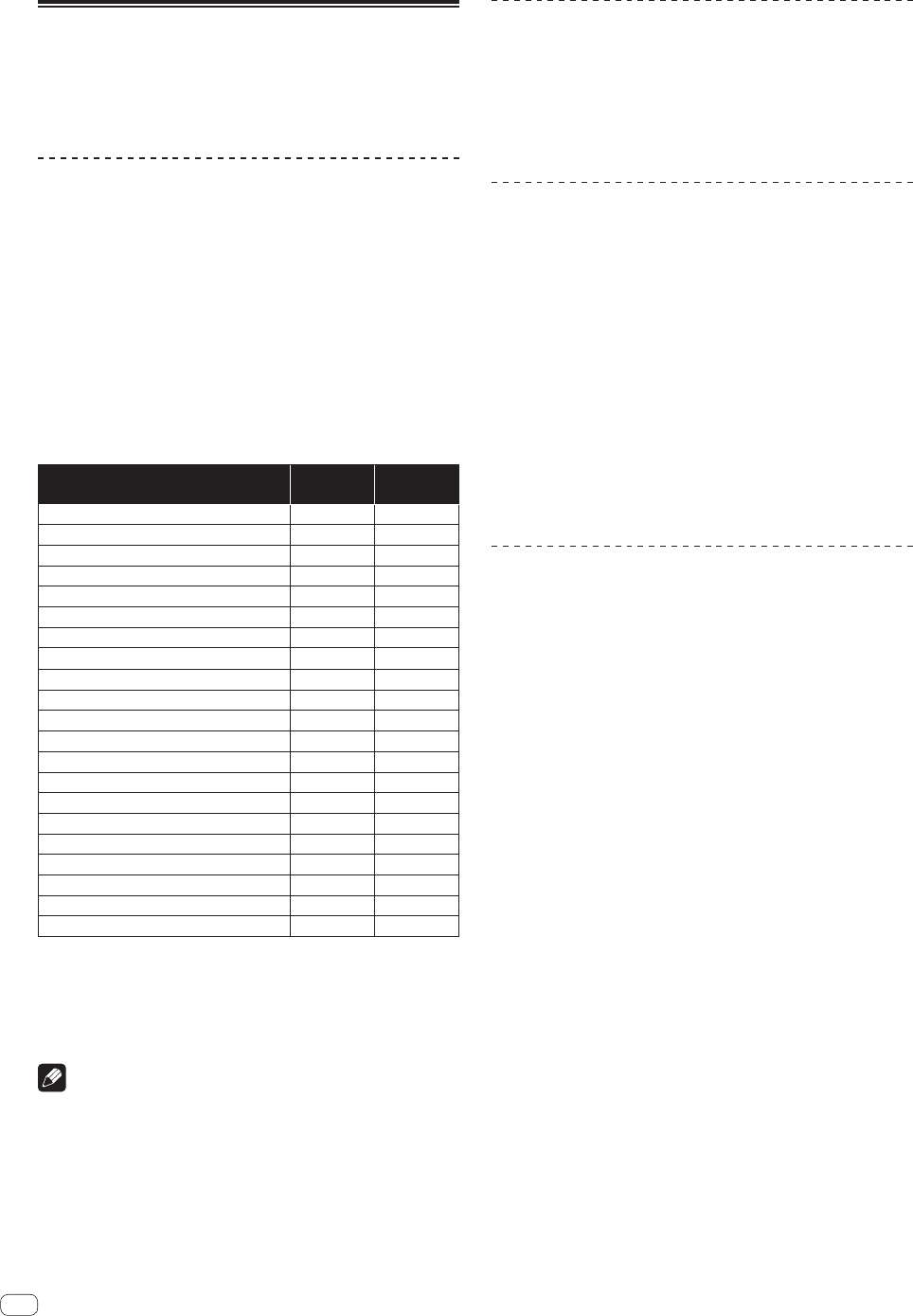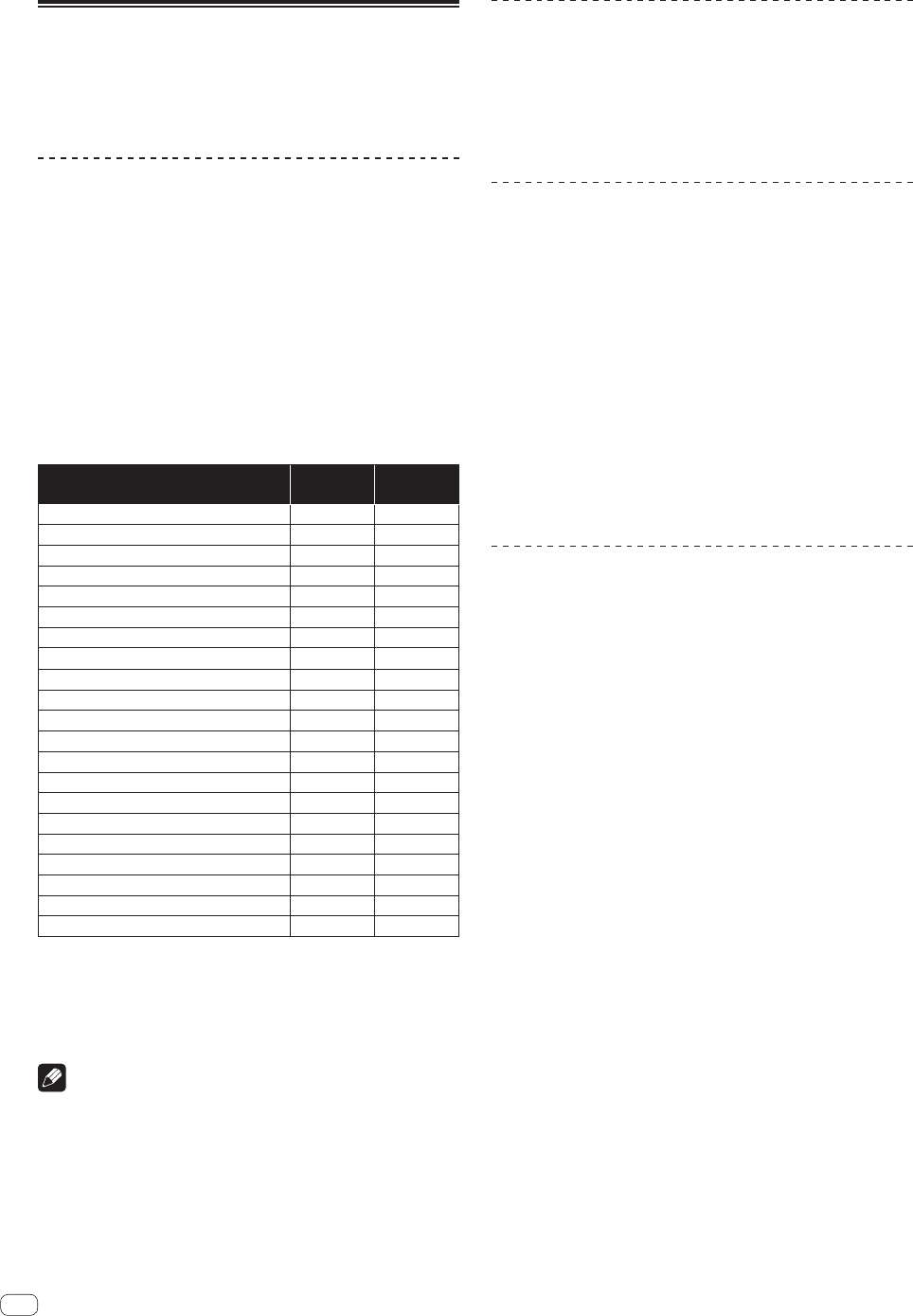
En
26
Using external inputs
Two external input systems and one MIC input system are provided to
connect to DJ players, analog players, etc.
The audio of these devices can be output from this unit via a computer
or output from this unit not via a computer. The output method can be
switched with the [PC MIX] switch on this unit’s rear panel.
Function differences depending on the
[PC MIX] setting
The following shows the switch settings and the function differ-
ences depending on the setting. Change the setting to match your
environment.
— [ON]: Outputs the audio of the external device from this unit via a
computer. This enables performances using the mixer functions or
effect functions of rekordbox for the audio of the external device.
! For use with this setting, be sure to connect a computer and then
start rekordbox.
— [OFF]: Outputs the audio of the external device from this unit not via
a computer. This allows you to output the audio of an external device
from this unit without connecting a computer.
! With this setting, the volume can be adjusted using the channel
fader and crossfader of this unit, but functions such as EQ and
FILTER cannot be used.
Function name PC MIX ON
PC MIX
OFF
TRIM
Enabled Enabled
EQ
Enabled Disabled
FILTER
Enabled Disabled
Headphones CUE Enabled Enabled
Channel fader Enabled Enabled
Crossfader Enabled Enabled
Crossfader curve Enabled Fixed
1
Crossfader reverse Enabled
2
Microphone maximum allowable input level Enabled
3
Crossfader cut lag Enabled Enabled
Master peak limiter Enabled Disabled
Microphone low cut filter Enabled Disabled
Microphone peak limiter Enabled Disabled
Master output monaural/stereo selection Enabled Disabled
MASTER LEVEL
Enabled Enabled
Booth output monaural/stereo selection Enabled Disabled
Booth monitor level Enabled Enabled
HEADPHONES LEVEL
Enabled Enabled
HEADPHONES MIXING
Enabled Enabled
Channel level indicator Enabled Enabled
Master level indicator Enabled Enabled
1
Operation is with the same setting as when the selector control is turned fully
clockwise for the crossfader curve in the preference settings of rekordbox.
2
The setting is maintained when switched while connected with rekordbox, but
becomes fixed to the off setting when this unit is started independently.
3 The setting is maintained when switched while connected with rekordbox,
but operation is with the setting fixed to [High] when this unit is started
independently.
Notes
! For details on each button and control, see Part names and functions
(p. 7 ).
! The functions below do not work with respect to external inputs.
— Track tempo setting (pressing the headphones [CUE] button
while pressing the [SHIFT] button)
— Fader start function (while pressing the [SHIFT] button, move the
channel fader or cross fader)
Mixing the sound of the microphone
1 Connect the microphone to the [MIC] input terminal.
2 Operate the [MIC LEVEL] control to adjust the output
audio level.
! The functions that can be used differ depending on the setting of the
[PC MIX] switch.
Mixing the sound of a DJ player, etc.
1 Connect this unit to your computer with a USB cable.
2 Launching rekordbox
3 Connect a DJ player or other line level output device
to the [PHONO/LINE] input terminals.
4 Set the [PHONO/LINE] selector switch on this
unit’s rear panel to [LINE].
5 Set the [INPUT SELECT] switch on this unit’s top panel
to [PHONO/LINE].
6 Operate the [TRIM] control and channel fader to
adjust the sound level output from each channel.
! The functions that can be used differ depending on the setting of the
[PC MIX] switch.
Mixing the sound of an analog turntable,
etc.
1 Connect this unit to your computer with a USB cable.
2 Launching rekordbox.
3 Connect the analog player or other phono level (for
MM cartridges) output device to the [PHONO/LINE] input
terminals.
! Make sure to connect the ground wire of an analog player to this
unit’s [SIGNAL GND] terminal.
4 Set the [PHONO/LINE] selector switch on the back of
this unit to [PHONO].
5 Set the [INPUT SELECT] switch on this unit’s top panel
to [PHONO/LINE].
6 Operate the [TRIM] control and channel fader to
adjust the sound level output from each channel.
! The functions that can be used differ depending on the setting of the
[PC MIX] switch.