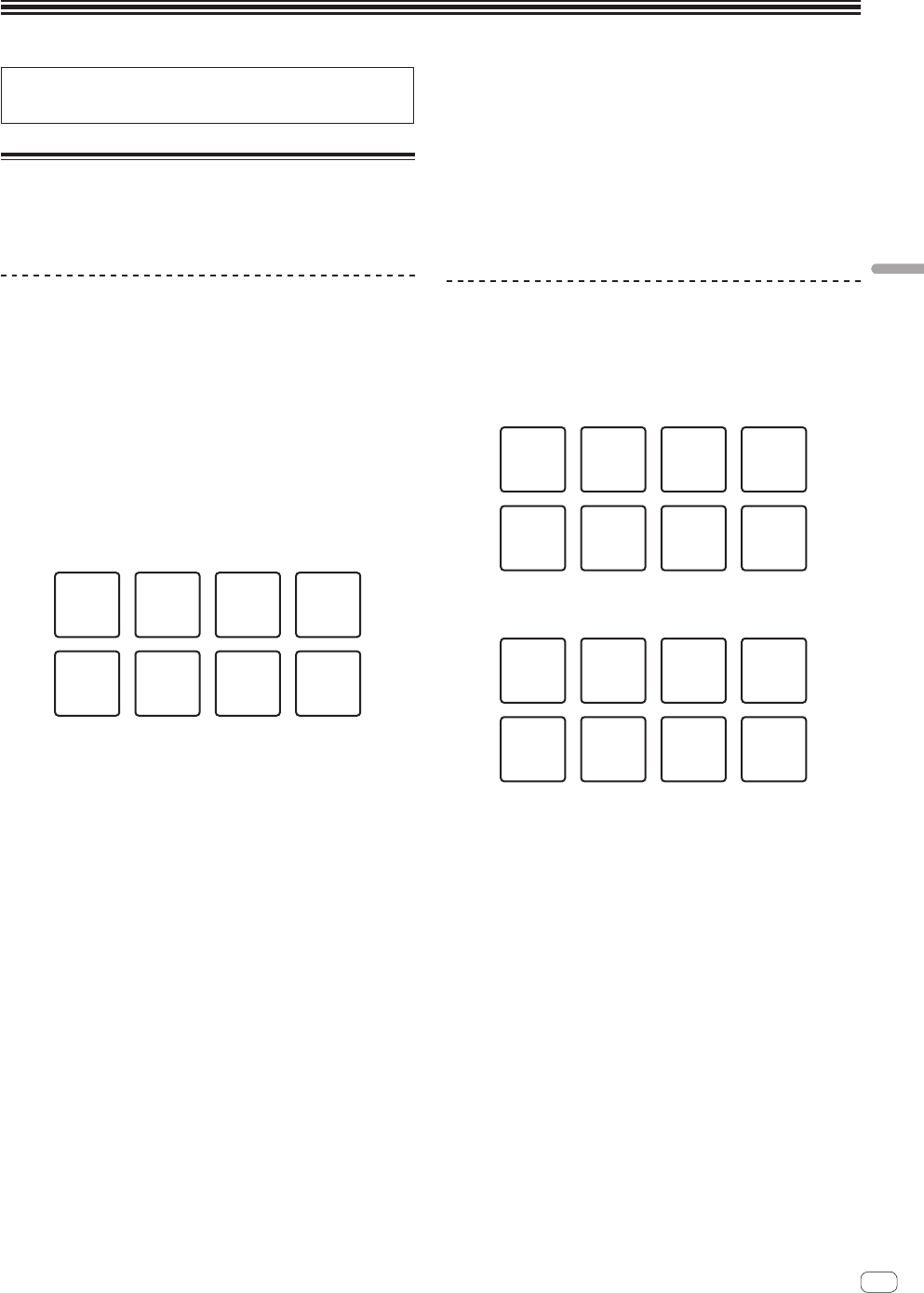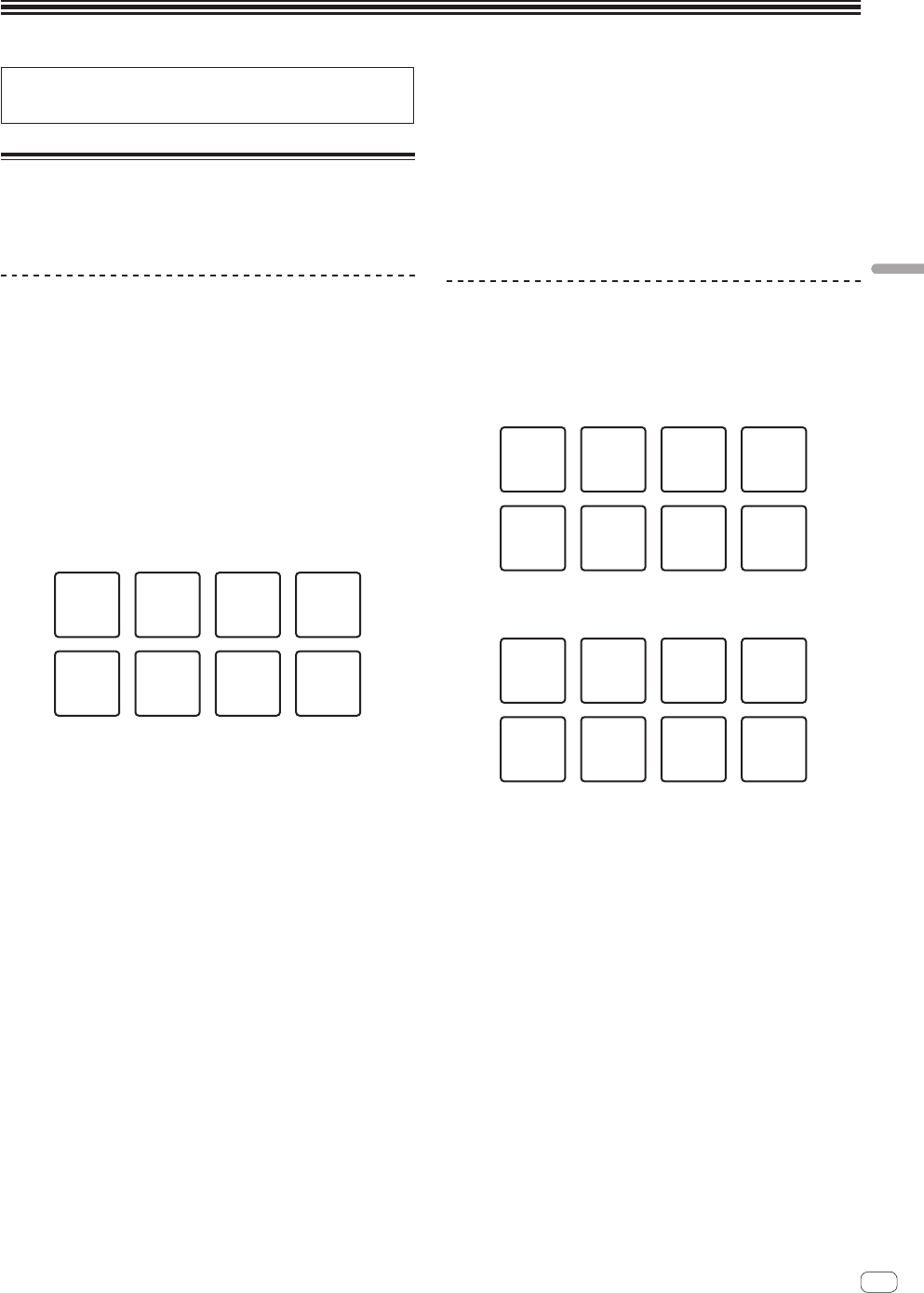
En
19
Advanced Operation
Advanced Operation
The descriptions from this point on are for functions that are specific
for when this unit and rekordbox dj are used in combination and are
not described in the rekordbox Operating Instructions.
Using the performance pads
Use the pad mode buttons ([HOT CUE] mode button, [PAD FX 1] mode
button, [SLICER] mode button and [SAMPLER] mode button) to switch
the functions.
Using hot cues
Playback can be started instantaneously from the position at which a
hot cue is set. In addition to hot cues, loops can be set and called out
instantaneously.
! Up to eight hot cue points can be set and saved per track.
Setting and calling out a hot cue
1 Press the [HOT CUE] mode button.
Switches to hot cue mode.
2 In the play or pause mode, press a performance pad
to set the hot cue point.
The hot cue points are assigned to the respective performance pads as
shown below.
Hot cue A Hot cue B Hot cue C Hot cue D
Hot cue E Hot cue F Hot cue G Hot cue H
3 Press the performance pad at which the hot cue point
was set.
Playback starts from the hot cue point.
! Set hot cue points can be cleared by pressing a performance pad
while pressing the [SHIFT] button.
Setting and calling out an auto beat loop
1 Press the [HOT CUE] mode button.
Switches to hot cue mode.
2 Press the [LOOP 1/2X] or [LOOP 2X] button.
Selects a beat for auto beat loop.
3 Press the [AUTO BEAT LOOP] button during playback.
A loop with the specified number of beats is set and loop playback starts.
4 Press the performance pad to set a loop during loop
playback.
5 Press the performance pad at which the loop is set.
Loop playback starts from the loop in point of the set loop.
! The set loop can be cleared by pressing the performance pad while
pressing the [SHIFT] button.
Setting and calling out a manual loop
1 Press the [HOT CUE] mode button.
Switches to hot cue mode.
2 Press the [LOOP IN] button during playback, and then
press the [LOOP OUT] button.
Loop playback starts.
3 Press the performance pad to set a loop during loop
playback.
4 Press the performance pad at which the loop is set.
Loop playback starts from the loop in point of the set loop.
! The set loop can be cleared by pressing the performance pad while
pressing the [SHIFT] button.
Using the pad FX
A wide range of effect performances are possible with just the simple
operation of pressing and releasing performance pads.
1 Press the [PAD FX 1] mode button.
The mode switches to pad FX mode 1.
Effects are assigned to the performance pads as shown below.
Effect A Effect A Effect A
Effect B Effect C Effect D
Effect A
Release
FX A
! If the [PAD FX 1] mode button is pressed while pressing the [SHIFT]
button, the mode changes to pad FX mode 2.
Effects are assigned to the performance pads as shown below.
Effect E Effect E Effect E
Effect F Effect G Effect H
Effect E
Release
FX B
! Effects assigned to the performance pads can be customized (effects
applied to pad 1 are also applied to the pads 2 to 4). For details, see
the rekordbox Operating Instructions.
! The type of release FX assigned to pad 8 cannot be changed by turn-
ing the unit’s [RELEASE FX] control.
To change the release FX type assigned to pad 8, use rekordbox dj.
For details, see the rekordbox Operating Instructions.
2 Press and hold one of the performance pads.
The effect turns on according to the effect and number of beats settings
assigned to the pad that was pressed.
3 Press the [PARAMETER c] button or [PARAMETER d]
button while pressing the performance pad.
The number of beats setting for the effect temporarily increases or
decreases.
! Depending on the type of effect, changing the setting may not be
possible even by pressing the button.
4 Release your finger from the performance pad.
The effect turns off.
Using the release FX of the pad FX
1 Press and hold one of performance pads 1 to 7.
The effect turns on according to the effect and number of beats settings
assigned to the pad that was pressed.