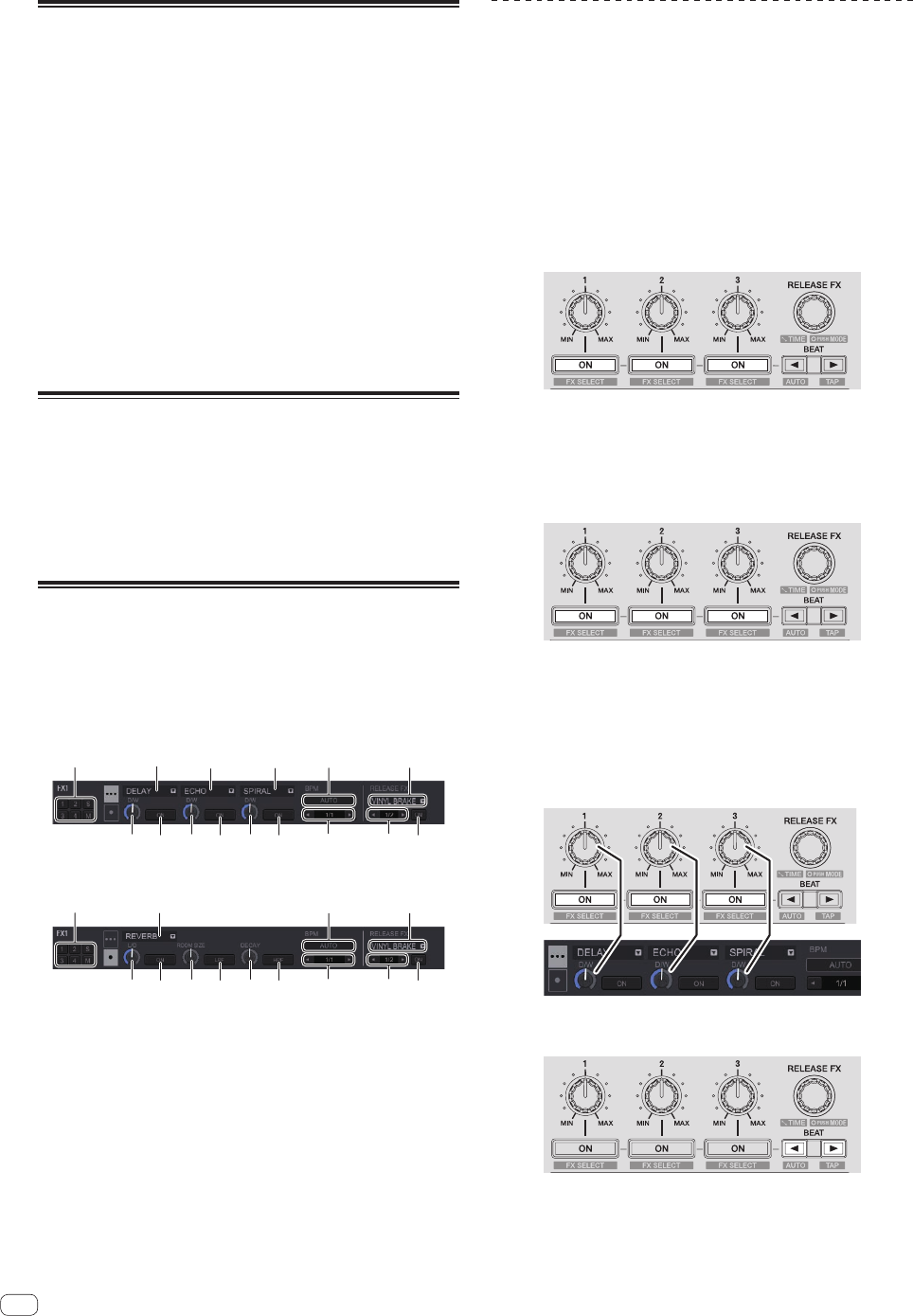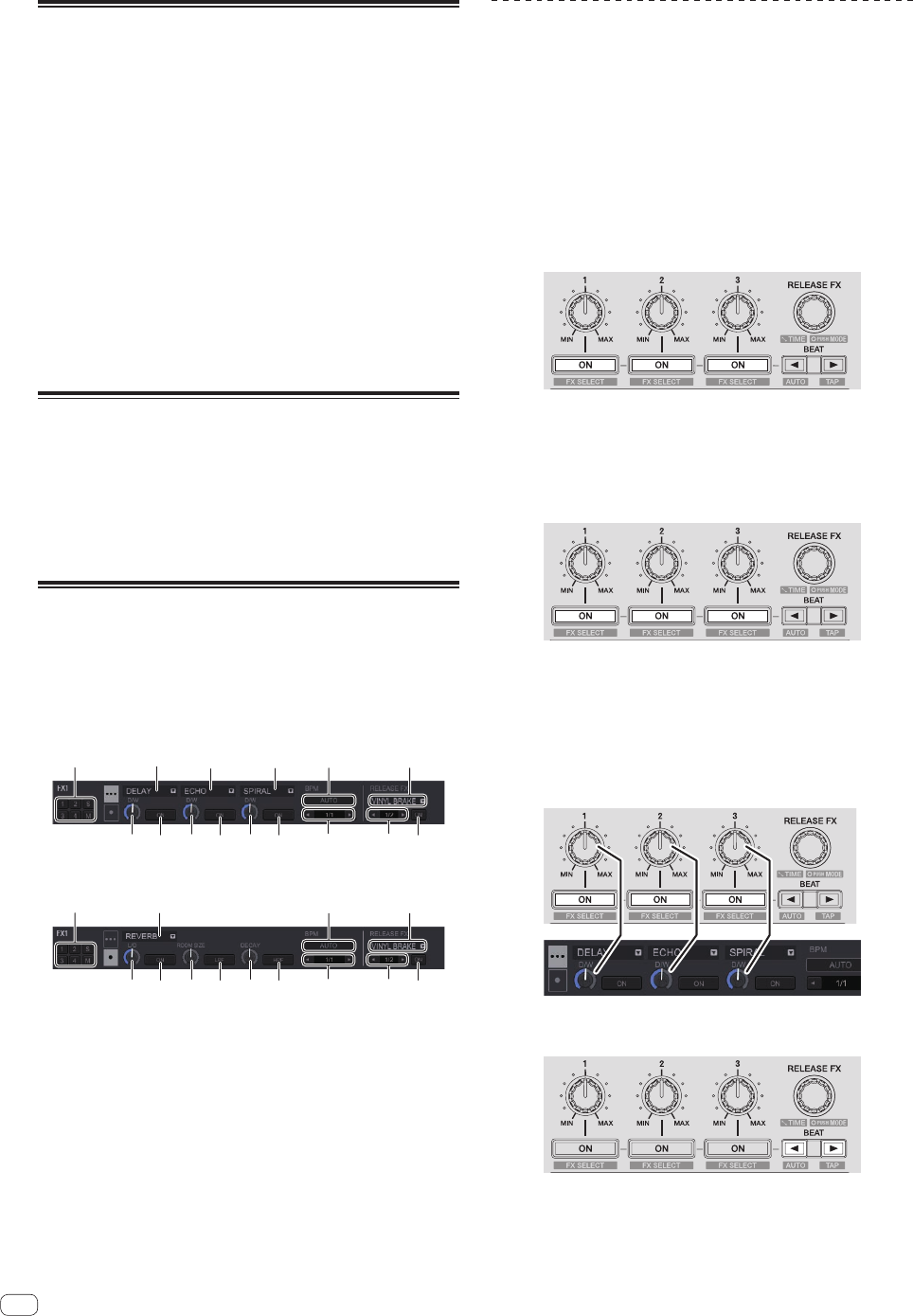
En
24
Calling out a cue point or loop point
stored in a track
1 Load the track whose cue or loop points you want to
call out.
2 Press the [HOT CUE] mode button.
Switches to hot cue mode.
3 Press the [PARAMETERc] or [PARAMETERd] button.
To call out a cue point set before the current playback position, press
the [PARAMETERc] button. To call out a cue point set after the current
playback position, press the [PARAMETERd] button. The track cues to
the called out point and pauses.
! Depending on the [Preferences] of rekordbox, a cue point or
loop point cannot be called out even if the [PARAMETERc] or
[PARAMETERd] button is pressed during track playback.
4 Press the [PLAY/PAUSE] button.
Normal or loop playback starts from the point that was called out.
Analyzing tracks
Track analysis starts by dragging and dropping a track file or a folder
including track files to the track list of rekordbox.
! Depending on the number of track files, some time may be required
for analysis.
! If a track is loaded to a deck by pressing the [LOAD] button before
the analysis is completed, it may take time to display BPM and
waveform.
Using effects
rekordbox dj has the two effect units FX1 and FX2. The effects can be
applied to the selected decks. The following describes how to assign an
effect unit to channel 1 with the operations of this unit.
Screen display of rekordbox dj effect unit
Multi mode: Up to three beat FX and one release FX can be selected per
effect unit, and each beat FX has one adjustable parameter.
Single mode: One beat FX and one release FX can be selected per effect
unit, and beat FX has multiple adjustable parameters.
1 Displays the beat FX type.
2 Displays the tempo mode of beat FX.
3 This displays the number of the deck to which the effect unit is
assigned.
4 Displays the parameter status of beat FX.
5 Displays the on/off setting of beat FX.
6 Displays the beat that beat FX effect synchronizes to or effect time.
7 Displays the release FX type.
8 Displays the beat that release FX synchronizes to.
9 Displays the on/off setting of release FX.
Operating beat FX in the multi mode
1 Press the [RELEASE FX] control while pressing the
[SHIFT] button to switch the FX mode of rekordbox dj to
the multi mode.
The mode switches between the multi mode and single mode each time
this operation is performed.
2 Press the effect parameter 1 button while pressing
the [SHIFT] button to select the first beat FX type.
To select the second beat FX type, press the effect parameter 2 button
while pressing the [SHIFT] button.
To select the third beat FX type, press the effect parameter 3 button while
pressing the [SHIFT] button.
The currently selected beat FX type is displayed on the rekordbox dj
screen.
3 Press the effect parameter 1 button to turn the first
beat FX on.
Press the effect parameter 2 button to turn the second beat FX on.
Press the effect parameter 3 button to turn the third beat FX on.
The [ON] key for the corresponding effect is highlighted on the rekord-
box dj screen.
4 Operate the effect parameter 1 control to adjust the
parameter of the first beat FX.
Operate the effect parameter 2 control to adjust the parameter of the
second beat FX.
Operate the effect parameter 3 control to adjust the parameter of the
third beat FX.
5 Press the [BEATc] or [BEATd] button to adjust the
beat fraction to synchronize the effect sound with.
! Depending on the beat FX type, it can be specified using parameters
instead of beat.
! It is also possible to set the BPM value used as the basis for the
effect time with the interval at which the [BEATd] button is tapped
while pressing the [SHIFT] button.
= Switching the effect’s tempo mode (p. 25 )