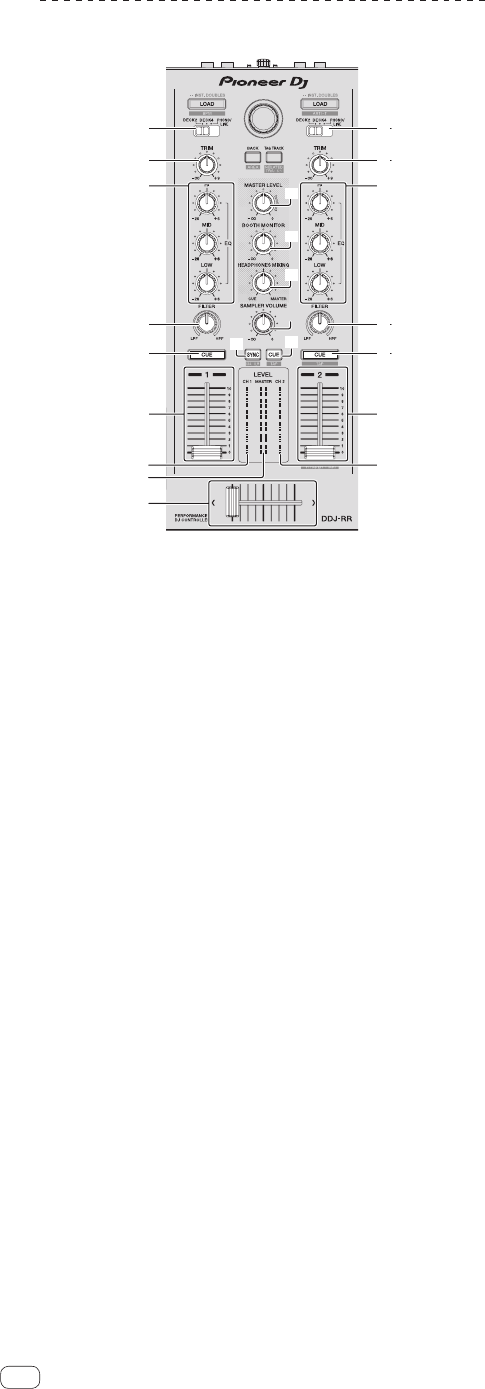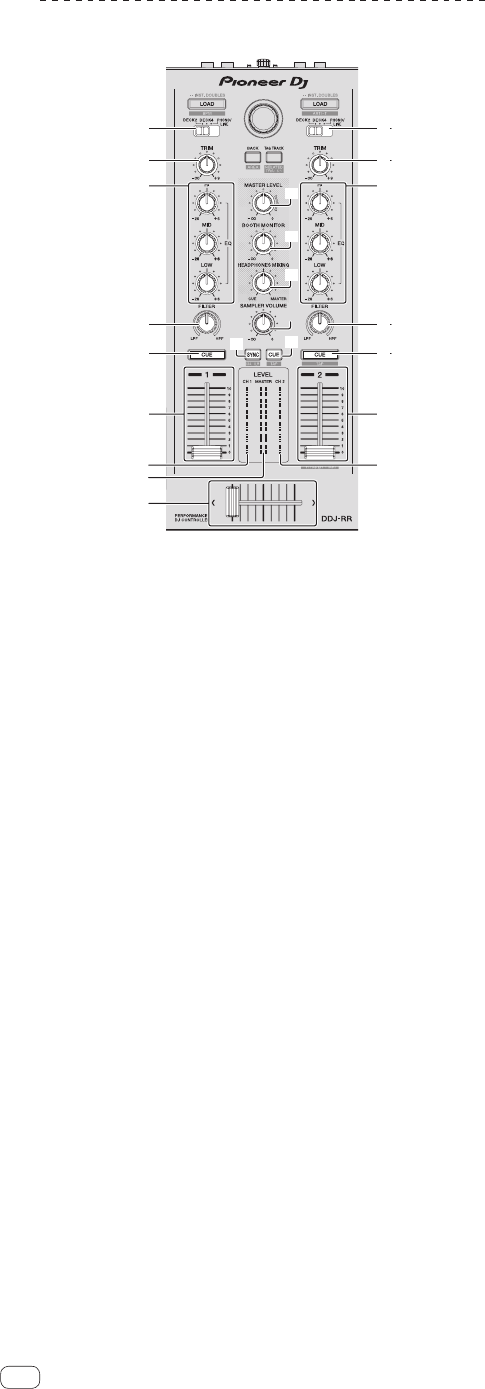
En
10
Mixer section
c
d
e
f
b
9
1
2
5
3
6
7
4
1 INPUT SELECT switch
Selects the input source of each channel from the components con-
nected to this unit.
! [DECK1-4]: Select this to use the track loaded in the rekordbox
deck.
!
[PHONO/LINE]: Select this to use a line level output device (DJ
player, etc.) connected to the [PHONO/LINE] input terminals on
the rear panel.
2 TRIM control
Adjusts the individual channel output gain.
3 EQ (HI, MID, LOW) controls
Boosts or cuts frequencies for the different channels.
4 Channel Level Indicator
Displays the sound level of the respective channels before passing
through the channel faders.
5 FILTER control
Applies the filter effect for the respective channel.
The original sound is output when the control is at the center
position.
Turn counterclockwise: Gradually descends the low-pass filter’s cut-
off frequency.
Turn clockwise: Gradually rises the high-pass filter’s cutoff
frequency.
6 Headphones CUE button
Press:
The sound of channels for which the headphones [CUE] button is
pressed is output to the headphones.
! When the headphones [CUE] button is pressed again, monitor
output is canceled.
[SHIFT] + press:
The track’s tempo can be set by tapping the button. (Tap function)
7 Channel fader
Move:
Adjusts the level of audio signals output in each channel.
[SHIFT] + move:
Use the channel fader start function.
= Using the channel fader start function (p. 23 )
8 Crossfader
Outputs the sound assigned with the crossfader assign switch.
[SHIFT] + move:
Uses the crossfader start function.
= Using the crossfader start function (p. 23 )
9 MASTER LEVEL control
Adjusts the master sound level output.
a Master level indicator
Displays the master output’s audio level.
b Booth monitor level control
Adjusts the audio level output from the [BOOTH] output terminal.
c HEADPHONES MIXING control
Adjusts the balance of the monitor volume between the sound of the
channels for which the headphones [CUE] button is pressed and the
sound of the master channel.
d SAMPLER SYNC button
Synchronizes the sampler deck’s tempo with the master
deck’s tempo.
! Only a sampler slot with the PLAY mode set to [Loop] synchro-
nizes the tempo with the master deck’s tempo.
[SHIFT] + press:
Sets the sampler deck as the master for synchronization.
e SAMPLER CUE button
Turns monitoring of the sampler deck’s sound on or off.
[SHIFT] + press:
Sets the sampler deck’s tempo by tapping the button.
! Only a sampler slot with the PLAY mode set to [Loop] will be the
same tempo as the BPM value on the sampler panel.
f SAMPLER VOLUME control
Adjusts the sampler’s overall sound level.