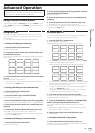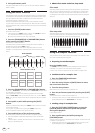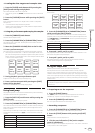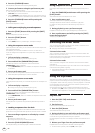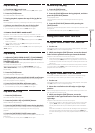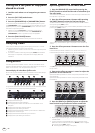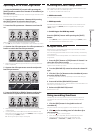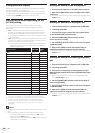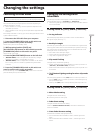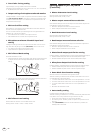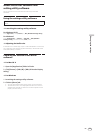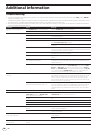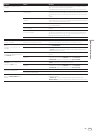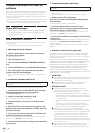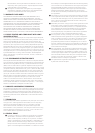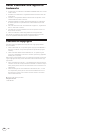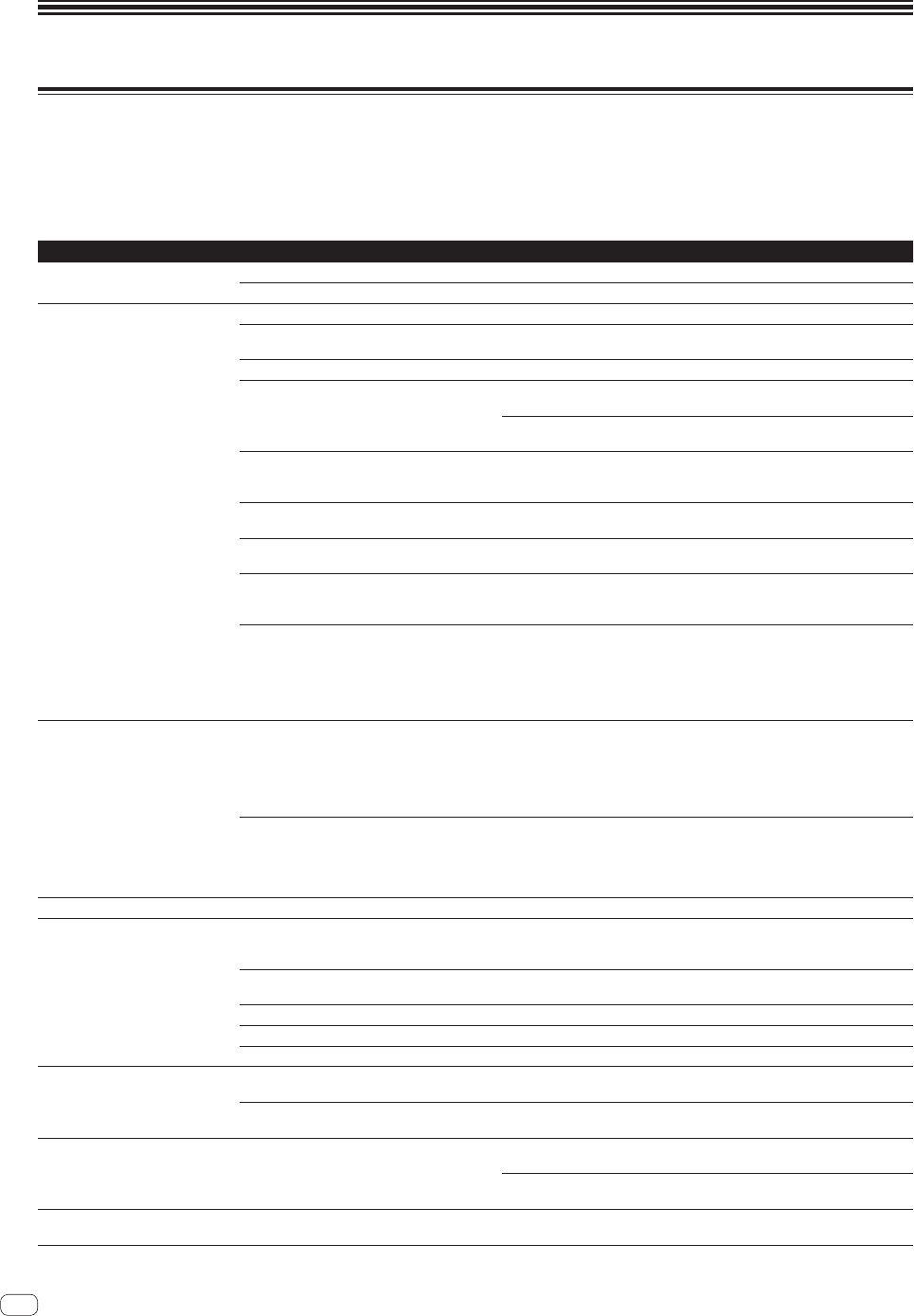
En
30
Additional information
Troubleshooting
! If you think that there is something wrong with this unit, check the items below and access the Pioneer DJ site and check [FAQ] for the [DDJ-RR].
http://www.pioneerdj.com/
Sometimes the problem may lie in another component. Inspect the other components and electrical appliances being used. If the problem cannot
be rectified, ask your nearest Pioneer authorized service center or your dealer to carry out repair work.
! The player may not operate properly due to static electricity or other external influences. In such cases, normal operation may become possible if
you turn the power off and then back on.
Problem Check Remedy
The power of the unit does not turn
on.
Is the [STANDBY/ON] switch of the power on? Turn the [STANDBY/ON] switch of the power on.
Is the included AC adapter properly connected? Connect the included AC adapter correctly.
This unit is not recognized. Is the included USB cable properly connected? Connect the included USB cable properly.
Are you using a USB hub? USB hubs cannot be used. Connect the computer and this unit directly using
the included USB cable.
Is the driver software properly set?
Set the driver software properly. (page 32 )
Is your computer recognizing the unit? Windows: Check if the firmware version of this unit is displayed on the [About]
tab of [DDJ_RR Settings Utility]. (page 29 )
Mac: Check if this unit is recognized by the computer in [System Information]
of Mac OS.
Are other applications running? Quit other applications including screen savers and resident software. (When
quitting antivirus security software, before doing so, disable the Internet connec-
tion to ensure the security of your computer.)
Are USB devices other than this unit connected? Remove external hard disks and the keyboard (for some models), etc. to check
the status with only the built-in hard disk.
— If your computer has more than one USB terminal, check using a different USB
terminal.
Are multiple ASIO drivers for units other than this
unit installed on the computer?
Uninstall unnecessary ASIO drivers.
For details of how to uninstall ASIO drivers, check with the manufacturer of the
respective ASIO driver.
Is the sound setting on the computer set properly? Mac: Disconnect the USB cable connecting the unit and the computer, start
the utilities software for Mac OS X “Audio MIDI Setup”, and display the [MIDI
Window] or [MIDI studio]. After selecting the [DDJ-RR] icon, click [Remove
Device]. (The [USB MIDI Device] icon may be displayed instead of the [DDJ_RR]
icon. In that case, select [USB MIDI Device].) If this unit is connected to the
computer using the USB cable again, the [DDJ-RR] icon appears.
The jog dial does not respond to
touching.
Is the jog dial dirty? An electrostatic system is used as the detection method in the jog dial of this
unit. Therefore, if the jog dial is dirty or the user has hand cream on their hands,
detection may not respond. When cleaning the jog dial, dry wipe with a soft
cloth. If it is very dirty, prepare a 5:1 or 6:1 solution of water and neutral deter-
gent, immerse a soft cloth in the solution and wring out well, then clean the jog
dial and wipe with a dry cloth after that.
Does the jog dial respond when touched while
touching some other metal part of the unit?
If touching the jog dial while touching some other metal part of the unit makes it
work, there is a possibility that the unit is affected by another device connected
to the unit. Review the connection environment (setting location or ground
connection status, etc.) of the devices (computer, amplifier, etc.) connected to
the unit.
Recording is not possible. Is the recording level low? Adjust the recording adjustment control on the recording panel of rekordbox dj.
No sound or small sound. Are the [TRIM] control, channel faders, crossfader,
[INPUT SELECT] switch and [MASTER LEVEL]
control set to the proper positions?
Set the [TRIM] control, channel faders, crossfader, [INPUT SELECT] switch and
[MASTER LEVEL] control to the proper positions.
Are the connected powered speakers, etc., prop-
erly set?
Properly set the external input selection, volume, etc., on the powered speakers,
etc.
Are the connection cables properly connected? Connect the connection cables properly.
Are the terminals and plugs dirty? Clean the terminals and plugs before making connections.
Is the driver software properly set?
Set the driver software properly. (page 32 )
Distorted sound. Is the [MASTER LEVEL] control set to the proper
position?
Adjust the [MASTER LEVEL] control so that the master level indicator’s orange
indicator lights at the peak level.
Is the [TRIM] control set to the proper position? Adjust the [TRIM] control so that the channel level indicator’s orange indicator
lights at the peak level.
Sound being played is interrupted
when using DJ software.
Is the buffer size (latency) value appropriate? On a Windows system, use the setting utility to set an appropriate buffer size
value. (page 29 )
On a Macintosh, set the appropriate buffer size (latency) value for the DJ
software.
Cannot output the sound of the
external device.
Is the [INPUT SELECT] switch set to the proper
position?
Set the [INPUT SELECT] switch to the proper position.