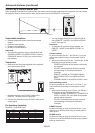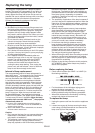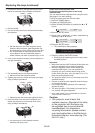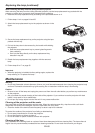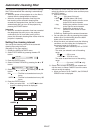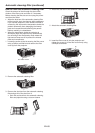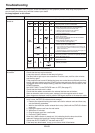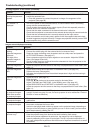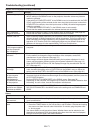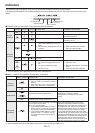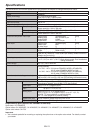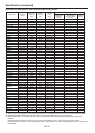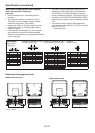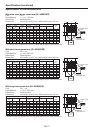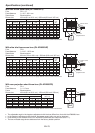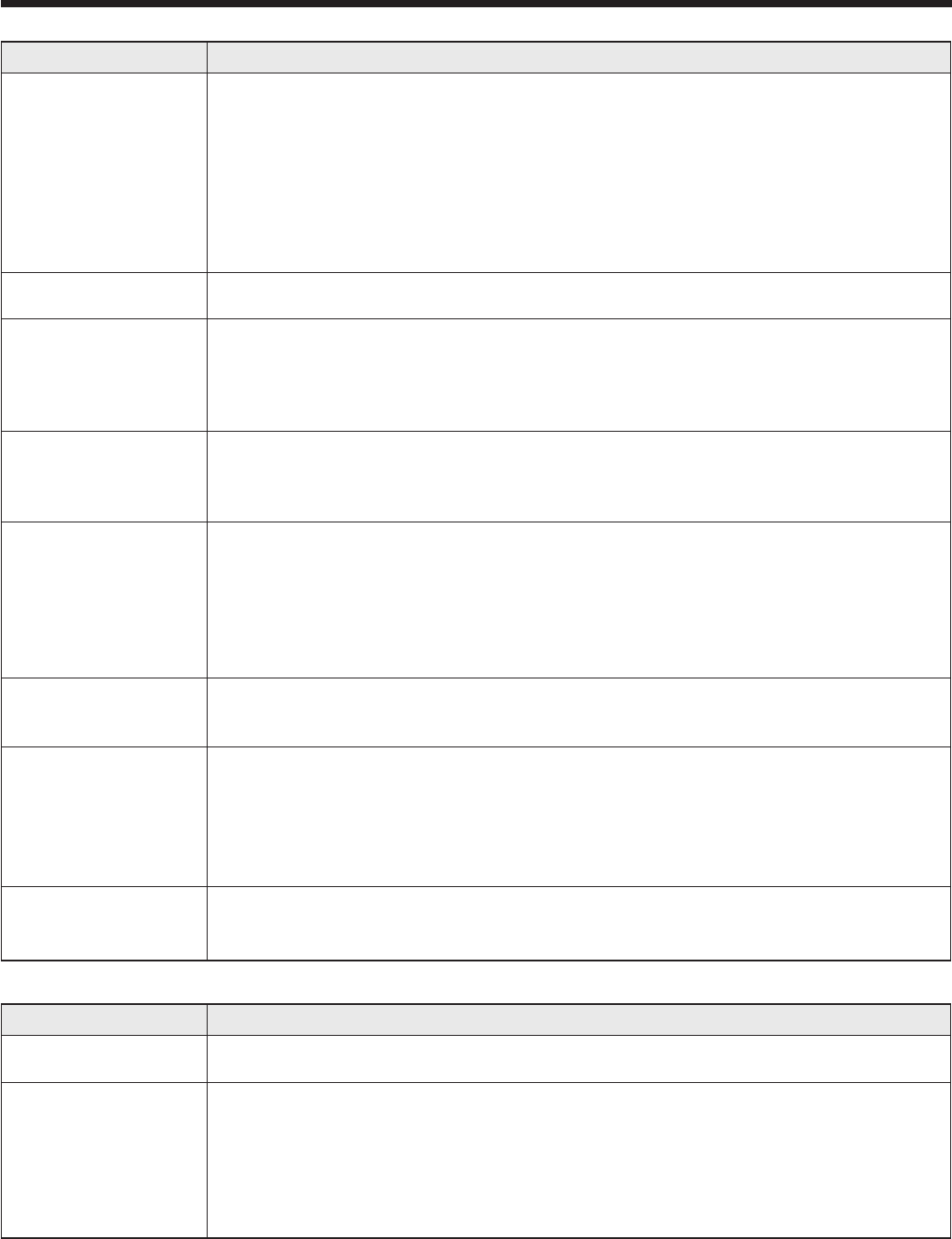
EN-71
Troubleshooting (continued)
Images are not displayed correctly. (continued)
Problem Solution
Hue is not appropriate. • IfRGB/YCbCroutputsettingontheexternaldevicedoesnotmatchwithCOMPUTER
INPUT setting in the SIGNAL menu on the projector, the entire screen may become
reddish or greenish.
• IfthesettingofCOMPUTERINPUTintheSIGNALmenuisinconsistentwiththeRGB/
YCbCr output setting of the external device even when the input source is other than
COMPUTER (for example, when the input source is HDMI), the entire image appears
reddish or greenish.
Check that COMPUTER INPUT in the SIGNAL menu is set correctly.
• Checkthatthecablesconnectedtotheexternaldevicesarenotbroken.
Tint in projected
images is incorrect.
• CheckthatCOMPUTERINPUTintheSIGNALmenuiscorrectlyset.(Seepage39.)
• Checkthatthecableconnectedtotheexternaldeviceisn’tbroken.
Different color tint. •
When comparing images projected by two projectors, tints in the displayed images may be
different because of variation between their optical components. This is not a malfunction.
• Whencomparingtheimageprojectedbythisprojectorwiththosedisplayedonthe
television or PC monitor, tints in the displayed images may be different because of
difference in the range of color reproducibility. This is not a malfunction.
Only the motion areas
in the images supplied
from the computer
aren’t displayed.
• Thisiscausedbythecomputerbeingused.Contactthemanufacturerofyour
computer.
Projected images are
obscured.
• Matchtheoutputresolutionofyourcomputerwiththeresolutionoftheprojector.
For the method to change the output resolution of the computer, contact the
manufacturer of your computer. (See page 75.)
• Someimagesandtextsappearobscuredduringthekeystoneadjustment.Insuch
cases, use the projector without applying the keystone adjustment. (See page 14.)
• WhenSUPERRESOLUTIONisON,thedisplayedimagemaybeobscured.Setitto
OFF. (See page 45.)
Noise appears around
the image.
• InsomeimagessuchasDVD,noisemayappeararoundtherecordedimage.Inthis
case, decrease the setting value of OVER SCAN in the SIGNAL menu or adjust the
setting value of SHUTTER in the USER menu of the SIGNAL menu. (See page 40.)
The resolution setting
on the computer
is different from
that displayed in
INFORMATION menu
on the projector.
• Onthecomputer,displaytheimagescontainingmanycharacterssuchasatext
document so that the screen becomes bright as much as possible, and then press the
AUTO POSITION button.
• PerformRESOLUTION(MEMORIZE)intheSIGNALmenu.(Seepage39.)
• Dependingonthecomputer,theimagesmaybeoutputinthedifferentresolutionfrom
the setting. In such a case, consult the computer manufacturer.
The projected images
have blown-out highlights
or blocked-up shadows.
• AdjusttheinputlevelofADVANCEDMENUintheIMAGEmenu.
• SetCOLORENHANCERintheIMAGEmenutothesettingsuchasSTANDARDand
sRGB.
Others
Problem Solution
The exhaust vents
emit warm air.
• Thisaircomesoutaftercoolingtheinsideoftheprojector.Youmayfeelhot,butthis
is not a malfunction.
The menu can’t be
used.
• Themicrocomputersinsidetheprojectormaybewronglyoperatingbecauseofnoise.
Press the POWER button to turn off the lamp, wait for about 2 minutes and unplug
the power cord from the wall outlet. Wait about 10 minutes, plug the power cord
in, and try again.
• Youcannotselect(orset)grayed-outitems.Whetheritemscanbeselectedornot
depends on the presence of an input signal at the time when the menu is displayed,
the type of such input signal, and other conditions.