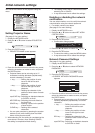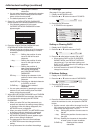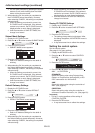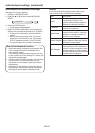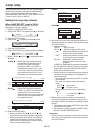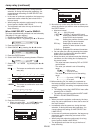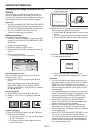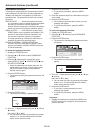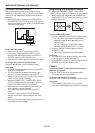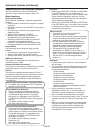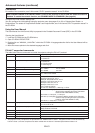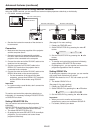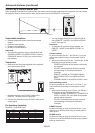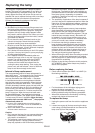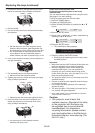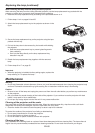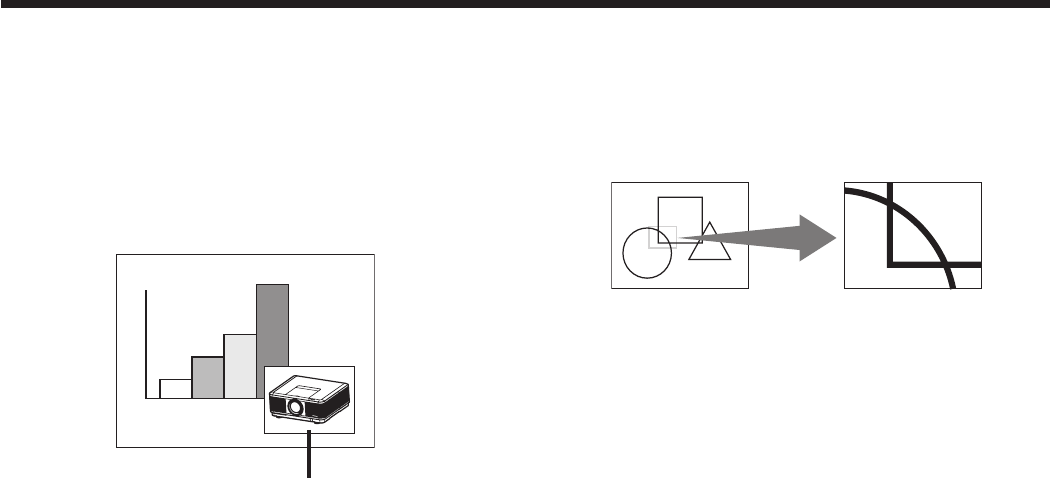
EN-59
Picture in Picture (PinP)
One of the special features of this projector is the
picture-in-picture (PinP) mode. The PinP mode allows
you to view the images from different sources at the
same time.
• WhileviewingtheimagefromtheCOMPUTER1,
COMPUTER2, DVI, or HDMI input source, you can
display the image from the VIDEO or S-VIDEO input
source as a sub image.
Sub image
To use the PinP mode
1. Press the PinP button on the remote control.
2. If necessary, select the desired external input
source of the sub image by using the VIDEO or
S-VIDEO button on the remote control.
3. Press the PinP button again to exit the PinP mode.
To change the position of the sub image:
Press the or button on the remote control.
Important:
• ThePinPmodeisavailableonlywhentheASPECT
ratio is set to NORMAL.
• The PinP mode isn’t available with some input
signals. For further information, see page 75.
• WhenthemainimagesignalislostduringthePinP
mode, the PinP mode is disabled.
• When the COMPUTER 1, COMPUTER 2, DVI-D
(HDCP) or HDMI button on the remote control is
pressed, the PinP mode will be canceled.
• Whenthereisnovideosignalforsubimage,you
can’t change the display position.
• The motion may not run smoothly in the PinP
mode.
• YoucannotmaketheMULTI-SCREENmenu
settings and SIGNAL menu settings in the PinP
mode.
• Thesizeofthesubimagevariesdependingonthe
input signal and the settings.
Advanced features (continued)
Magnifying the displayed image
By pressing the MAGNIFY button on the remote
control, you can magnify the image to view the details.
• WhileviewingtheimagefromtheCOMPUTER1,
COMPUTER2, DVI, or HDMI input source, you can
magnify the image.
Magnified image
To use the MAGNIFY mode:
1. Press the MAGNIFY button on the remote control.
• You can select the area to be magnified by
pressing the , , or button on the
remote control.
• You can change the magnification of the
selected area by pressing the + or - button.
2. Press the MAGNIFY button again to exit the
MAGNIFY mode.
• The regular operation screen will appear.
Important:
• The MAGNIFY mode doesn’t function with some
input signals. For details, see page 75.
• In the MAGNIFY mode, you can’t display the MULTI-
SCREEN menu and the SIGNAL menu.
Freeze
To stop the motion in the image temporarily (or to
display a still image):
Press the FREEZE button on the remote control.
• The image will freeze temporarily.
To resume the motion in the image:
Press the FREEZE button on the remote control again.
Important:
• Donotdisplayastillpictureforalongtime
because the afterimages may persist on the screen.