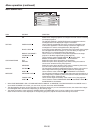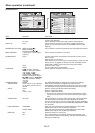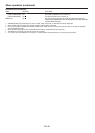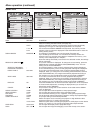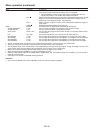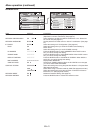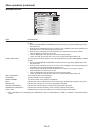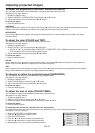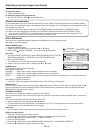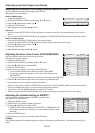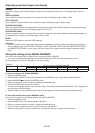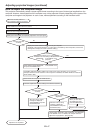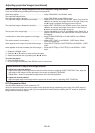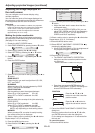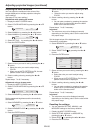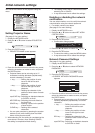EN-44
To cancel the menu:
7. Press the MENU button.
To enable the stored color temperature:
1. Set COLOR TEMP. to USER in the IMAGE menu.
About color temperature
Color temperature is a way to show the differences in white. White of which temperature is low appears reddish.
When the color temperature rises, white appears bluish. For example, you can change the color temperature using
the following procedures.
To raise the color temperature: Increase the CONTRAST B (blue) and decrease the CONTRAST R (red).
To reduce the color temperature: Decrease the CONTRAST B (blue) and increase the CONTRAST R (red).
• IfyousetallofCONTRASTR,G,andBtonegativevalues,theoriginalbrightnessoftheimagecan’tbe
obtained even when you maximize CONTRAST in the IMAGE menu.
Color Enhancer
You can set the user-defined balance between the brightness and hue using the menu.
(See page 31 for menu setting.)
With the IMAGE menu:
1. Display the IMAGE menu.
2. Select COLOR ENHANCER by pressing the or button.
3. Select USER or MULTI-SCREEN by pressing the or button.
Important:
• YoucansetMULTI-SCREENonlywhenEDGEBLENDINGisONorCOLOR
MATCHING is MANUAL or MEASURE in the MULTI-SCREEN menu.
4. Press the ENTER button.
• The detailed menu for the color enhancer is displayed.
5. Select an item you want to set by pressing the or button.
GAMMA mode
Use this item to set the gamma optimally.
When USER is selected:
DYNAMIC ……Select when viewing images supplied from the computer.
NATURAL ……Select when viewing images supplied from the video device.
DETAIL ………Select when viewing images of which brightness should be kept relatively low, such as movies and
music performance.
When MULTI-SCREEN is selected:
• 1.8/2.0/2.2 Select the gamma characteristics from 1.8th, 2.0th, and 2.2nd power.
BrilliantColor™
Use this item to make the colors having medium brightness such as yellow and skin tone look natural. Press the
button to decrease the value to lessen the effect. Press the button to increase the value to heighten the effect.
(BrilliantColor™ doesn’t work at value 0.)
DYNAMIC CONTRAST
Use this item to sharpen the images by improving the contrast.
When you set the larger value, this function works more effective, and when you set the smaller value, it works less
effective.
This function does not work when this item is set to OFF.
6. Select a setting value by pressing the or button.
• Formoreenhancedcolorreproduction,setBrilliantColor™to0.Thewhiteportionofthecolorwheelwillbe
disabled and you can reproduce true-to-life images.
Important:
• YoucanadjustColorEnhanceralsobypressingtheCEbuttonontheremotecontrol.
With the remote control:
1. Press the CE button on the remote control.
A window for color enhancer adjustment appears on the upper right of the screen.
2. Press the or button to select USER or MULTI-SCREEN .
3. Press the ENTER button.
4. Press the or button to select GAMMA MODE, BrilliantColor™ or DYNAMIC CONTRAST.
5. Press the or button to adjust the selected item.
COLOR ENHANCER
AUTO
Adjusting projected images (continued)
COLOR ENHANCER–USER
GAMMA MODE DYNAMIC
BrilliantColor
TM
10
DYNAMIC
CONTRAST
3
When USER is selected:
COLOR ENHANCER–MULTI-SCREEN
GAMMA MODE 2.0
BrilliantColor
TM
10
When MULTI-SCREEN is selected: