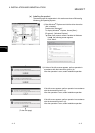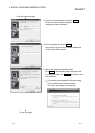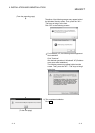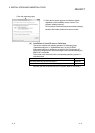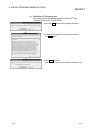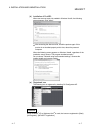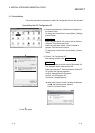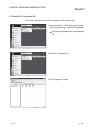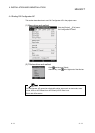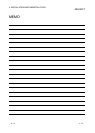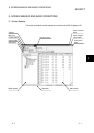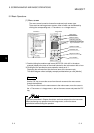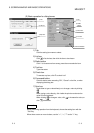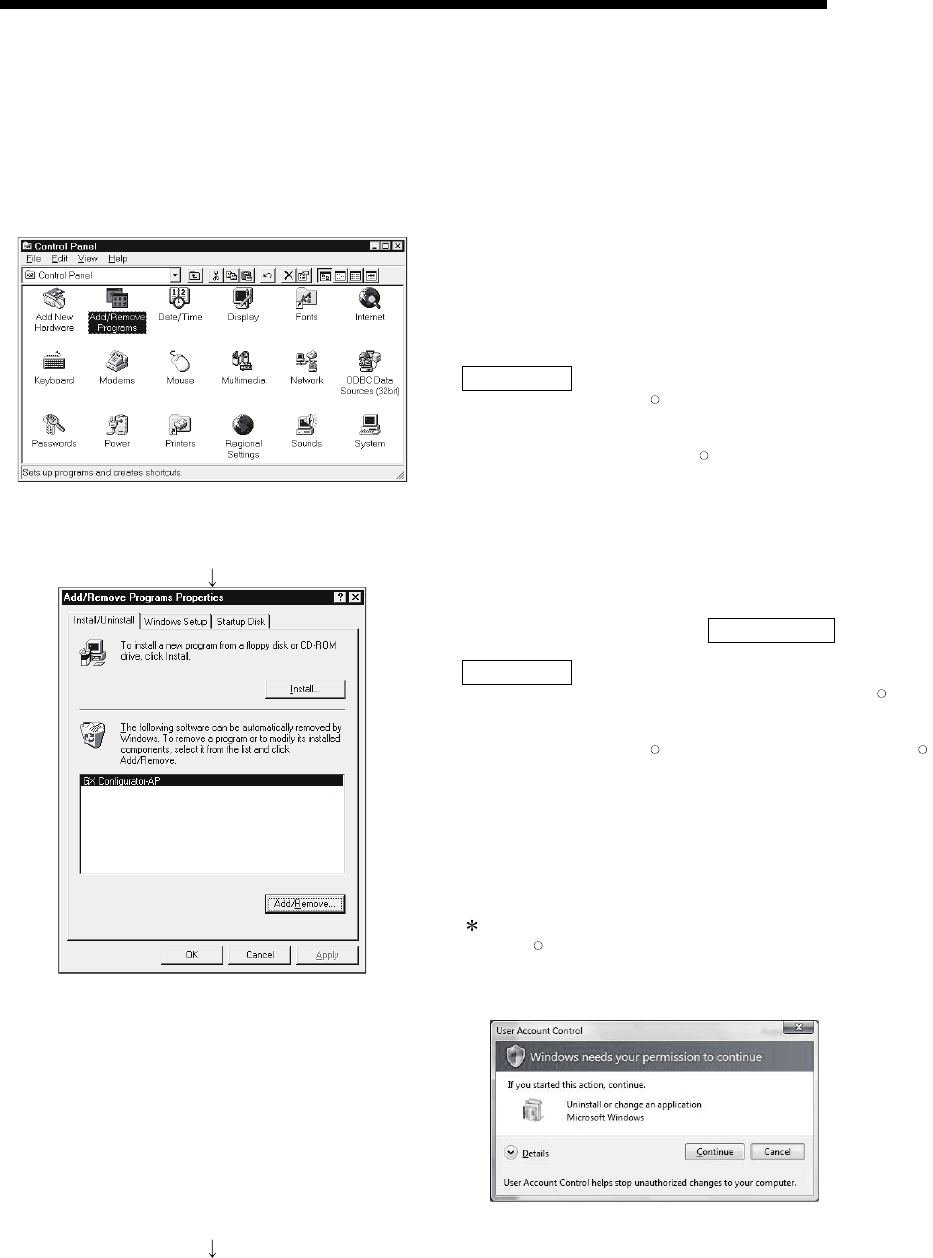
4 - 8 4 - 8
MELSOFT
4. INSTALLATION AND UNINSTALLATION
4.2 Uninstallation
This section provides the operation to delete GX Configurator-AP from the hard disk.
Uninstalling the GX Configurator-AP
1) Choose and double-click "Add/Remove Programs" in
the Control Panel.
To display the Control Panel, choose [Start] - [Setting] -
[Control Panel].
REMARKS
When using Windows
R
XP, choose "Add or Remove
Programs" from the Control Panel.
When using Windows Vista
R
, Chose "Uninstall a
program" from the Control Panel in.
To display the Control Panel, choose [Start] - [Control
Panel].
2) Choose " GX Configurator-AP ".
After making selection, click Add/Remove .
REMARKS
The screen shown on the left is that of Windows
R
98.
The displayed screen varies with the OS.
When using Windows
R
2000 Professional, Windows
R
XP, perform the following operation.
(a) Click "Change/Remove Programs".
(b) Click "GX Configurator-AP".
(c) Click the "Change/Remove".
: When user account control is enabled in Windows
Vista
R
, the following screen appears.
Click the "Continue" button.
(To the next page)