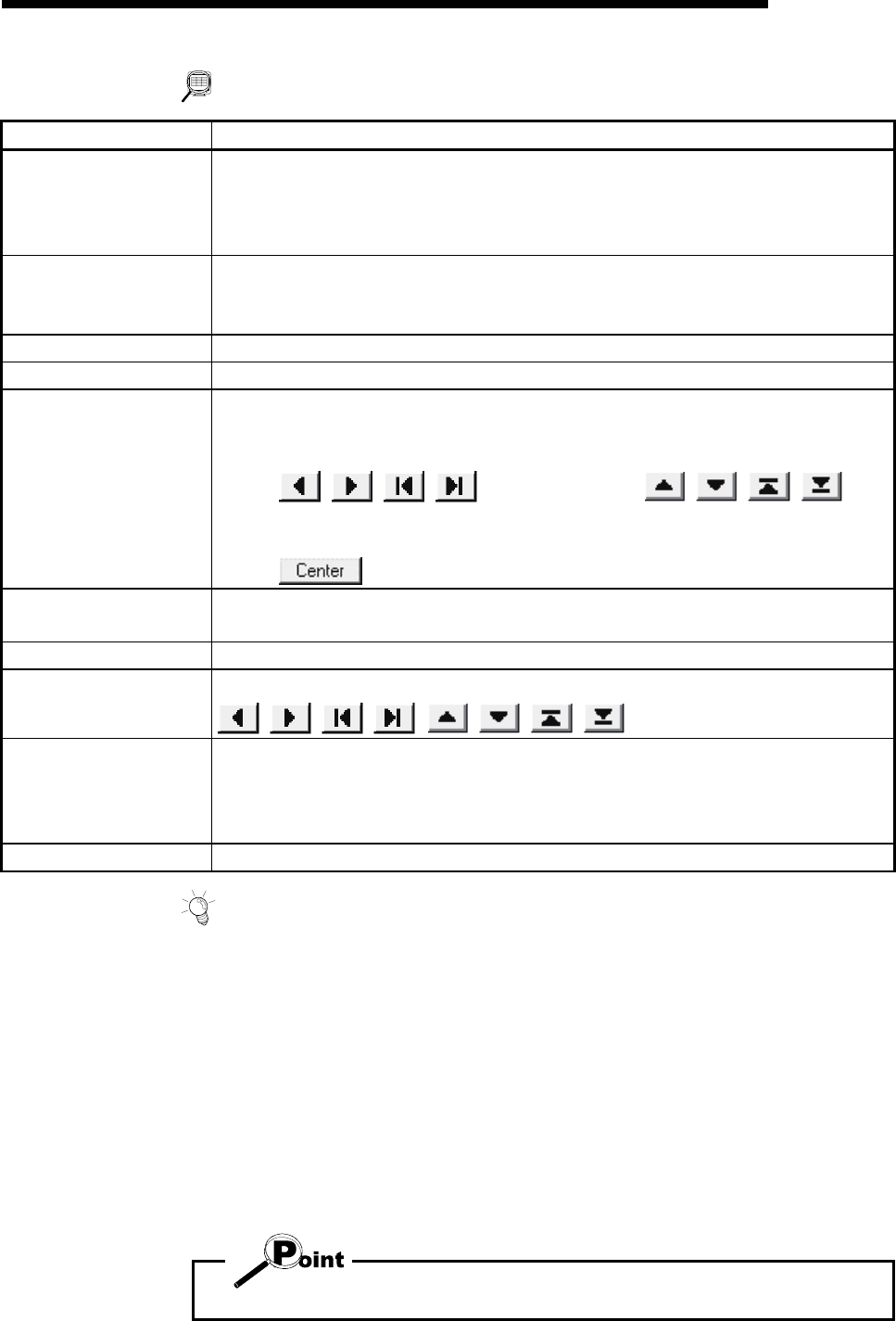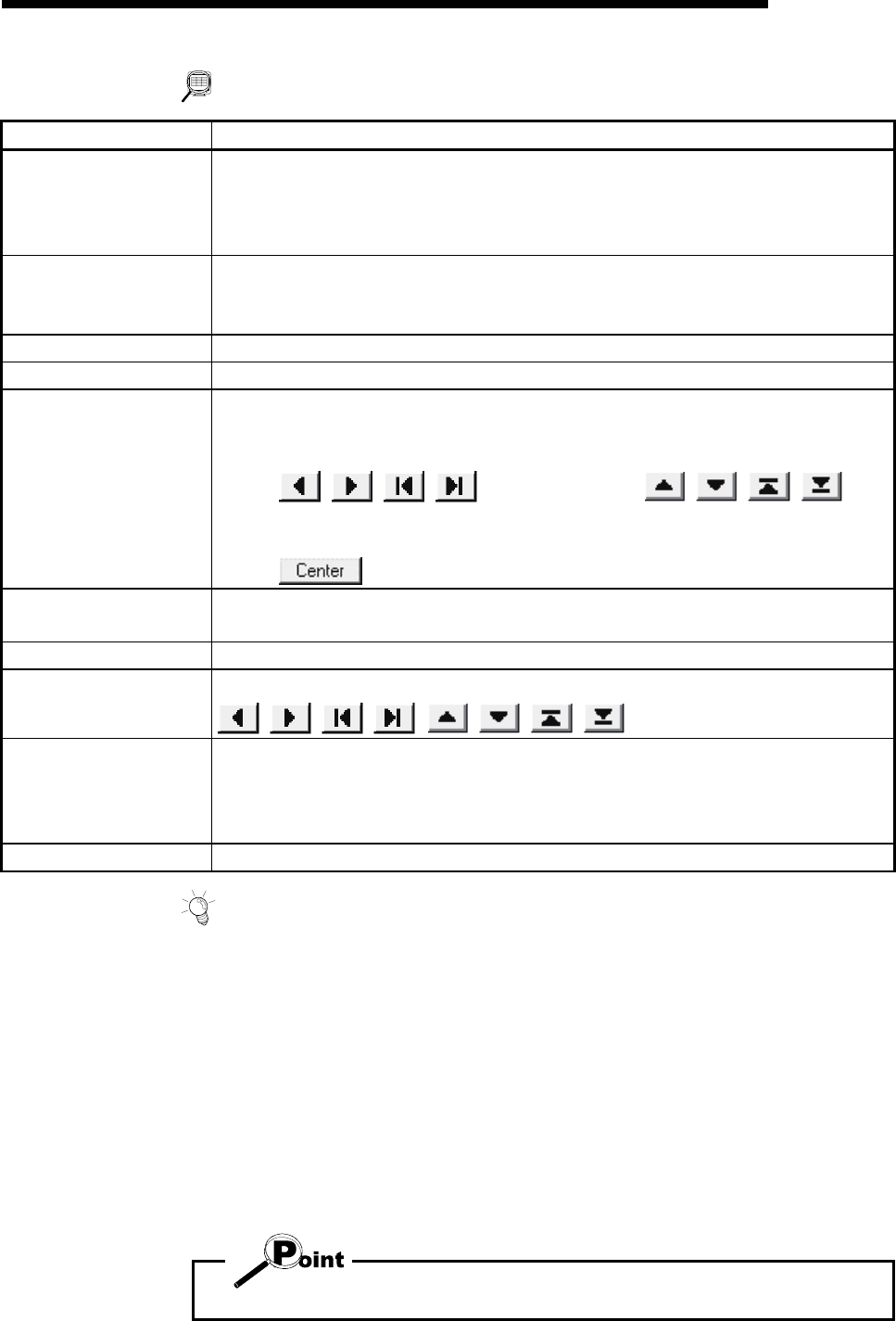
12 - 35 12 - 35
MELSOFT
12. USEFUL FUNCTIONS
DISPLAY/SETTING DATA
Item Description
"Start" button
Click this button to request the AD75 to start trace.
If the trigger condition is "Unconditional", trace starts.
If the trigger condition is other than "Unconditional", trace starts actually when the trigger
condition holds.
"Stop" button
Click this button to stop trace and show the trace results.
If the stop type is Buffer full, Error stop or Trace point, clicking the "Stop" button stops trace
and shows the trace results available at that point.
"Expanded" button Click this button to expand the waveform data in the horizontal (X axis) direction.
"Reduction" button Click this button to reduce the waveform data in the horizontal (X axis) direction.
Waveform data
Shows the trace results.
The X axis indicates time.
The Y axis represents the value of the traced data.
Clicking
beneath the display or
on
the right of the display moves the center of the display.
Note that the center line does not move.
Clicking Center aligns the trace starting position with the left of the screen.
Max
Min
Show the maximum and minimum values during tracing of each data.
Time Shows the tracing time.
X
Y
Shows the coordinates where the displayed waveform data is moved with
,
Data 1
Data 2
Data 3
Data 4
Shows the axes and data types set in the Trace condition dialog box.
"Trace cond." button Click this button to display the Trace condition dialog box.
HELPFUL OPERATION
Clicking the [Project] → [Export file] → [File writing of trace data] menu saves the
trace data and trace conditions.
To read the trace data file, perform the following operation.
1. Using Change AD75 model (refer to Section 12.1.2), choose the same model as
the one at the time of write.
2. Display the wavy display main screen.
3. Click the [Project] → [Import file] → [File reading of trace data] menu.
4. Click the "OK" button in the on-screen trace data overwrite confirmation dialog
box.
5. Choose the file location and file name in the file opening dialog box and click the
"Open" button to show the saved waveform data and trace conditions.
The tracks display file cannot be read during wavy display.