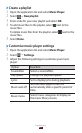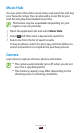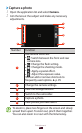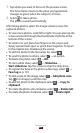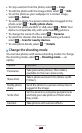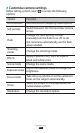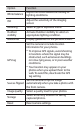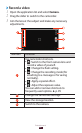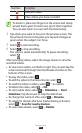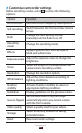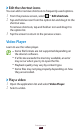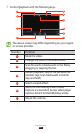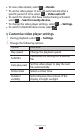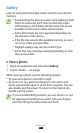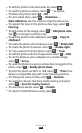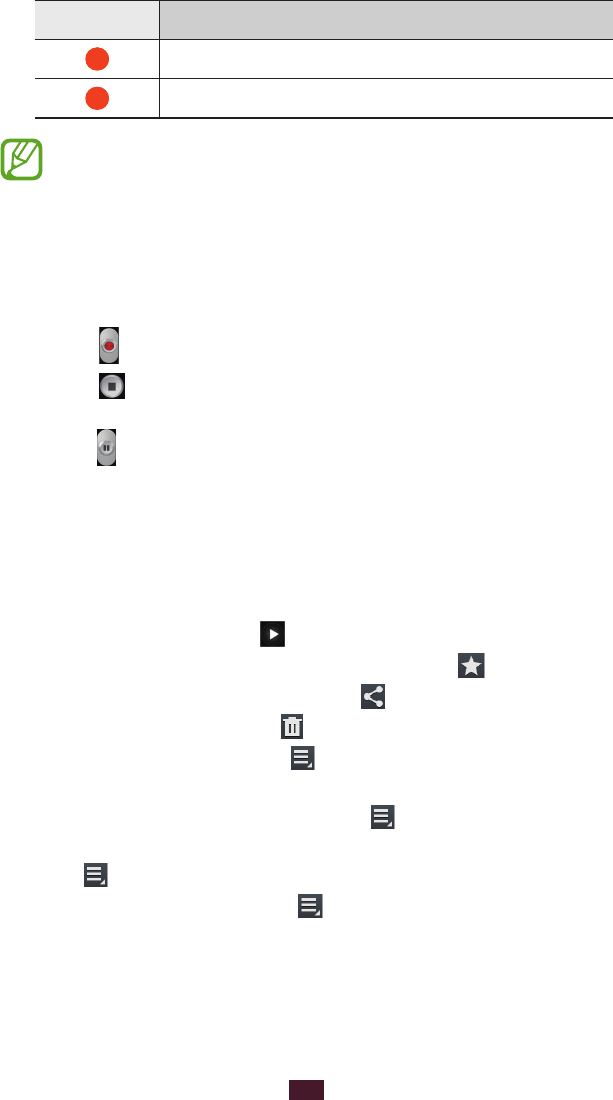
93
Entertainment
Number Function
5
Record a video.
6
View videos you have recorded.
To zoom in, place two fingers on the screen and slowly
spread them apart. To zoom out, pinch them together.
You can also zoom in or out with the Volume key.
Tap where you want to focus on the preview screen. The
4
focus frame moves to the place you tap and changes to
green when the subject is in focus.
Select
5
to start recording.
Select
6
to stop recording.
The video is saved automatically. To pause recording,
select
.
After recording videos, select the image viewer to view the
recorded videos.
To view more videos, scroll left or right. You can also tap the
●
screen and scroll through the thumbnails of videos at the
bottom of the screen.
To play the video, select
●
.
To add the video to the favourites list, select
●
.
To send the video to others, select
●
→
an option.
To delete the video, select
●
→
OK.
To start a slide show, select
●
→
Slideshow
→
Start
slideshow. Tap the screen to stop the slide show.
To change the name of a file, select
●
→
Rename.
To search for devices that have media sharing activated,
●
select
→
Scan for nearby devices.
To view video details, select
●
→
Details.