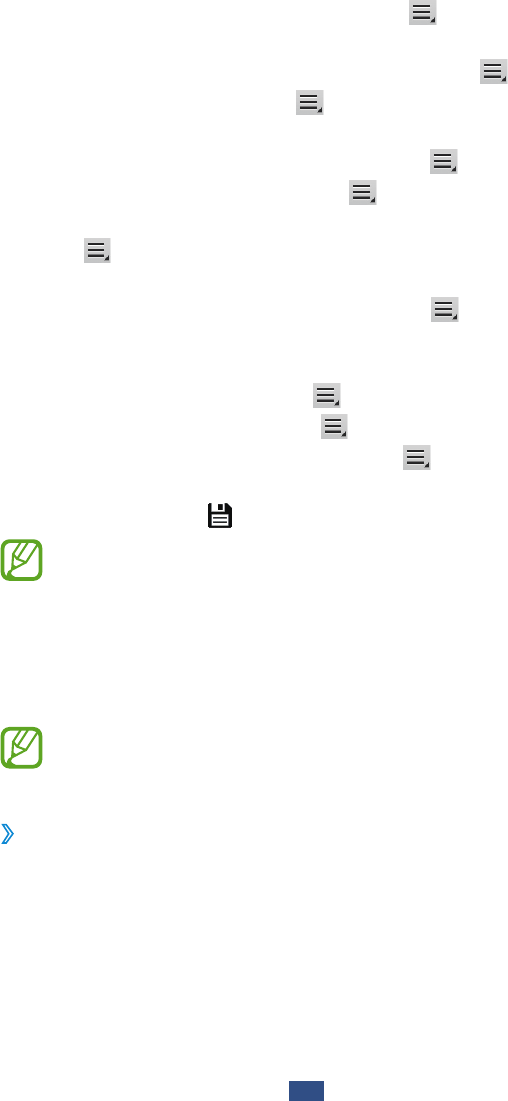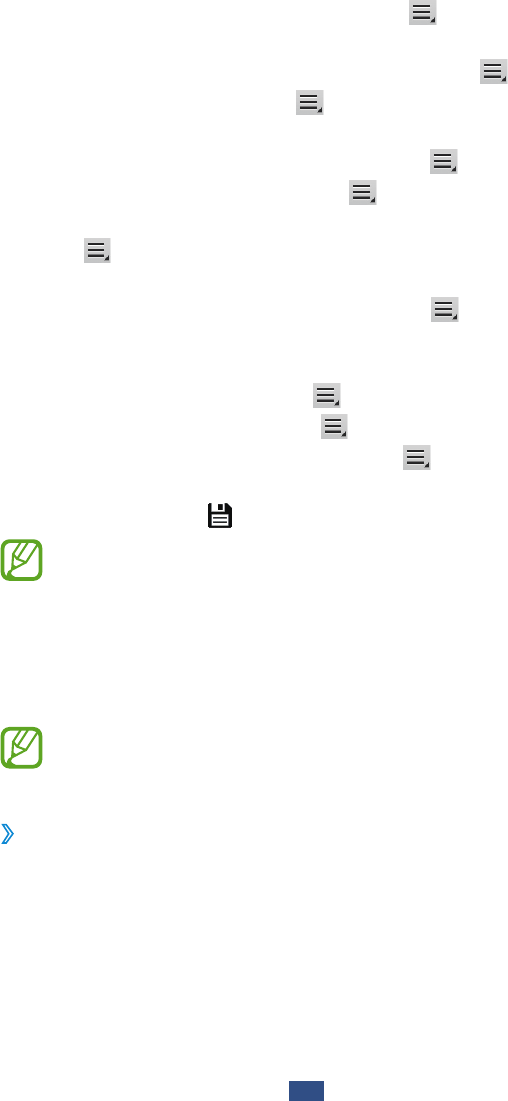
To make the message as unread, select
●
→
Mark as
unread.
To move the message to another folder, select
●
→
Move.
To save the message, select
●
→
Save email. The message
will be saved in My Files
→
sdcard0
→
Saved Email.
To view the messages by category, select
●
→
Sort by.
To change the view mode, select
●
→
View mode.
To print the message using a Wi-Fi or USB connection,
●
select
→
Print. Your device is compatible only with
some Samsung printers.
To filter messages from the sender, select
●
→
Set as
priority sender. You can read messages from the sender in
the specified inbox.
To delete all messages, select
●
→
Delete all.
To change the font size, select
●
→
Font size.
To customise the email settings, select
●
→
Settings.
To save an attachment to your device, select the
●
attachment tab
→
.
The options available may vary depending on the email
account or device’s orientation.
Talk
Learn to chat with friends and family via Google Talk
™
.
This feature may be unavailable depending on your
region or service provider.
Set your status
›
Open the application list and select
1
Talk.
Add your Google account (if necessary).
2
Customise your status, image, and message to display.
3