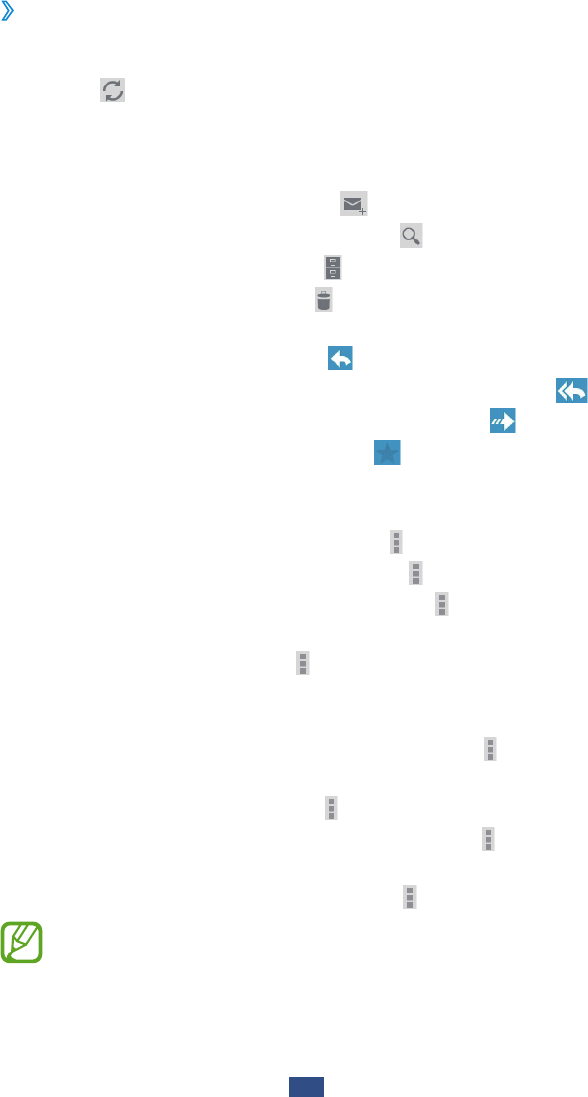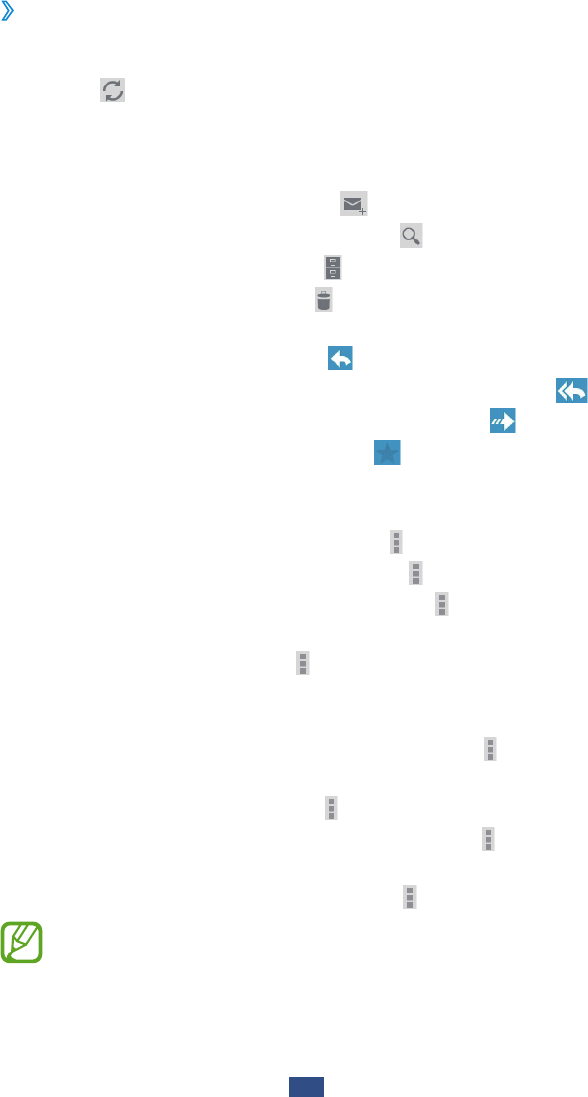
View an email message
›
Open the application list and select
1
Google Mail.
Select
2
to update the message list.
Select an email message.
3
From the message view, use the following options:
To create a new message, select
●
.
To search for an email message, select
●
.
To archive the message, select
●
.
To delete the message, select
●
.
To move to the next or previous message, scroll left or right.
●
To reply to the message, select
●
.
To reply to the message including all recipients, select
●
.
To forward the message to other people, select
●
.
To add a star to the message, select
●
.
To view an attachment, select
●
VIEW. To save it to your
device, select SAVE.
To add a label to the message, select
●
→
Change labels.
To make the message as unread, select
●
→
Mark unread.
To mark the message as important, select
●
→
Mark as
important.
To hide the message, select
●
→
Mute. To move the
message to the inbox folder, select All Mail and drag the
message to Inbox.
To register the message to the spam list, select
●
→
Report
spam.
To reload the messages, select
●
→
Refresh.
To customise the settings for each label, select
●
→
Manage labels.
To customise the email settings, select
●
→
Settings.
Available options may vary depending on the account.