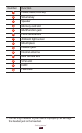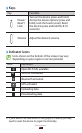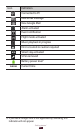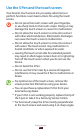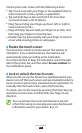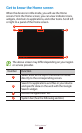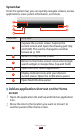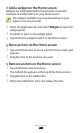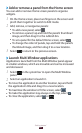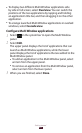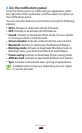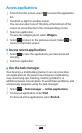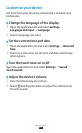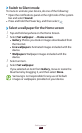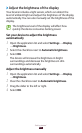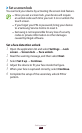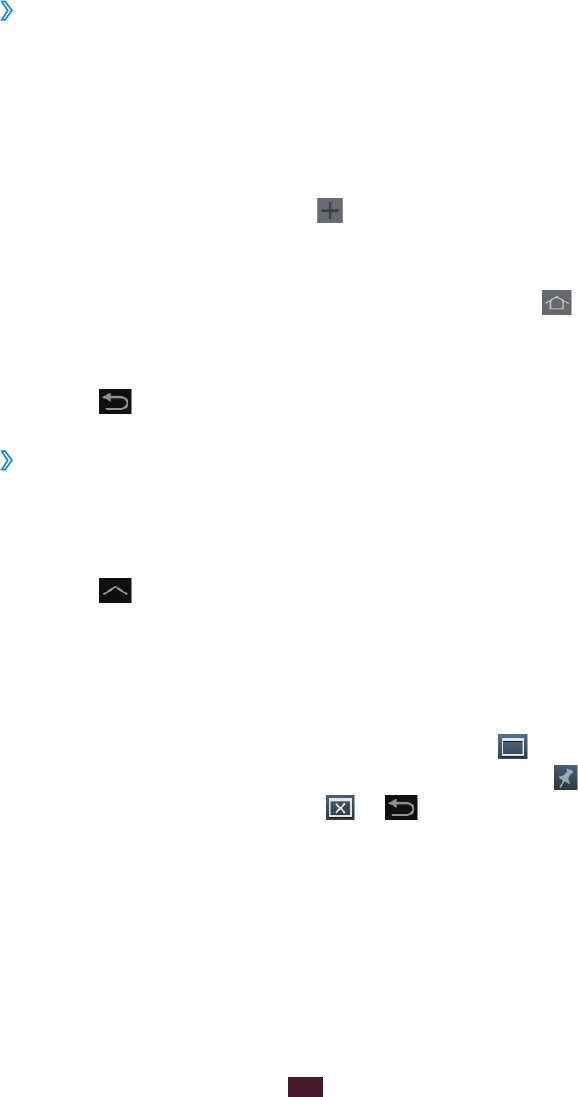
28
Getting started
Add or remove a panel from the Home screen
›
You can add or remove Home screen panels to organise
widgets.
On the Home screen, place two fingers on the screen and
1
pinch them together to switch to Edit mode.
Add, remove, or reorganise panels:
2
To add a new panel, select
●
.
To remove a panel, tap and hold the panel’s thumbnail
●
image, and then drag it to the rubbish bin.
To set a panel for the default Home screen, select
●
.
To change the order of panels, tap and hold the panel’s
●
thumbnail image, and then drag it to a new location.
Select
3
to return to the previous screen.
Launch Multi Window applications
›
Applications launched from the Multi Window panel appear
in smaller windows, which are movable and can be increased
and decreased.
Select
1
on the system bar to open the Multi Window
panel.
Select an application to launch it.
2
To move the application to another location, tap and hold
●
the application’s title and drag it to a new location.
To maximise the window to fit the screen, select
●
.
To make the application stay always on the top, select
●
.
To close the application, select
●
or .