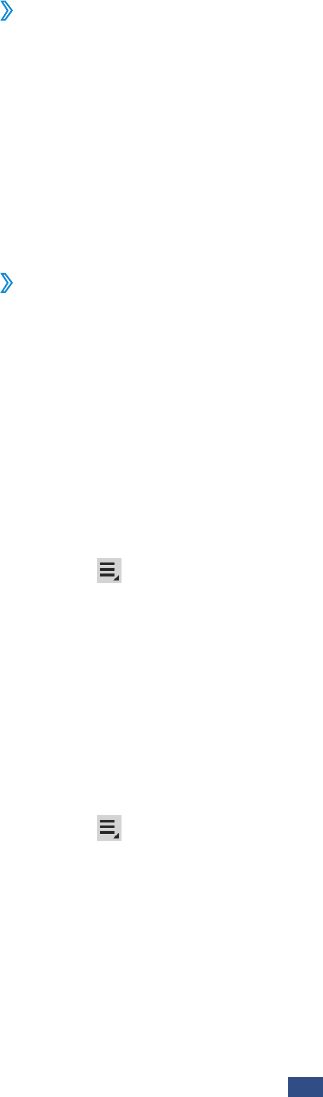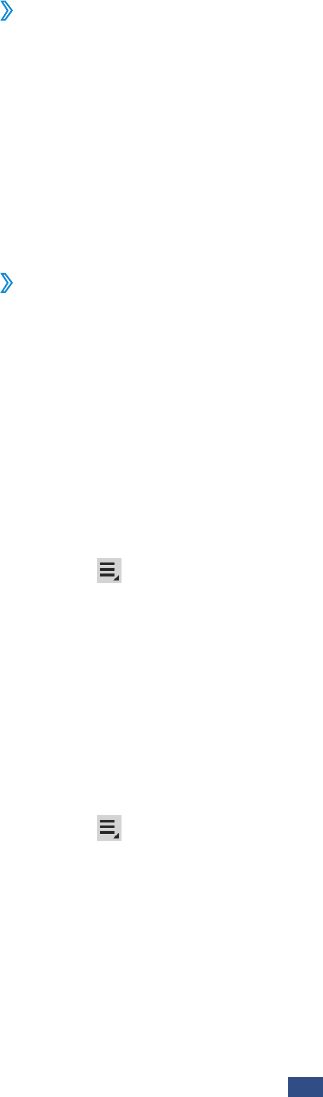
Add a Wi-Fi network manually
›
Open the application list and select
1
Settings
→
Wi-Fi
→
Add Wi-Fi network.
Enter an SSID for the network and select a security type.
2
Set the security settings depending on the selected
3
security type.
Select
4
Save.
›
Connect to a Wi-Fi network using a Wi-Fi
Protected Setup (WPS)
Using WPS, you can connect to a secured network.
Connect with a WPS button
Open the application list and select
1
Settings
→
Wi-Fi.
Select a network indicated as WPS available under
2
Wi-Fi
networks.
Enter a password for the network
3
→
Connect, and then
select
→
WPS push button.
Press a WPS button on the access point within 2 minutes.
4
Connect with a WPS PIN
Open the application list and select
1
Settings
→
Wi-Fi.
Select a network indicated as WPS available under
2
Wi-Fi
networks.
Enter a password for the network
3
→
Connect, and then
select
→
WPS PIN entry.
On the access point, enter the PIN and press the start
4
button.