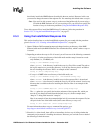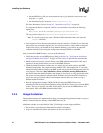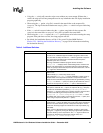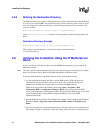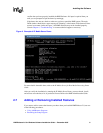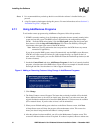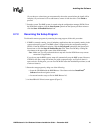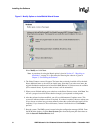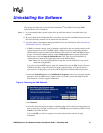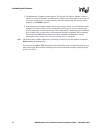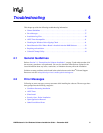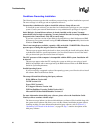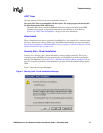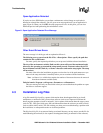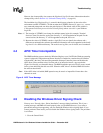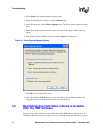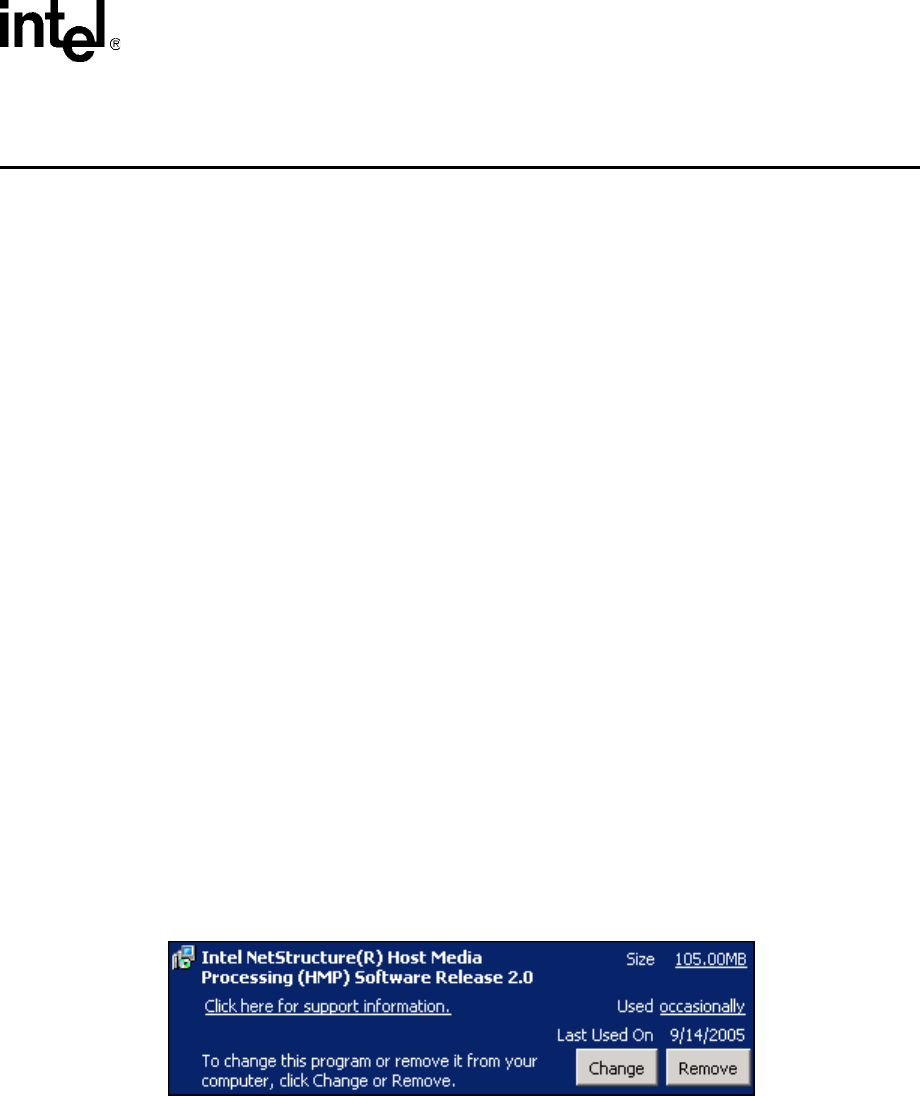
HMP Release 2.0 for Windows Software Installation Guide — December 2005 35
3
3.Uninstalling the Software
This chapter describes how to uninstall Intel NetStructure
®
Host Media Processing (HMP)
Software Release 2.0 for Windows.
Notes: 1. It is recommended that you back up the drive on which the software is installed before you
proceed.
2. Be sure to back up all configuration files you wish to save from the Intel\HMP directory because
this whole directory structure will be removed by the uninstall.
3. A log file captures what happens during the uninstall. For more information, refer to Section 4.3,
“Installation Log Files”, on page 40.
1. If HMP is currently running, close all telephony applications that are currently running in the
system and stop the system. The HMP system is stopped using the configuration manager
(DCM), which can be accessed from the Windows Start menu (it is under the HMP program
group).
From the DCM main window, click the Stop System option from the System pull-
down menu or click the Stop All Enabled Devices icon. Then close the DCM utility by
clicking the close button at the upper right corner of the DCM window.
Note: Make sure you also perform the above step and close the DCM from every remote
connection (if applicable).
If you do not stop the HMP system, setup will automatically stop the HMP system. However,
if DCM is still open, setup will inform you (with a popup message, see Figure 8) that it is
open, and exit. At that point, you can close DCM and proceed with the uninstall procedure.
2. Invoke the Control Panel and select Add/Remove Programs. In the list of currently installed
programs, select the HMP release. Figure 6 shows an example of what this might look like.
Note that there is a link to support information.
Figure 6. Removing the HMP Software
3. Click Remove.
4. A Confirm Uninstall popup will appear, explaining what will be removed and suggesting you
back up anything you might want to preserve. Click OK to proceed with the uninstall or click
Cancel to cancel the uninstall.
If you click OK, you will see a progress bar which shows that the software is being
uninstalled.