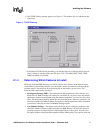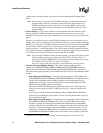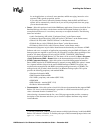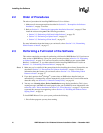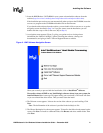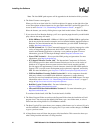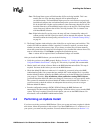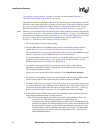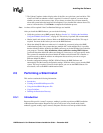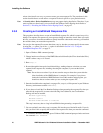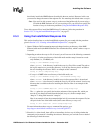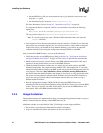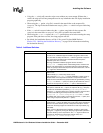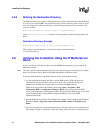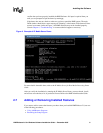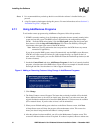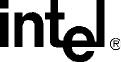
HMP Release 2.0 for Windows Software Installation Guide — December 2005 25
Installing the Software
7. The Update Complete window displays after all the files are copied onto your hard drive. This
window will indicate whether a reboot is required. If a reboot is required, you must choose
whether you want to reboot now or later. (If you choose to reboot later you must manually
reboot the system before the install will be complete.) If you installed the software from a CD,
remove it from the drive. Click Finish to complete the installation process.
Note: A reboot will be required if the Core Runtime Package was installed.
After you install the HMP Software, you can do the following:
• Verify that you have set up HMP properly. Refer to Section 2.6, “Verifying the Installation
Using the IP Media Server Demo”, on page 30. This activity is optional, but recommended.
• Obtain, install, and activate a license. Refer to the HMP Administration Guide. This step is
required. You must do this before you can use the HMP Software.
• Check the default IP address to make sure it is suitable for your needs (refer to the HMP
Administration Guide). On systems that have multiple NICs with multiple IPs, it is possible
that the default IP address picked by the HMP system may not be the IP address best suited for
your purposes. Therefore, after installation, reboot, and before starting HMP Software,
you should check the default IP address and change it, if necessary, to suit your specific needs.
The system will remember the selected default IP address and associated NIC controller so
you do not need to check the address on subsequent reboots unless you want to assign a
different default IP address.
• Start the configuration manager (DCM). DCM will detect the HMP Software and
automatically find the licensed configuration settings. DCM also allows you to start the HMP
system. This step is required. You must do this before you can use the HMP Software. For
more details, refer to the HMP Administration Guide.
2.5 Performing a Silent Install
This section contains the following information:
• Introduction
• Creating an InstallShield Response File
• Using the InstallShield Response File
• Usage Guidelines
• Defining the Destination Directory
2.5.1 Introduction
Response files provide “canned” responses, making it possible to perform an HMP installation
without human intervention. Response files can be used to run in any install mode (install,
uninstall, upgrade, modify, repair, removal). Response files have not been provided with this