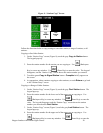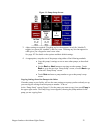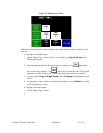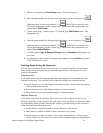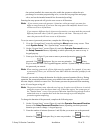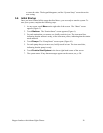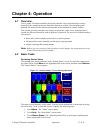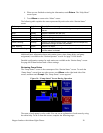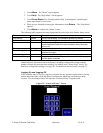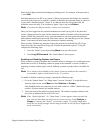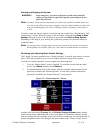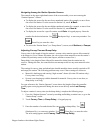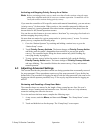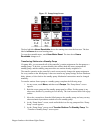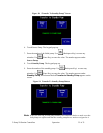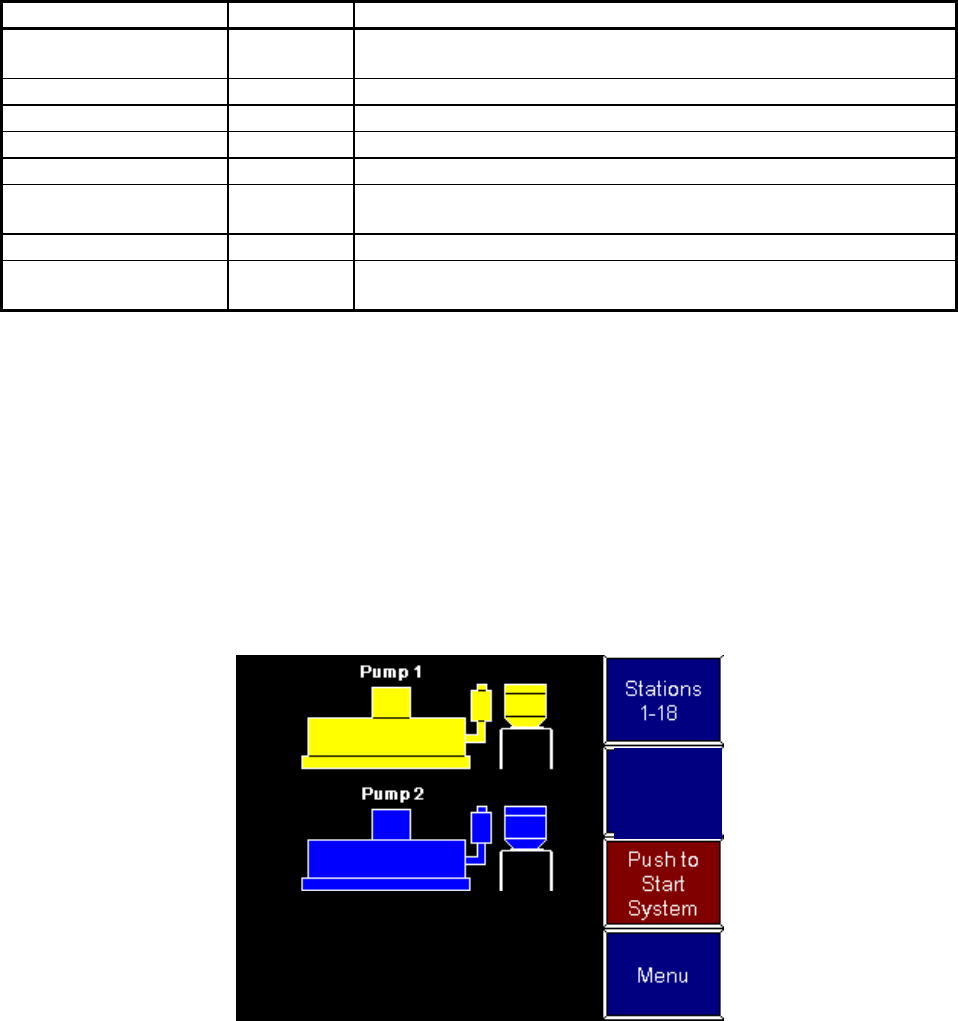
Hopper Loaders with/without Sight Glasses 28
4. When you are finished reviewing the information, touch Return. The “Help Menu”
screen opens.
5. Touch Menu to return to the “Menu” screen.
The following table explains the status represented by each color at the “Station Status”
screen.
Color Label Description
Gray outline Offline Station is not enabled. The controller ignores any demands or
alarms.
Blue Ready Station is enabled and idle (full).
Yellow Demand Station requires material.
Green Loading Station is being loaded with material.
Light blue Dumping Station is dumping material into its receiver.
Green, blinking Priority Station is in priority convey mode. Its pump will be temporarily
dedicated to filling it as soon as possible.
Red, blinking Alarm Station is in alarm.
Red outline, blinking Critical Station is in critical alarm. The controller has disabled the station
until the alarm is cleared.
Additional basic information about each station (convey time, dump delay, and pump
assignment) is available at the “Station Operator” screen. See page 314 for details.
Detailed configuration settings for each station are available at the “Station Setup” screen.
See page 40 for details about each of these settings.
Reviewing Pump Status
The “Pump Status” screen is the counterpart of the “Station Status” screen. To reach the
“Pump Status” screen from any other screen, touch Menu on the right-hand side of the
screen, and then touch Pumps. The “Pump Status” screen appears.
Figure 14: “Pump Status” Screen During Operation
Stations
19-20
The status of each pump is color-coded. You can see an explanation of each status by using
the online help. To do so from this screen, complete the following steps: