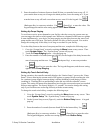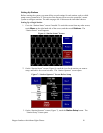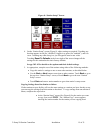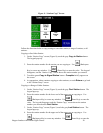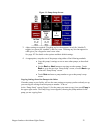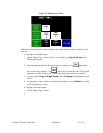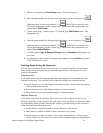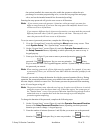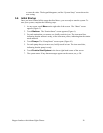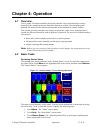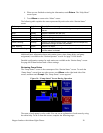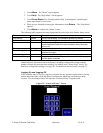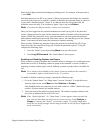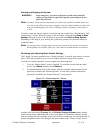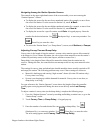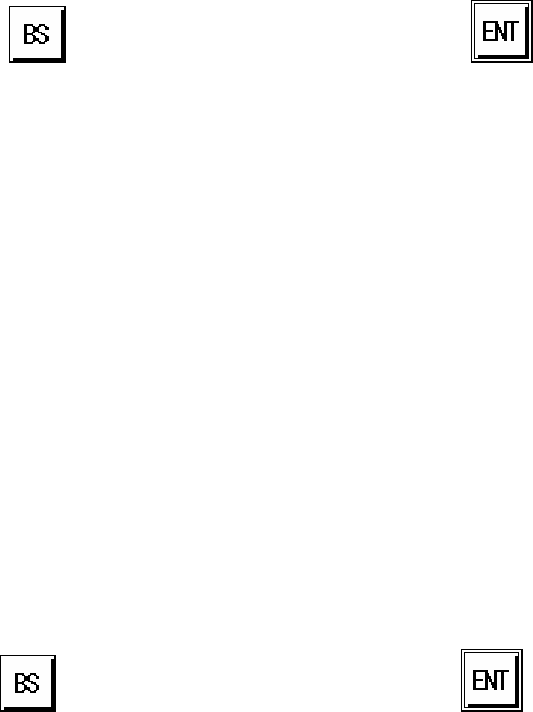
2–Pump 20-Station Controllers Installation 25 of 51
the options installed, the screen may also enable the operator to adjust the mix
percentage for a remote proportioning valve, review the last purge time and purge
valve, and set the intended material line for material proofing).
Entering the setup password will give the user access to all functions.
Note: If you want to protect the operator’s functions with a password, you must also
define a setup password. If you leave the setup password undefined, then all users
will have access to all functions.
If you want two different levels of password protection, you must make the passwords
different from each other. If the two passwords are the same. Then any user who
enters the password will have access to all functions.
To set (or remove) password protections, complete the following steps:
1. Go to the “System Setup” screen by touching the Menu button on any screen. Then
touch System Setup. The “System Setup” screen will open.
2. On the “System Setup” screen (Figure 4), touch the Operator Password button or
the Setup Password button, depending on which password you want to set up. A
keypad pops up.
3. Enter up to four digits. If you want to remove password protection, enter 0 as the
password. Use
(Backspace Key) to erase any mistakes. Use (Enter
Key) to enter the value. The keypad disappears, and the “System Setup” screen shows
the password you entered.
Note: When entering a password, all four digits must be supplied. For example, if you enter
a password of 2 here, you will need to enter 0002 when the controller prompts for the
password.
If desired, you can also change the duration for which a password remains effective. During
operation, the password-protected screens are available either until the user logs off or until
this time elapses, whichever comes first. This feature prevents the password from remaining
active if a user forgets to log off.
Note: The password timer starts when the user logs on. It expires even if the user is actively
using the screens when the chosen time is up. If the timer expires, the system goes to
the “Station Status” screen. Your password duration should be long enough to allow
authorized users to complete their tasks but short enough to provide adequate
protection against tampering.
To change the duration of the password, complete the following steps:
1. On the “System Setup” screen (Figure 4), touch the Operator Password Duration
button or the Setup Password Duration button, depending on which password
duration you want to change. A keypad pops up.
2. Enter the number of minutes (between 1 and 99) that you want to set as the password
duration. Use
(Backspace Key) to erase any mistakes. Use (Enter Key)