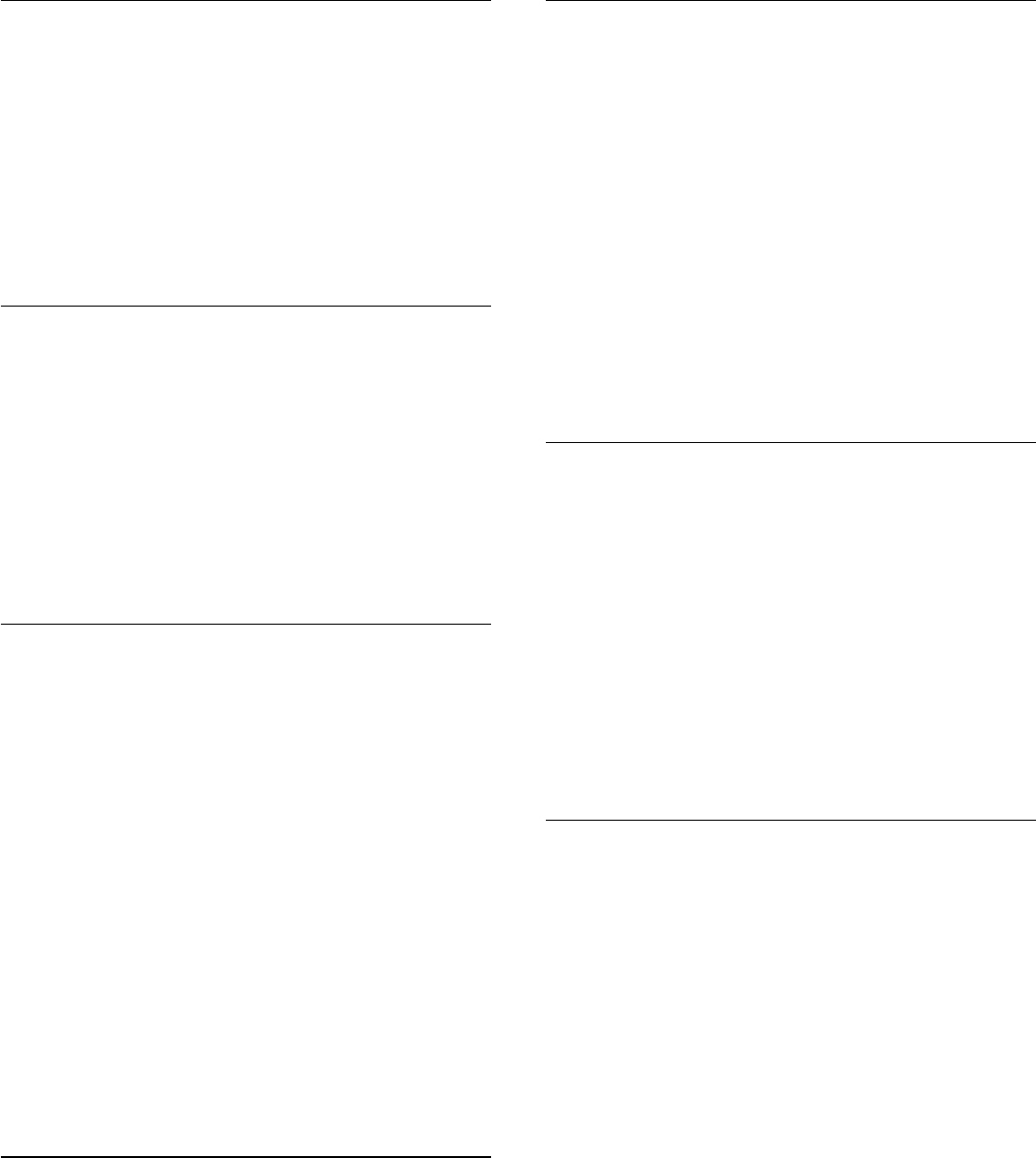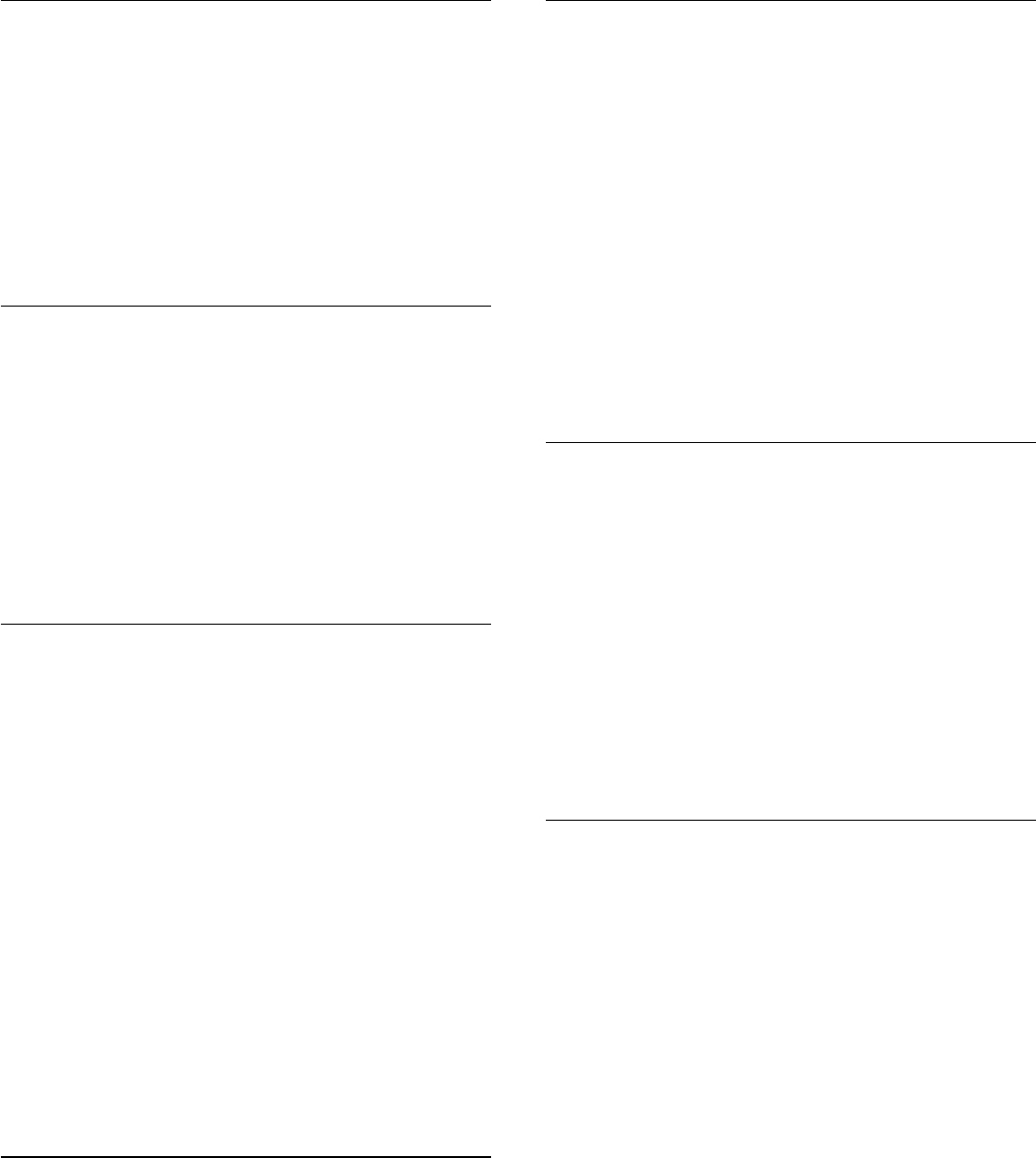
Screen Off
If you only listen to music, you can switch off the TV screen to
save energy.
To only switch off the TV screen…
1 - Press
and click
Eco Settings
.
2 - Click
Screen Off
.
To switch the screen back on, press any key on the remote
control.
Light Sensor
To save energy, the built-in ambient light sensor lowers the
brightness of the TV screen when the surrounding light darkens.
The built-in light sensor automatically adjusts the picture,
together with Ambilight, to the lighting conditions of the room.
To only switch off the TV screen…
1 - Press
and click
Eco Settings
.
2 - Click
Light Sensor
. The icon
is shown in front of Light
Sensor when it is active.
Switch Off Timer
If the TV receives a TV signal but you don't press a key on the
remote control during a 4 hour period, the TV switches of
automatically to save energy. Also, if the TV does not receive a
TV signal nor a remote control command for 10 minutes, the
TV switches off automatically.
If you use the TV as a monitor or use a digital receiver to watch
TV (a Set-Top Box - STB) and you do not use the remote
control of the TV, you should deactivate this automatic switch
off.
To deactivate the Switch Off Timer
…
1 - Press
and click
Eco Settings
.
2 - Click
Switch Off Timer
. Click inside the slider bar to adjust
the value. The value
0
(Off) deactivates the automatic switch off.
The icon
is shown in front of Switch Off Timer when it is
active.
25.7
Accessibility
Switch On
With
Accessibility
switched on, the TV is prepared for use for
the deaf, hard of hearing, blind or partially sighted people.
Switch on
If you did not switch on
Accessibility
during the installation, you
can still switch it on in
Setup
.
To switch on Accessibility…
1 - Press
and press
(left) for
Setup
.
2 - Select
Accessibility
and select
Accessibility
one step further.
3 - Select
On
and press
OK
.
4 - Press
BACK
repeatedly if necessary, to close the menu.
With Accessibility switched on, the option Accessibility is added
in the Options menu.
Key Beep
Key Beep
gives an audio feedback each time you press a key on
the remote control. The volume of the beep is fixed.
To switch on Key Beep…
1
- While watching a TV channel, press
OPTIONS
, select
Accessibility
and press
OK
.
2
- Select
Key Beep
and select
On
.
If Accessibility does not appear in the Options menu, switch
on
Accessibility
in
Setup
.
For more information, press
Keywords
and look
up
Accessibility
.
Hard of Hearing
Some digital TV channels broadcast special audio and subtitles
adapted for the hard of hearing or deaf people. With
Hearing
impaired
switched on, the TV automatically switches to the
adapted audio and subtitles, if available. Before you can switch
on
Hearing impaired
, you have to switch on
Accessibility
.
Switch on
To switch on Hearing impaired…
1 - While watching a TV channel, press
OPTIONS
, select
Accessibility
and press
OK
.
2 - Select
Hearing impaired
, select
On
and press
OK
.
To check whether a hearing impaired audio language is available,
press
OPTIONS
, select
Audio language
and look for an
audio language marked with a
.
If Accessibility does not appear in the Options menu, switch on
Accessibility
in
Setup
.
For more information, press
Keywords
and look up
Accessibility
.
77