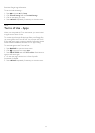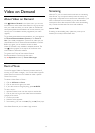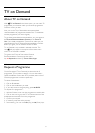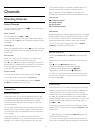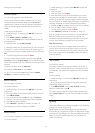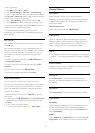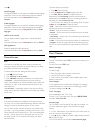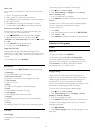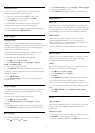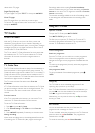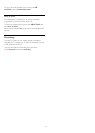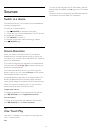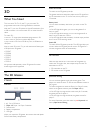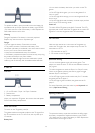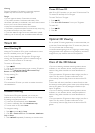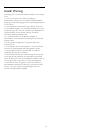Subtitles from Text
If you tune to an analogue channel, you need to make the
subtitles available for each channel manually.
1 - Switch to a channel and press
TEXT
to open Text.
2 - Enter the page number for subtitles, usually
888
.
3 - Press
TEXT
again, to close Text.
If you select
On
in the Subtitle menu when watching this
analogue channel, subtitles will be shown if available.
To know if a channel is analogue or digital, switch to the channel
and open
Channel Info
in
OPTIONS
.
Audio Languages
Language Settings
Digital TV channels can broadcast audio with several spoken
languages for a programme. You can set a preferred primary and
secondary audio language. If audio in one of these languages is
available, the TV will switch to this audio.
If none of the preferred audio languages is available, you can
select another audio language which is available.
To set the primary and secondary audio language…
1 - Press
and press
(left)
Setup
.
2 - Click
General Settings
and click
Languages
>
Primary
Audio
or
Secondary Audio
.
3 - Click on the language you need.
4 - Press
BACK
repeatedly if necessary, to close the menu.
To select an audio language when none of your preferred audio
language is available…
1 - Press
OPTIONS
.
2 - Click
Audio Language
and click on the audio language you
want temporarily.
Original Language
If the digital channel holds the original language of a programme
or movie, you can set the TV to automatically switch to that
audio language.
To switch to the original language automatically…
1 - Press
and press
(left)
Setup
.
2 - Click
General Settings
and click
Languages
> Original
Language.
3 - Click
On
to watch a dubbed movie in its original language.
4 - Press
BACK
repeatedly if necessary, to close the menu.
Menu Language
To change the language of the TV menus and messages…
1 - Press
and press
(left)
Setup
.
2 - Click
General settings
and click
Language
>
Menu Language
.
3 - Click on the language you need.
4 - Press
BACK
repeatedly if necessary, to close the menu.
Interactive TV
About iTV
With interactive TV, some digital broadcasters combine their
normal TV programme with information or entertainment pages.
On some pages, you can respond to a programme or vote, do
online shopping or pay for a video-on-demand programme.
HbbTV, MHEG, . . .
Broadcasters use various interactive TV systems : HbbTV
(Hybrid Broadcast Broadband TV) or iTV (Interactive TV -
MHEG). Interactive TV is sometimes referred to as Digital Text
or Red button. But each system is distinct.
Visit the broadcaster's Internet website for more information.
What You Need
Interactive TV is only available on digital TV channels. To enjoy
the full benefits of Interactive TV, you need a high-speed
(broadband) Internet connection to the TV.
HbbTV
If a TV channel offers HbbTV pages, you must first switch on
HbbTV in the TV settings to view the pages.
1 - Press
and press
(left)
Setup
.
2 - Click
TV settings
and click
HbbTV
.
3 - Click
On
.
4 - Press
BACK
repeatedly if necessary, to close the menu.
If you want to avoid access to HbbTV pages on a specific
channel, you can block the HbbTV pages for this channel only.
1 - Tune to the channel of which you want to block the HbbTV
pages.
2 - Press
OPTIONS
and click
HbbTV on This Channel
.
3 - Click
Off
.
Use iTV
Open iTV pages
Most channels that offer HbbTV or iTV invite you to press the
colour key
(red) or
OK
key to open their interactive
programme.
Navigate iTV pages
You can use the arrow and colour keys, the number keys and
the
BACK
key to navigate the iTV pages.
You can use the
(Play),
(Pause) and
(Stop) keys to watch
43