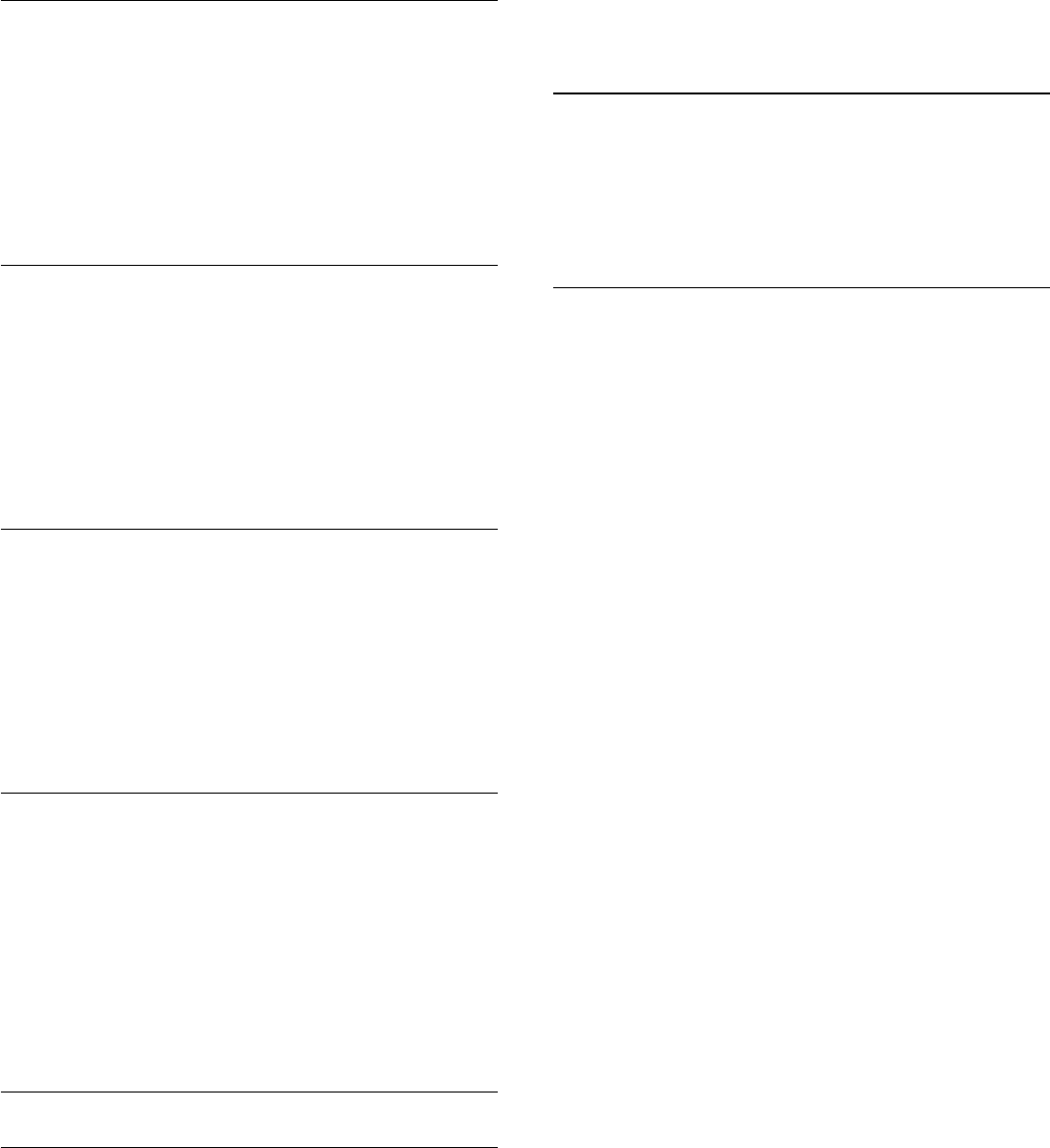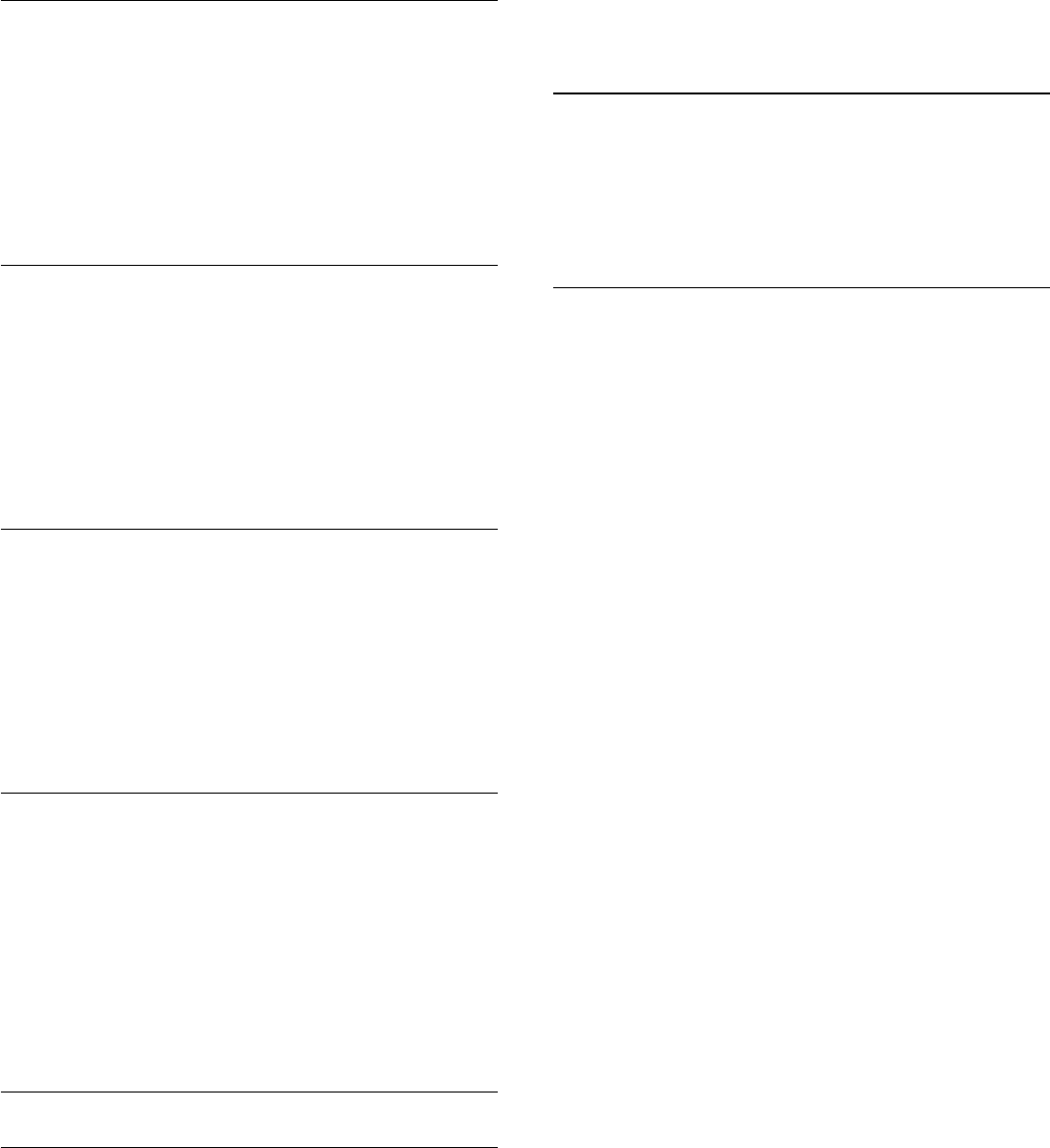
Blocked Contacts
You can view a list of all your blocked contacts. In this list you
can unblock contacts.
To open the list…
1 - Sign in to Skype with your account.
2 - In the
Skype menu
, click
Settings
.
3 - Click
Security
>
Manage blocked contacts
.
Incoming Calls
You can set Skype to restrict incoming Skype calls.
To set the restriction…
1 - Sign in to Skype with your account.
2 - In the
Skype menu
, click
Settings
.
3 - Click
Security
>
Allow calls from
>
Anybody
or
Only my
contacts
.
My Profile Picture
You can set Skype to restrict showing your profile picture.
To set the restriction…
1 - Sign in to Skype with your account.
2 - In the
Skype menu
, click
Settings
.
3 - Click
Security
>
Show My profile picture
>
Anybody
or
Only my contacts
.
Alerts
You can set Skype alerts for an Incoming call, a Contact request,
a Voice message or a Missed call. You can also set the Incoming
calls alert and the Ring volume.
To set the Skype alerts…
1 - Sign in to Skype with your account.
2 - In the
Skype menu
, click
Settings
.
3 - Click
Alerts
.
Camera
Camera Positioning
You can set the viewpoint of your camera. You can zoom in or
out, pan or tilt the camera frame.
To set the camera viewpoint…
1 - Sign in to Skype with your account.
2 - In the
Skype menu
, click
Settings
>
Camera
.
3 - To zoom in, click
(plus). To zoom out, click
(minus). To
shift (pan) the camera frame, click the arrows in the image left or
right. To tilt the camera frame, click the arrows up or down.
4 - Click
Save
to store the camera viewpoint.
21.9
Back to TV
Click
Back to TV
to close Skype and continue watching TV.
Your contacts will still be able to call you.
21.10
Sign out
When you sign out of Skype, your contacts will not be able to
call you.
To sign out…
1 - In the
Skype menu
, click
Settings
.
2 - Click
Sign out
.
64