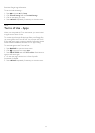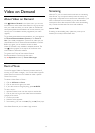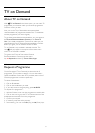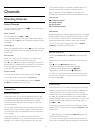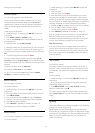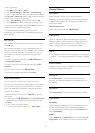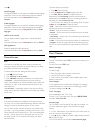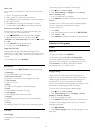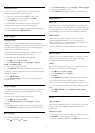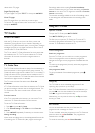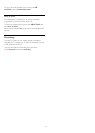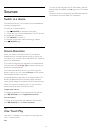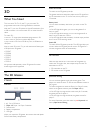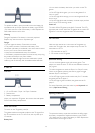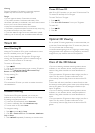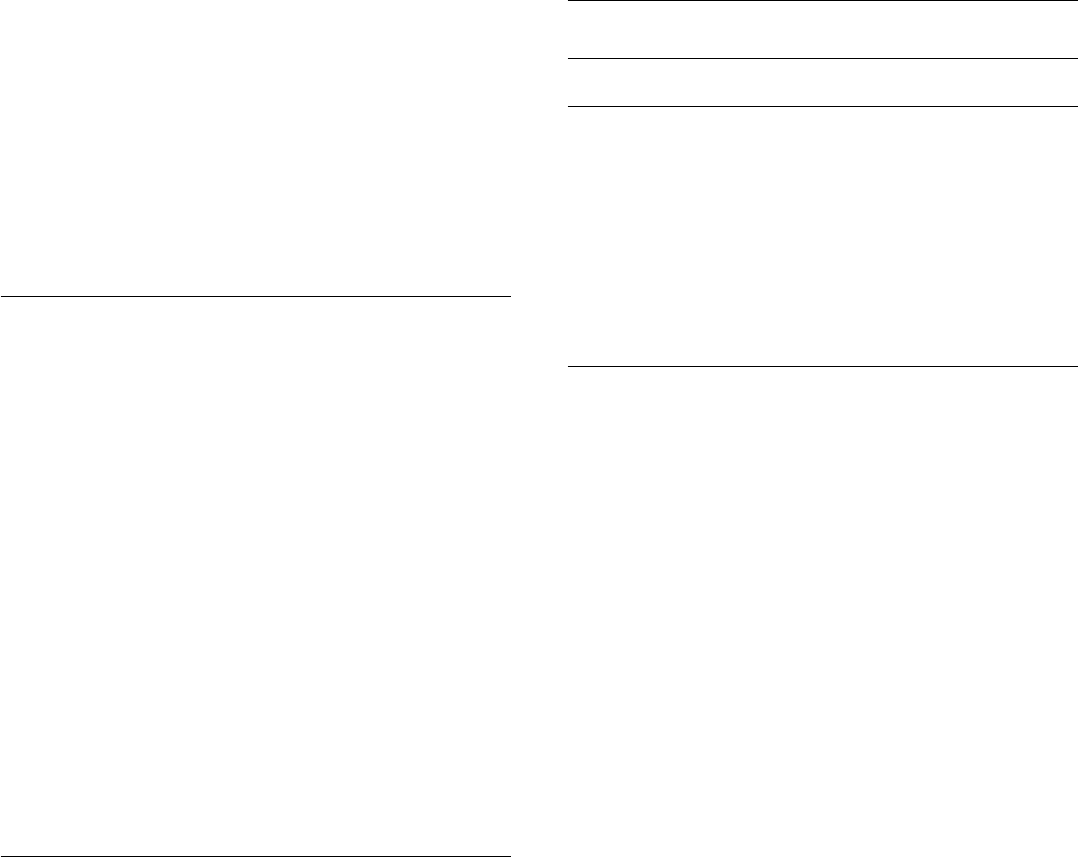
Search Text
You can select a word and scan Text for all occurences of this
word.
1 - Open a Text page and press
OK
.
2 - Select a word or number with the arrow keys.
3 - Press
OK
again to jump immediately to the next occurence
of this word or number.
4 - Press
OK
again to jump to the subsequent occurence.
5 - To stop searching, press
(up) until nothing is selected.
Text from a connected device
Some devices that receive TV channels can also offer Text.
To open Text from a connected device . . .
1 - Press
SOURCES
,
select the device and press
OK
.
2 - While watching a channel on the device, press
OPTIONS
, select
Show device keys
and select the
key and
press
OK
.
3 - Press
BACK
to hide the device keys.
4 - To close Text, press
BACK
again.
Digital Text (UK only)
Some digital broadcasters offer dedicated Digital Text or
interactive TV on their digital TV channels. This includes normal
Text using the number, colour and arrow keys to select and
navigate.
To close Digital Text, press
BACK
.
Text Options
In Text/Teletext, press
OPTIONS
to select the following…
•
Freeze page
To stop the automatic rotation of subpages.
•
Dual screen / Full screen
To show the TV channel and Text alongside each other.
•
T.O.P. overview
To open T.O.P. Text.
•
Enlarge
To enlarge the Text page for comfortable reading.
•
Reveal
To unhide hidden information on a page.
•
Cycle subpages
To cycle subpages when these are available
.
•
Language
To switch the group of characters that Text uses to display
correctly.
•
Text 2.5
To activate the Text 2.5 for more colours and better graphics.
Text Setup
Text language
Some digital TV broadcasters have several Text languages
available.
To set your primary and secondary Text language . . .
1 - Press
and press
(left)
Setup
.
2 - Click
General Settings
>
Languages
and click
Primary
Text
or
Secondary Text
.
3 - Click your preferred Text languages.
4 - Press
BACK
repeatedly if necessary, to close the menu.
Text 2.5
If available, Text 2.5 offers more colours and better graphics.
Text 2.5 is activated as a standard factory setting.
To switch off Text 2.5…
1 - Press
TEXT
.
2 - With Text/Teletext open on screen, press
OPTIONS
.
3 - Click
Text 2.5
>
Off
.
4 - Press
BACK
repeatedly if necessary, to close the menu.
Subtitles and Languages
Subtitles
Switch On
To switch on Subtitles, press
SUBTITLE
.
You can switch subtitles
On
,
Off
or
On During Mute
.
Or to show subtitles automatically when the broadcasted
programme is not in language – the language set for the TV –
select
Automatic
. This setting will also show Subtitles
automatically when you mute the sound.
Language Settings
Digital channels can offer several subtitle languages for a
programme. You can set a preferred primary and secondary
subtitle language. If subtitles in one of these languages are
available, the TV will show the subtitles you selected.
If none of the preferred subtitle languages are available, you can
select another subtitle language which is available.
To set the primary and secondary subtitle language…
1 - Press
and press
(left)
Setup
.
2 - Click
General Settings
and click
Languages
>
Primary
Subtitles
or
Secondary Subtitles
.
3 - Click on the language you need.
4 - Press
BACK
repeatedly if necessary, to close the menu.
To select a subtitle language when none of your preferred
languages are available…
1 - Press
OPTIONS
.
2 - Click
Subtitle Language
and click on the language you want
temporarily.
42