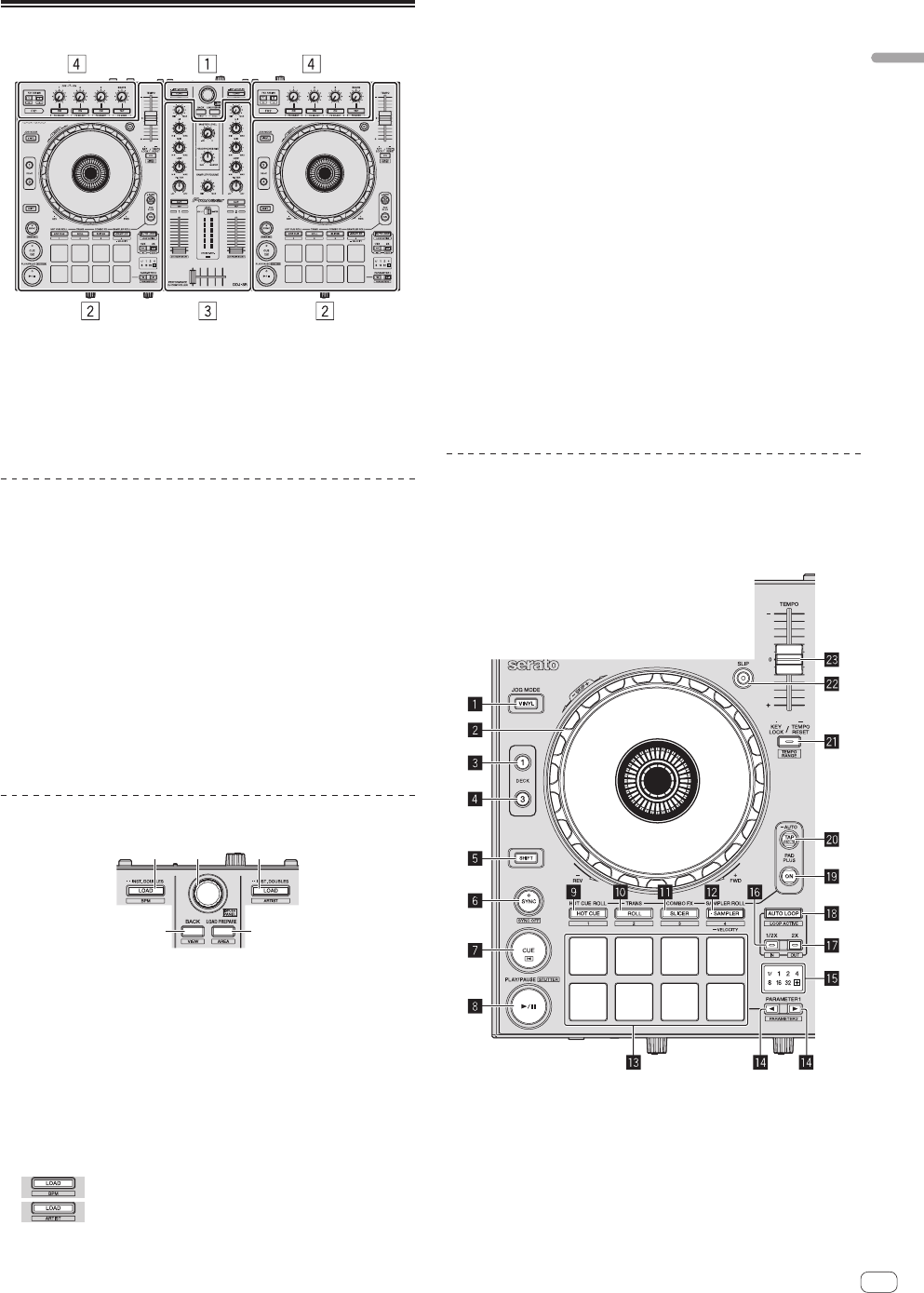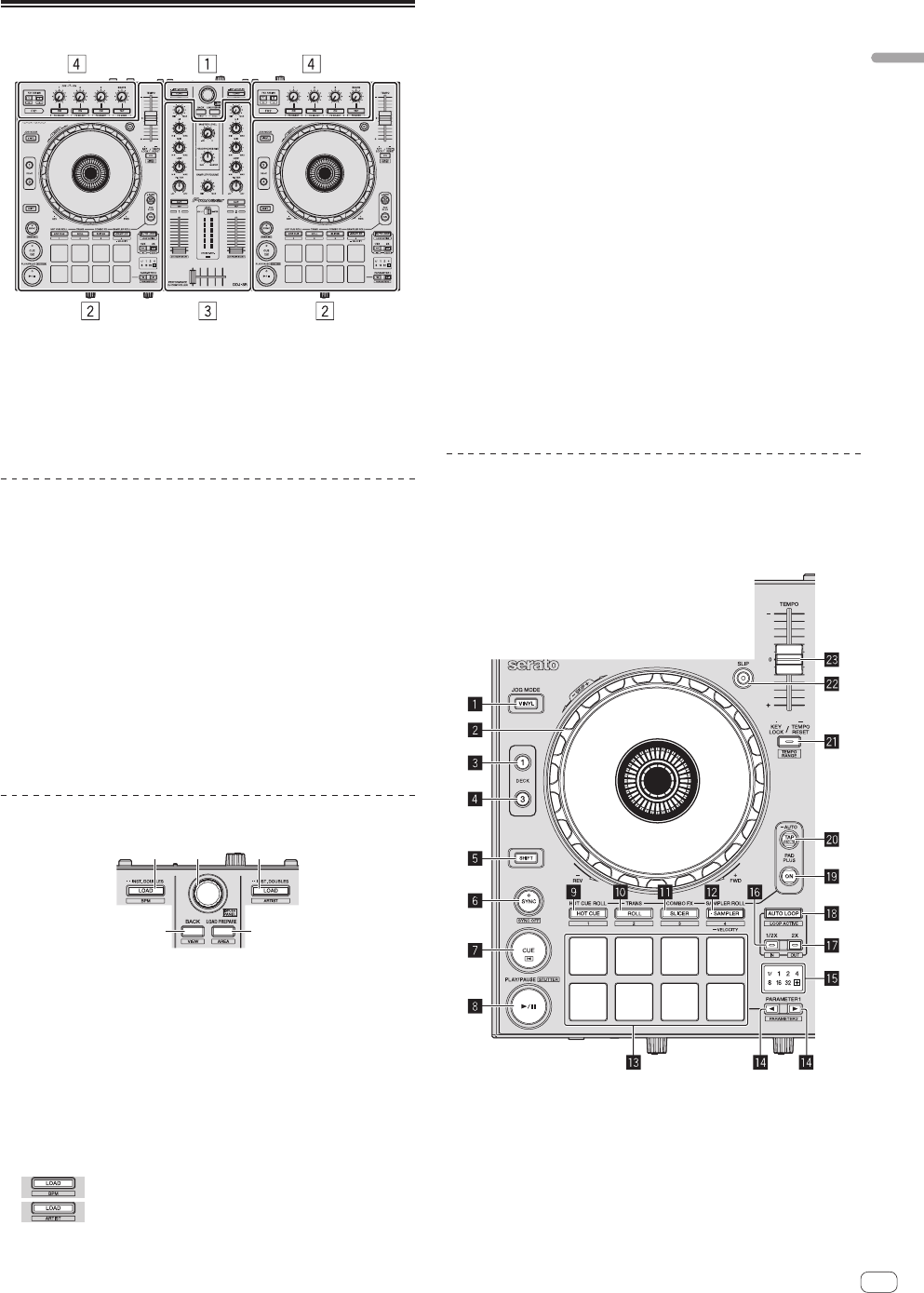
En
9
Connections and part names
Part names and functions
1 Browser section
2 Deck section
3 Mixer section
4 Effect section
About the controls’ setting values
The setting values of the controls, etc., below are controlled individually
for the respective decks in the Serato DJ software.
! TRIM control
! EQ (HI, MID, LOW) controls
! FILTER control
! Channel fader
! TEMPO slider
If the values controlled by Serato DJ when the decks are switched differ
from the positions of this unit’s controls, faders, etc., the controls, fad-
ers, etc., must be moved to the positions corresponding to the values
controlled by Serato DJ before they will operate.
! The default values for decks 3 and 4 in Serato DJ are the center
position for the [TRIM] controls, [EQ (HI, MID and LOW)] controls
and [FILTER] controls, ±0.0% for [TEMPO] sliders, and the frontmost
position for the channel faders.
Browser section
3 4
1 LOAD button
Press:
The selected tracks are loaded to the respective decks.
! When the [LOAD] button is pressed twice, the tracks loaded in
the selected deck on the opposite side are loaded into the deck
whose [LOAD] button was pressed. When this is done while
a track is playing, the track is played from the same position.
(Instant Double)
[SHIFT] + press:
The library’s track list is sorted when one of the [LOAD] buttons is
pressed.
: Sorts by BPM.
: Sorts by artist.
2 Rotary selector
Turn:
The cursor in the library or on the [CRATES] panel moves up and
down.
Press:
The cursor moves between the [CRATES] panel and library each time
the rotary selector is pressed.
The cursor on the [Files] panel moves to a lower layer.
The cursor on the [Browse] panel moves to the next category.
3 BACK (VIEW) button
Press:
The cursor moves between the [CRATES] panel and library each time
the button is pressed.
[SHIFT] + press:
Switches the Serato DJ layout.
4 LOAD PREPARE (AREA) button
Press:
Loads tracks to the [Prepare] panel.
[SHIFT] + press:
Selects and opens the [Files] panel, [Browse] panel, [Prepare] panel
or [History] panel.
Deck section
This section is used to control the four decks. The buttons and controls
for operating decks 1 and 3 are located on the left side of the controller,
those for operating decks 2 and 4 are located on the right side of the
controller.
1 VINYL button
This switches the vinyl mode on/off.