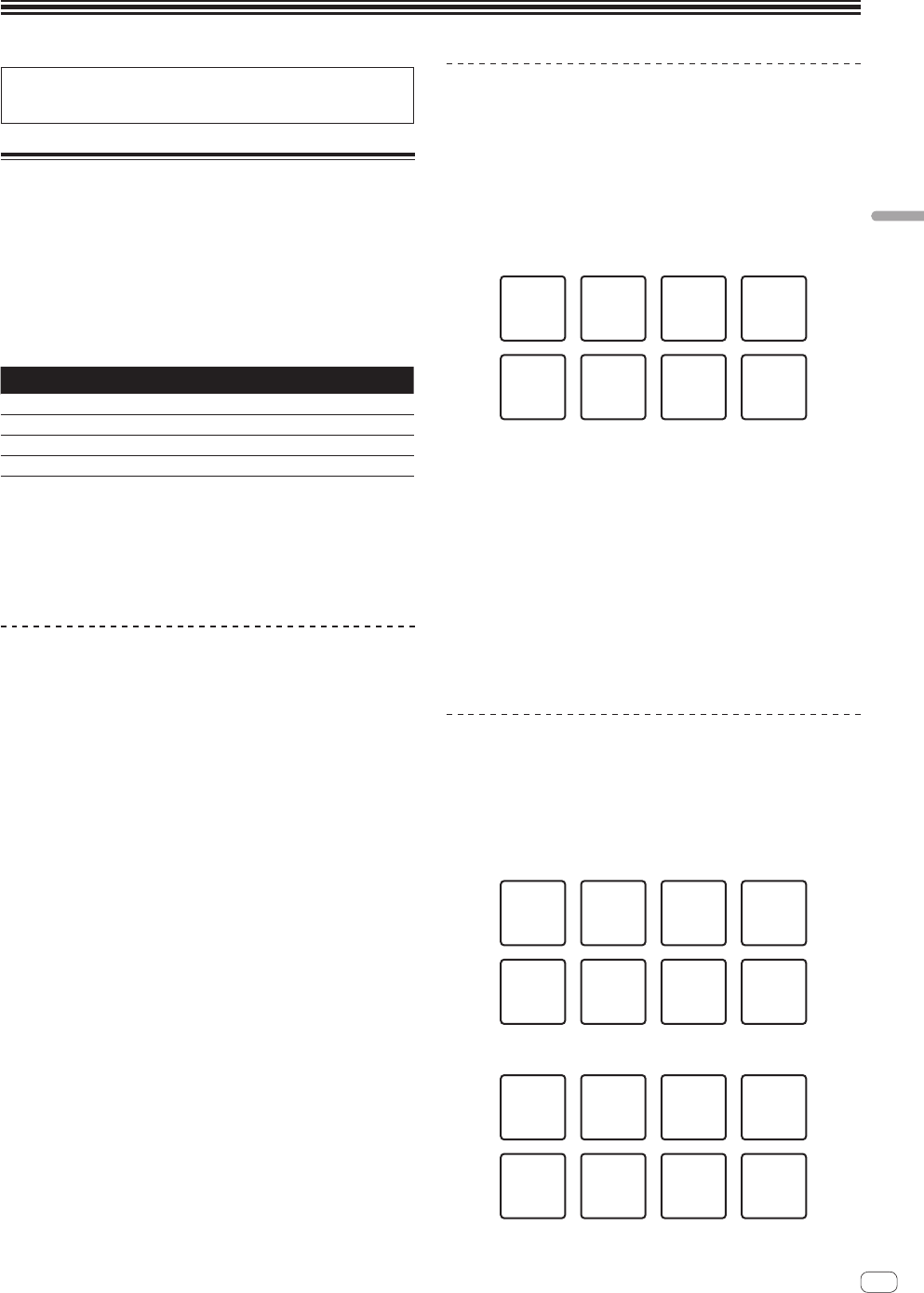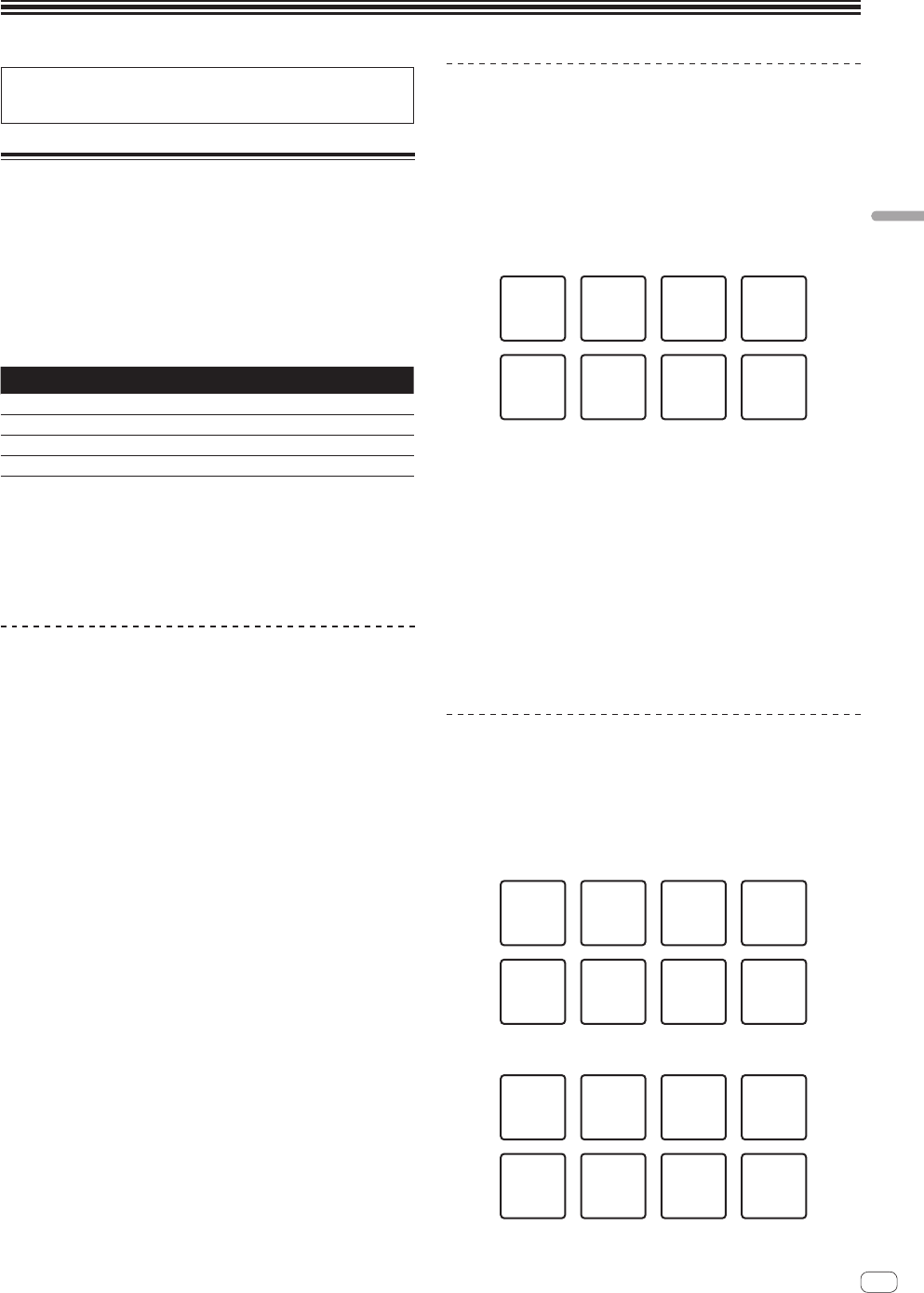
En
23
Advanced Operation
Advanced Operation
The descriptions from this point on are for functions not described in
the Serato DJ software manual that are specifically for when this unit
and Serato DJ are used in combination.
Using the Pad Plus mode
Pad Plus mode
This controls the Hot Cue Roll, Trans Pad, Combo FX and Sampler Roll
functions.
The respective functions are switched by pressing the pad mode buttons
(the [HOT CUE], [ROLL], [SLICER] and [SAMPLER] mode buttons) after
pressing the [PAD PLUS ON] button and turning the Pad Plus mode on.
! When the [PAD PLUS ON] button is pressed while any one of the hot
cue, roll, slicer or sampler modes is on, the mode switches to the
respective Pad Plus mode.
Pad mode Pad Plus mode
Hot cue mode
n
Hot cue roll mode
Roll mode
n
Trans Pad mode
Slicer mode
n
Combo FX mode
Sampler mode
n
Sampler roll mode
! By default, this is set to the auto tempo mode operating with the
BPM set for the track. (If no BPM is set for the track, either reanalyze
the track to set the BPM or set the BPM in the manual tempo mode.)
= Switching the Pad Plus mode’s tempo mode (p.25)
! When the momentary mode is on, the mode does not switch to the
Pad Plus mode (The Pad Plus mode’s functions can only be used
when the [PAD PLUS ON] button is pressed).
Using the hot cue roll function
This function plays hot cues repeatedly, according to the beat timing of
the BPM of the track that is loaded in the deck.
! The default value is 1/4 beat. This default value can be changed in
the utilities mode 2.
= Setting the default value of the beat for the hot cue roll function
(p.28)
1 Press the [HOT CUE] mode button.
Set the hot cue mode.
2 Press a performance pad and set the hot cue.
= Using hot cues (p.18)
3 Press the [PAD PLUS ON] button to turn on the Pad
Plus mode.
The unit switches to the hot cue roll mode and the “+” on the beat indica-
tor lights.
4 Press the [PARAMETERc] or [PARAMETERd] button
to select the number of beats to be repeated.
The number of beats changes each time the [PARAMETERc] or
[PARAMETERd] button is pressed.
1/32n1/16n1/8n1/4n1/2n1
! The currently set number of beats to be repeated is displayed on
the beat indicator.
5 During playback, press and hold a performance pad.
Playback starts from the position at which the hot cue is set.
While the pad is held in, repeat playback continues from the position
at which the hot cue was set for the beat length displayed on the beat
indicator.
6 Release your finger from the performance pad.
Normal playback resumes.
! To cancel the Pad Plus mode, press the [PAD PLUS ON] button.
Using the Trans Pad mode
This function cuts the sound according to the beat timing of the BPM of
the track that is loaded in the deck.
1 Press the [PAD PLUS ON] button to turn on the Pad
Plus mode.
2 Press the [ROLL] mode button.
The unit switches to the Trans Pad mode and the “+” on the beat indica-
tor lights.
The Trans Pad beats assigned to the performance pads are as shown below.
1/16 beat 1/8 beat 1/4 beat 1/2 beat
1 beat 2 beats 1/3 beat Manual
! For pad 8 (“Manual”), the sound is cut as long as the pad is
pressed and held, regardless of the beat timing.
3 During playback, press and hold a performance pad.
The sound is cut according to the beat timing while the pad is pressed
and held.
! The beat is displayed on the beat indicator while the pad is being
pressed and held. (When 1/3 beat is selected, however, it is not
displayed.)
! The Trans Pad function will not work when the channel fader is
lowered to the bottommost position. Use it with the channel fader
raised some.
4 Release your finger from the performance pad.
Normal playback resumes.
! To cancel the Pad Plus mode, press the [PAD PLUS ON] button.
Using the Combo FX function
This function turns on the effect and filter simultaneously at the preset
effect level and in the preset filter operation mode while the pad is being
pressed. The deck 1 side performance pads can be used to control effect
unit 1, the deck 2 side performance pads to control effect unit 2.
! If you want to change the effect level and filter operation mode from
the default values, do so in utilities mode 2.
! By default, the effect level parameters are set as shown below.
Level
100
Level
100
Level
100
Level
100
Level
100
Level
100
= Setting the default value of the Combo FX level (p.28)
! By default, the filter operation mode parameters are set as shown below.
Slow Slow Slow
Quick Quick Quick
= Setting the default value of the Combo FX filter operation mode
(p.28)