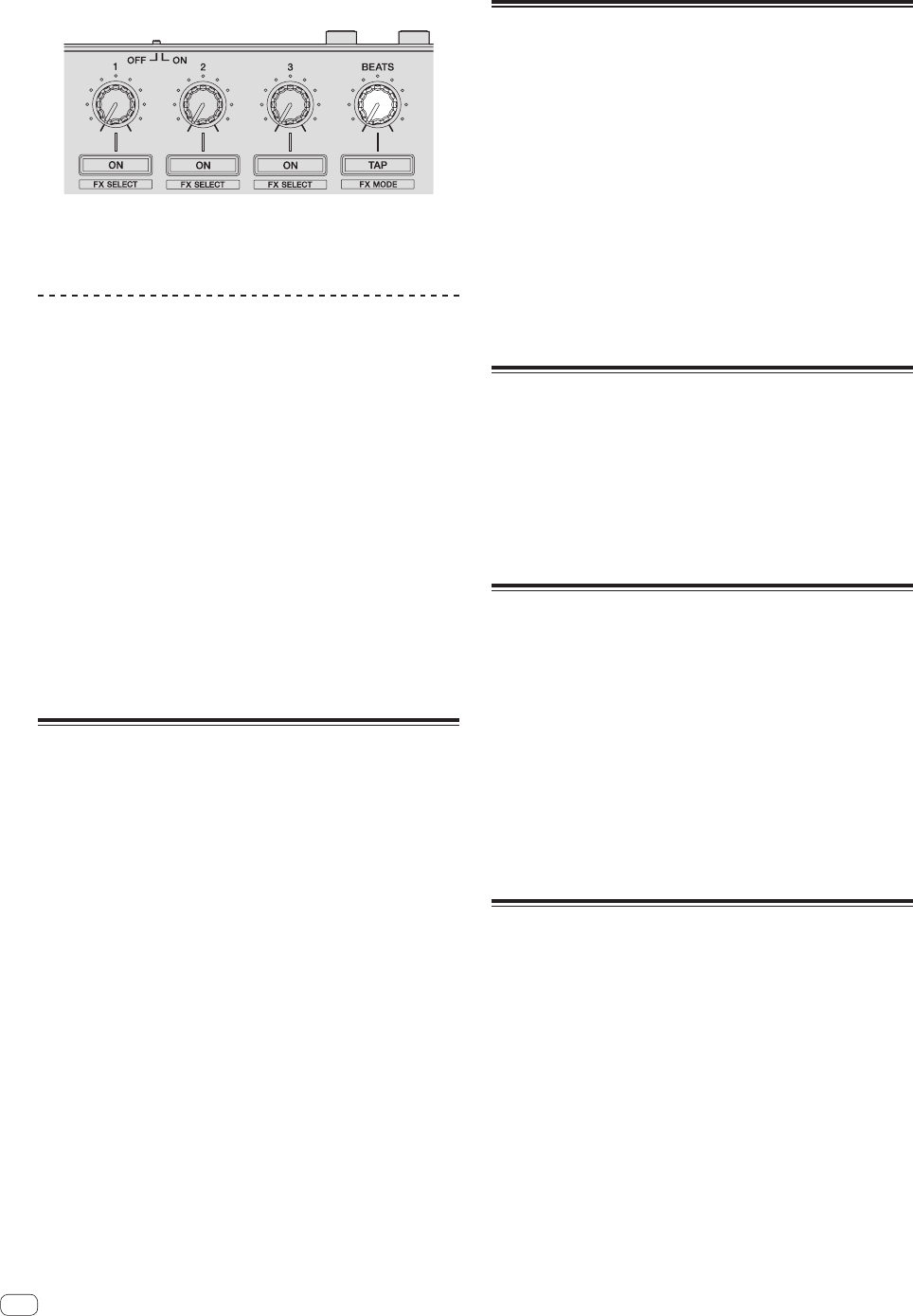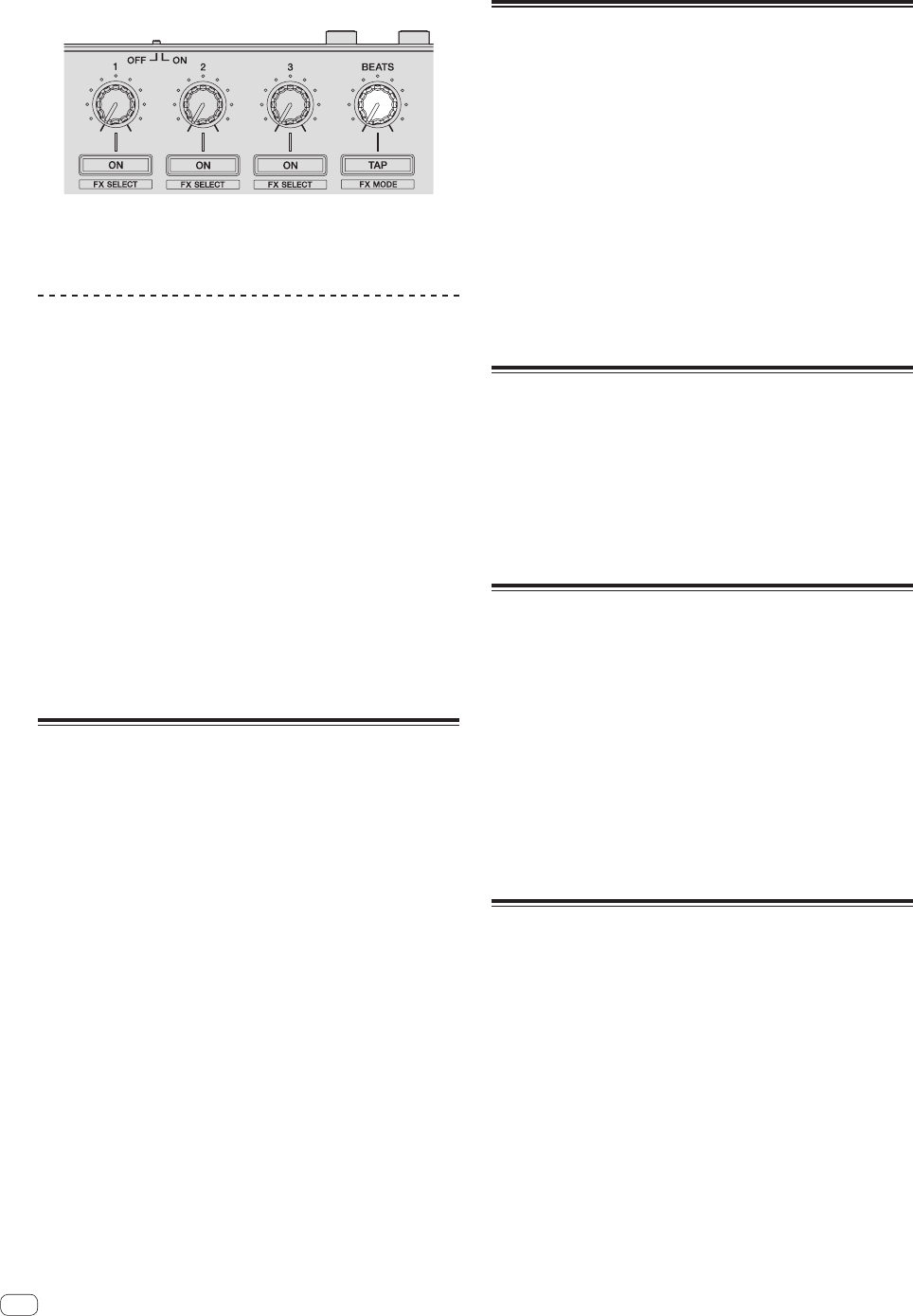
En
22
7 Turn the [FX BEATS] control to adjust the effect time.
! It is also possible to set the BPM value to be used as the basis for
the effect time from the interval at which the [TAP (FX MODE)]
button is tapped.
For details, see Switching the effect’s tempo mode on page 22.
Switching the effect’s tempo mode
With Serato DJ effects, there are two ways to set the effect’s tempo: with
the “auto tempo mode” and the “manual tempo mode”.
! By default, the auto tempo mode is set.
Auto tempo mode
The track’s BPM value is used as the basis for the effect’s tempo.
Manual tempo mode
The BPM value used as the effect’s basis is calculated from the interval
at which the [TAP (FX MODE)] button is tapped.
Switching to the manual tempo mode
While in the auto tempo mode, press the
[TAP (FX MODE)] button three times.
! When the [TAP (FX MODE)] button is pressed for over 1 second
while in the manual-tempo mode, the mode switches to the auto
tempo mode.
Using the channel fader start function
With this function, a temporary cue point is set with the channel fader
and playback starts from the temporary cue point when the channel
fader is moved away from you.
! This function does not work when the channel fader start setting is
disabled in utilities mode 1.
= For instructions on changing the setting, see Launching utilities
mode 1 (p.26).
1 Set the cue.
Pause at the position from which you want to start playback, then press
the [CUE] button for the corresponding deck.
! Cues can also be set by moving the channel fader from the back
to the position nearest you while pressing the [SHIFT] button in
the pause mode.
2 While pressing the [SHIFT] button, move the channel
fader from the position nearest you towards the back.
Playback of the track starts from the set cue point.
! When the channel fader is moved back to the position nearest you
while pressing the [SHIFT] button during playback, the track moves
instantaneously back to the set cue point and the pause mode is set.
(Back Cue)
! If no cue is set, playback starts from the beginning of the track.
! It is also possible to change the setting in the utilities mode 1 so that
the sync mode is set simultaneously when playback is started with
the channel fader start function.
! When the channel fader is moved from the back to the position near-
est you while pressing the [SHIFT] button when standing by at a cue,
track playback starts from the set cue.
Mixing the sound of the microphone
When a wireless microphone or other device with a high output level is
connected, the sound of the microphone may be distorted. If the output
level can be switched or the gain can be adjusted, adjust the signal level
input to this unit’s microphone jack to the lowest level possible.
For details, see the operating instructions of the connected device you
are using.
! The standard input level/input impedance of this unit’s microphone
jack is –52 dBu/10 kW.
1 Connect the microphone to the [MIC] terminal.
2 Start up the system.
= Starting the system (p.14)
3 Turn the [MIC LEVEL] control.
This adjusts the output audio level.
Pay attention that rotating to the extreme right position outputs a very
loud sound.
Mixing the sound of a DJ player, etc.
1 Connect a DJ player or other line level output device
to the [AUX IN] terminals.
2 Start up the system.
= Starting the system (p.14)
3 Adjust the level using the [AUX IN LEVEL] control on
this unit’s rear panel.
Outputting sound to a booth
monitor
1 Connect powered speakers, etc., for booth
monitoring to the [BOOTH OUT/MASTER OUT 2]
terminals on this unit’s rear panel.
2 Start up the system.
= Starting the system (p.14)
3 Slide the [BOOTH/MASTER] selector switch on this
unit’s rear panel to the [BOOTH] side.
4 Operate the [BOOTH LEVEL] control to adjust the
audio level output from the booth monitor.
Analyzing tracks
When one of this unit’s [LOAD] buttons is pressed and tracks are loaded
onto the decks, the tracks are analyzed, but some time may be required
until analysis is completed and the BPM and waveform are displayed.
When the Serato DJ software is used as an offline player, tracks can be
analyzed ahead of time. For tracks whose analysis has been completed,
the BPM and waveform are displayed immediately when the tracks are
loaded onto the decks.
For details on using the Serato DJ software as an offline player and
instructions on analyzing tracks, see the Serato DJ software manual.
! Depending on the number of tracks, some time may be required for
analysis.