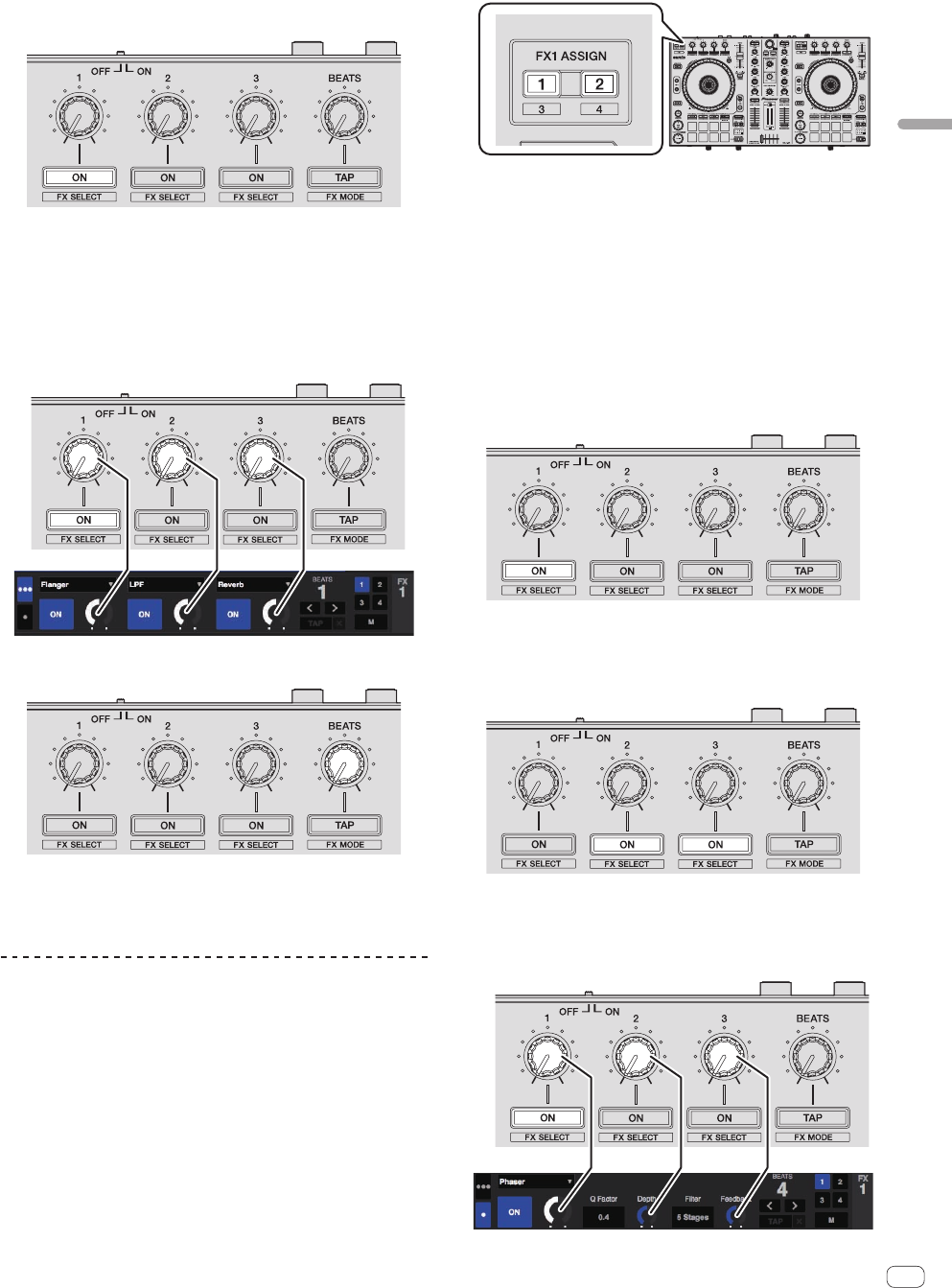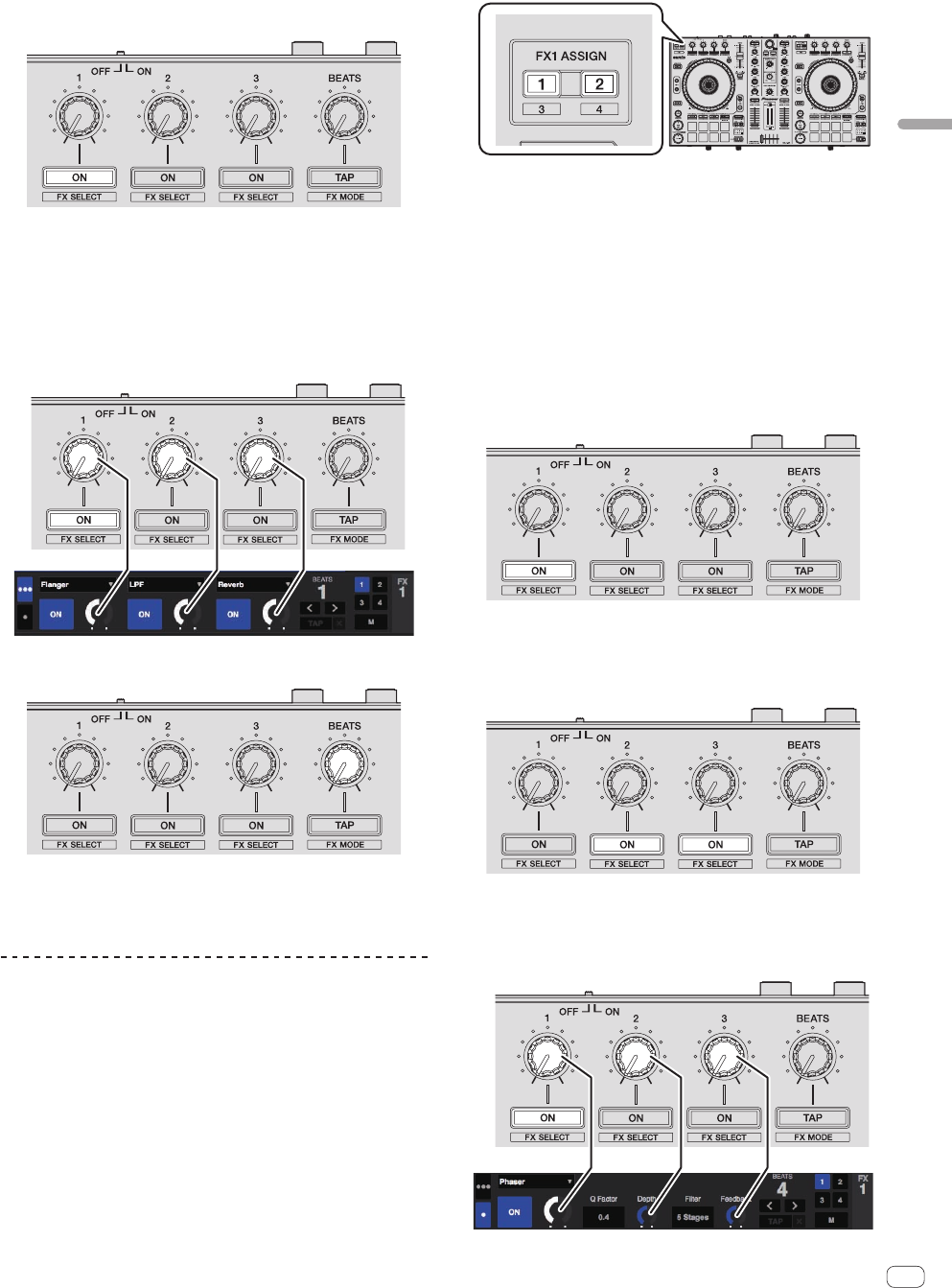
En
21
Applied Operation
4 Press the effect parameter 1 button to turn the first
effect on.
Press the effect parameter 2 button to turn the second effect on.
Press the effect parameter 3 button to turn the third effect on.
The [ON] key for the corresponding effect is highlighted on the Serato
DJ screen.
5 Operate the effect parameter 1 control to adjust the
parameter of the first effect.
Operate the effect parameter 2 control to adjust the parameter of the
second effect.
Operate the effect parameter 3 control to adjust the parameter of the
third effect.
6 Turn the [FX BEATS] control to adjust the effect time.
! It is also possible to set the BPM value to be used as the basis for
the effect time from the interval at which the [TAP (FX MODE)]
button is tapped.
For details, see Switching the effect’s tempo mode on page 22.
Operating in the single FX mode
1 Press the [TAP (FX MODE)] button while pressing the
[SHIFT] button to switch Serato DJ’s DJ-FX mode to the
single FX mode.
The mode switches between the multi FX mode and single FX mode each
time the buttons are operated.
2 Press the [FX ASSIGN] button on the left side to select
the deck to which the effect is to be assigned.
Press the [FX ASSIGN] 1 button to assign the effect to deck 1, the
[FX ASSIGN] 2 button to assign the effect to deck 2.
The number of the deck to which the effect is assigned is highlighted on
the Serato DJ screen.
! Press the [FX ASSIGN] 1 button while pressing the [SHIFT] but-
ton to assign the effect to deck 3, press the [FX ASSIGN] 2 button
while pressing the [SHIFT] button to assign the effect to deck 4.
! To apply the effect to the master output, click [M] on the
computer.
3 Press one of the effect parameter buttons while
pressing the [SHIFT] button to select the effect type.
The selected effect is displayed on the Serato DJ screen.
4 Press the effect parameter 1 button to turn the effect on.
The effect switches between on and off each time the button is pressed.
! The effect’s [ON] key is highlighted on the Serato DJ screen.
5 Operate the effect parameter 2 button or the effect
parameter 3 button to switch the effect’s parameter.
! Depending on the type of effect, the button may not light when it is
operated.
6 Operate the effect parameter control(s) to adjust the
effect’s parameter(s).