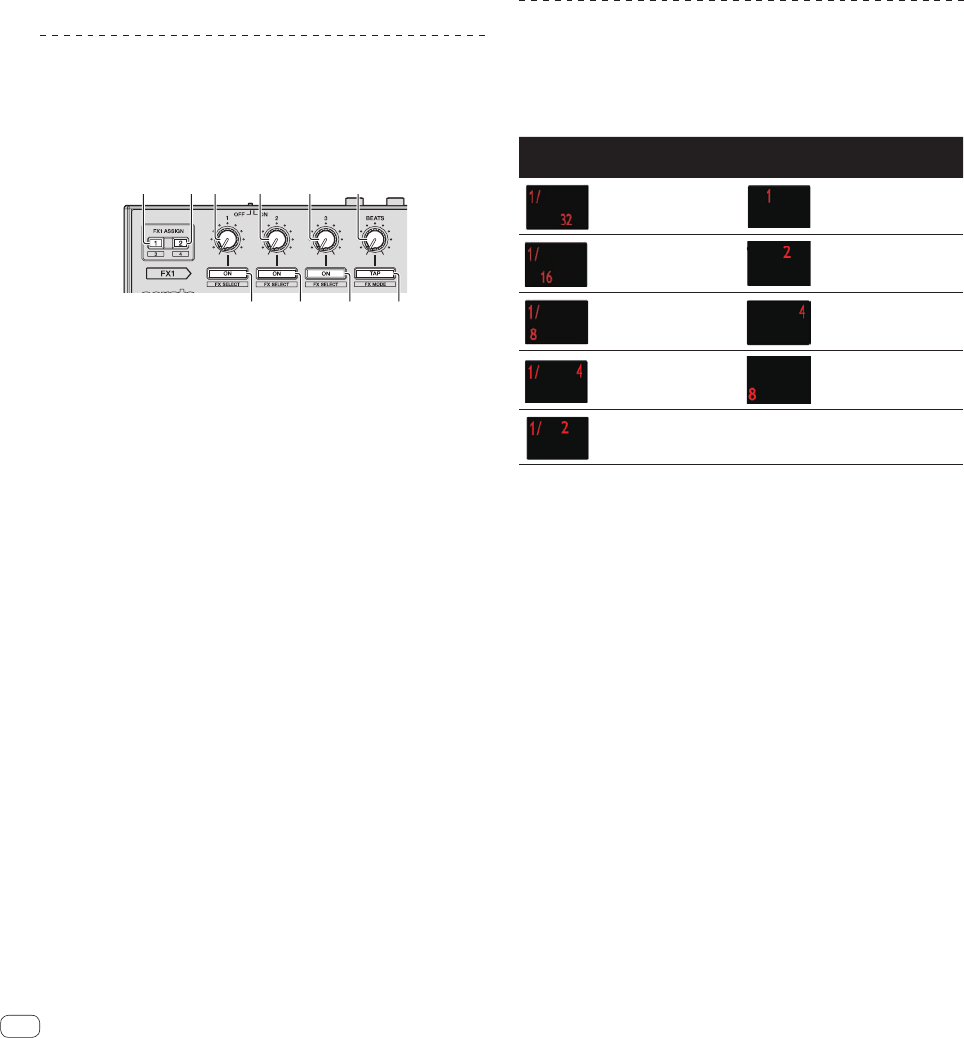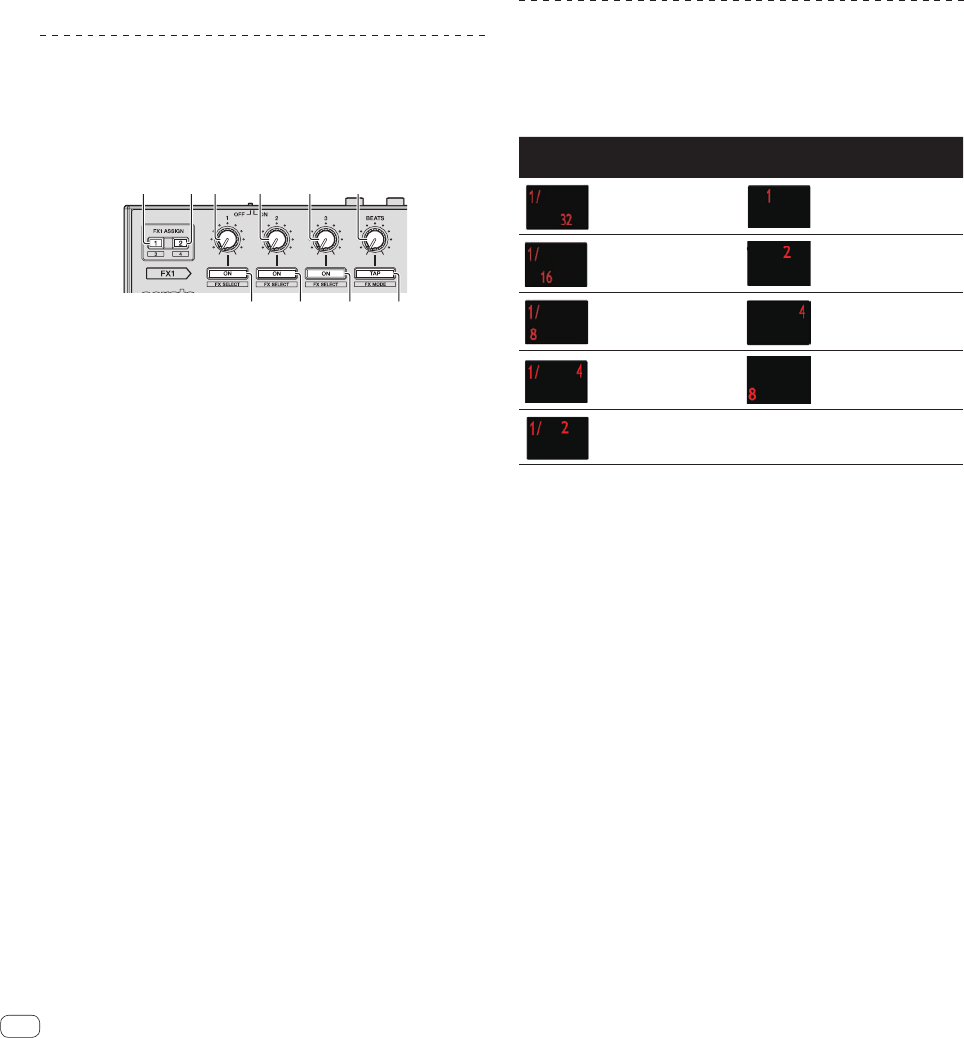
En
12
7 Level indicator
Displays either the levels of the respective channels or the master
output level.
8 CROSS F. REV. indicator
Lights when the [CROSS FADER REVERSE] switch is set to the [ON]
side.
9 Crossfader
Switches between the audio output of the left and right decks.
a MASTER LEVEL control
Adjusts the master sound level output.
b HEADPHONES MIX control
Adjusts the balance of the monitor volume between the sound of the
channels for which the headphones [CUE] button is pressed and the
sound of the master channel.
c SAMPLER VOLUME control
Adjusts the sampler’s overall sound level.
Effect section
This section is used to control the two effect units (FX1 and FX2).
Controls and buttons to operate the FX1 unit are located on the left side
of the controller, those to operate the FX2 unit are located on the right
side of the controller. The channels to which the effect is to be applied
are set using the effect assign buttons .
1 FX ASSIGN 1 buttons
Turns effect unit FX1 on and off for the respective channel.
2 FX ASSIGN 2 buttons
Turns effect unit FX2 on and off for the respective channel.
3 Effect parameter 1 control
Adjusts the effect’s parameter 1.
4 Effect parameter 2 control
Adjusts the effect’s parameter 2.
5 Effect parameter 3 control
Adjusts the effect’s parameter 3.
6 FX BEATS control
Adjusts the effect time.
7 Effect parameter 1 button
Press:
Turns the effect on or off or switches parameter 1.
[SHIFT] + press:
Switches the effect type.
8 Effect parameter 2 button
Press:
Turns the effect on or off or switches parameter 2.
[SHIFT] + press:
Switches the effect type.
9 Effect parameter 3 button
Press:
Turns the effect on or off or switches parameter 3.
[SHIFT] + press:
Switches the effect type.
a TAP (FX MODE) button
Press:
The BPM used as the base value for the effect is calculated by the
interval at which the button is tapped with a finger.
When the button is pressed and held, the effect time is reset.
[SHIFT] + press:
Switches the effect mode.
= Using effects (p.20)
To monitor the effect sounds
When the [HEADPHONES MIX] control is turned to the [CUE] side,
the Serato DJ software’s effect sounds are not output to the sound
of the channels whose headphones [CUE] button are pressed. If you
want to monitor the Serato DJ software’s effect sounds, turn the
[HEADPHONES MIX] control to the [MASTER] side and monitor the
effect sounds in the sound of the master output.
Reading the beat indicator
The beat set with the auto loop function and the beat set in the Pad
Plus mode are indicated by the beat indicator. In the hot cue roll mode,
for example, the beat indicator displays the number of beats that are
repeated.
For details, see Using the Pad Plus mode on page 23.
Indicator
Number of
beats
Indicator
Number of
beats
1/32 beat 1 beat
1/16 beat 2 beats
1/8 beat 4 beats
1/4 beat 8 beats
1/2 beat
! When 1/3 beat is selected with the Trans Pad function, this is not
indicated on the beat indicator.