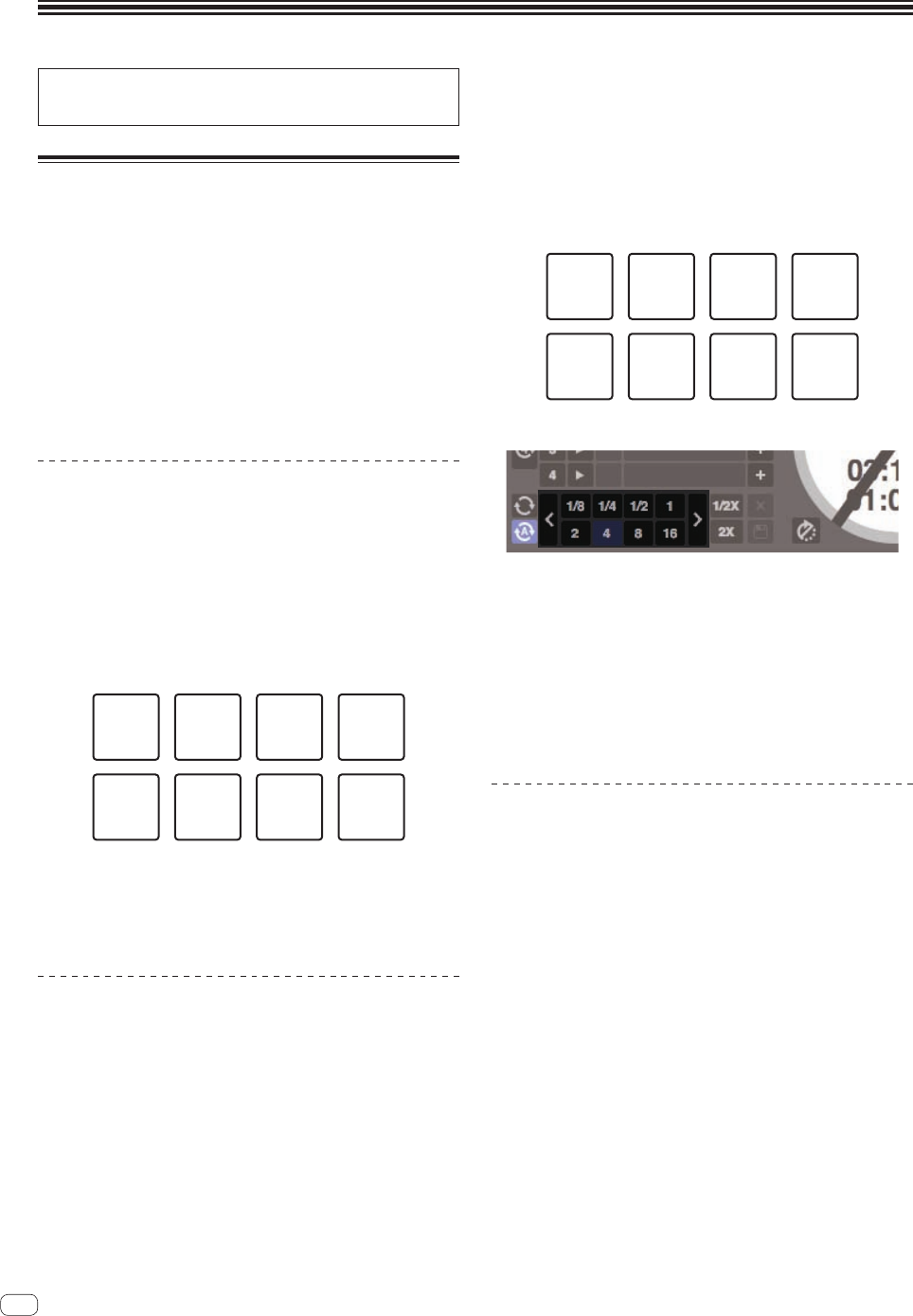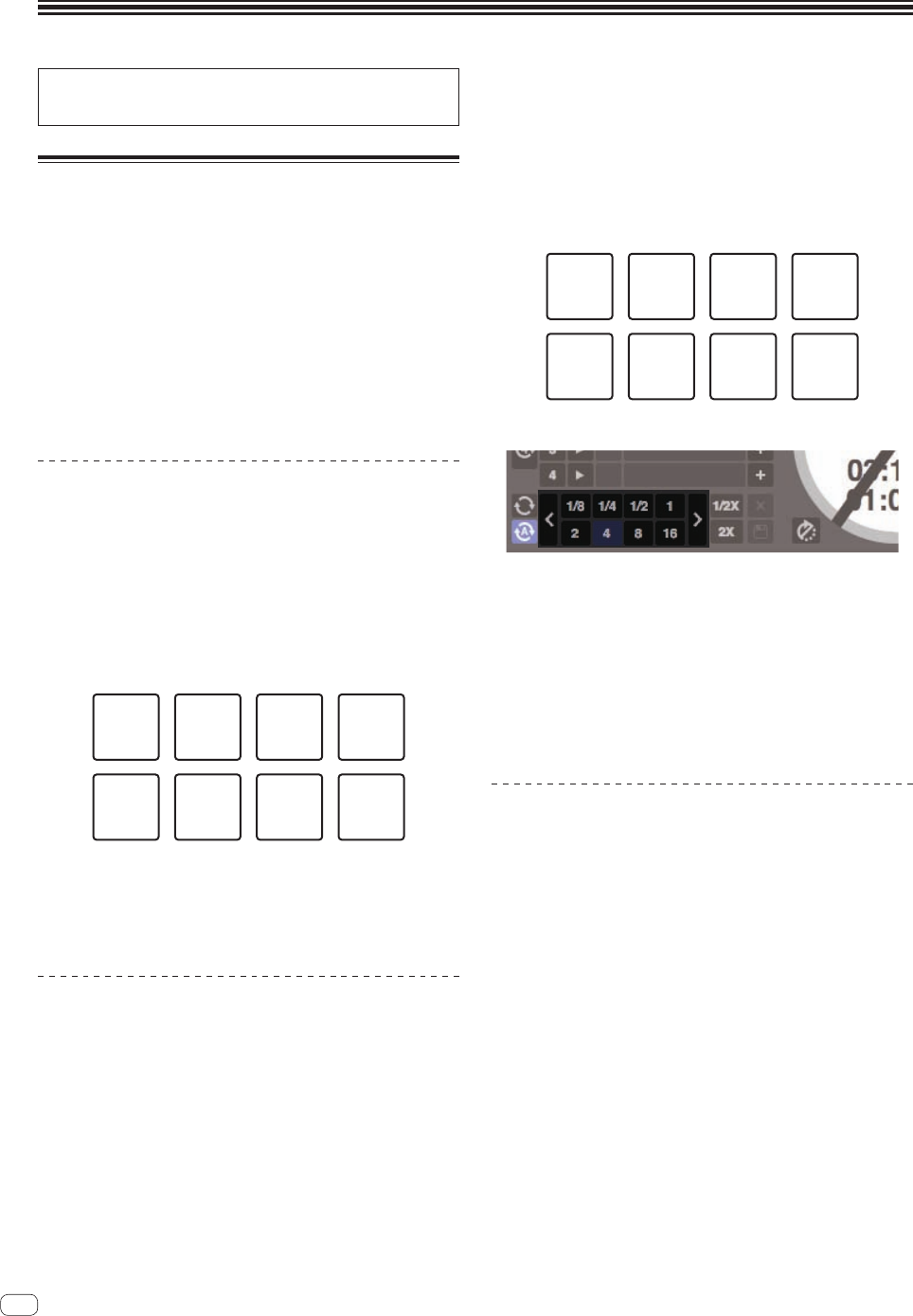
En
18
Applied Operation
The descriptions from this point on are for functions not described in
the Serato DJ software manual that are specifically for when this unit
and Serato DJ are used in combination.
Using the performance pads
There are two modes for the DDJ-SR’s performance pads.
Pad mode
The performance pads are used to control the hot cue, loop roll, slicer
and sampler functions.
These functions are switched using the respective pad mode buttons
(the [HOT CUE] mode button, [ROLL] mode button, [SLICER] mode but-
ton and [SAMPLER] mode button).
Pad Plus mode
This controls the Hot Cue Roll, Trans Pad, Combo FX and Sampler Roll
functions.
! For instructions on operating in the Pad Plus mode, see Using the
Pad Plus mode (p.23).
Using hot cues
With this function, playback can be started instantaneously from the
position at which a hot cue is set.
! Up to eight hot cue points can be set and saved per track.
1 Press the [HOT CUE] mode button.
The [HOT CUE] mode button lights and the hot cue mode is set.
2 In the play or pause mode, press a performance pad
to set the hot cue point.
The hot cue points are assigned to the respective performance pads as
shown below.
Hot cue1 Hot cue2 Hot cue3 Hot cue4
Hot cue5 Hot cue6 Hot cue7 Hot cue8
3 Press the performance pad at which the hot cue point
was set.
Playback starts from the hot cue point.
! Set hot cue points can be cleared by pressing a performance pad
while pressing the [SHIFT] button.
Using the Loop Roll function
When a performance pad is pressed, a loop with the number of beats
assigned to the pad is set, and loop playback continues even when you
release your finger from the pad.
During loop roll playback, normal playback with the original rhythm con-
tinues in the background. When loop roll playback is canceled, playback
resumes from the position reached in the background at the point loop
roll playback was canceled.
1 Press the [ROLL] mode button.
The [ROLL] mode button lights and the mode switches to the roll mode.
2 Press the [PARAMETERc] or [PARAMETERd] button.
The loop roll beats assigned to the performance pads switch each time
one of the buttons is pressed.
The following four settings can be made:
1 4 beats from 1/32
2 8 beats from 1/16
3 16 beats from 1/8
4 32 beats from 1/4
For example, when set to “8 beats from 1/16”, the pad’s setting is as
shown below.
1/16 beat 1/8 beat 1/4 beat 1/2 beat
1 beat 2 beats 4 beats 8 beats
The range of beats set for the loop roll is displayed on the computer’s
screen.
3 Press and hold one of the performance pads.
A loop roll with the number of beats assigned to the pad that was
pressed is played. Playback continues in the background during loop roll
playback.
! The number of beats of the currently playing loop roll can be
changed by pressing the [1/2X (IN)] or [2X (OUT)] button during
loop roll playback.
4 Release the performance pad.
Loop roll playback is canceled, and playback resumes from the position
reached in the background.
Using the Slicer function
The specified range is divided into eight equal sections, and these eight
sliced sections are assigned to the respective performance pads. While
one of the performance pads is pressed, the sound for the section
assigned to that pad is played in a loop.
During loop playback of the pad’s sound, normal playback with the
original rhythm continues in the background. When the pad is released
and loop playback ends, playback resumes from the position reached at
that point.
! The slicer function cannot be used with tracks for which no beatgrid
is set. For details on setting beatgrids, see the Serato DJ software
manual.
1 Press the [SLICER] mode button.
The [SLICER] mode button lights and the mode switches to slicer mode 1.
2 Press the [SLICER] mode button to select the slicer
mode.
The mode switches between slicer mode 1 and slicer mode 2 each time
the button is pressed.
= About slicer mode 1 and slicer mode 2 (p.19)