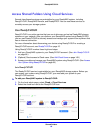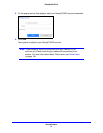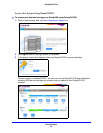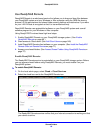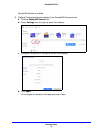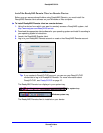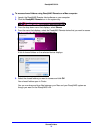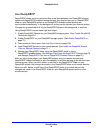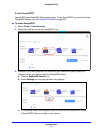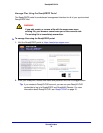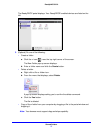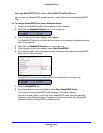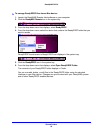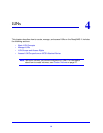Shared Folders
74
ReadyNAS OS 6.0
Use ReadyDROP
ReadyDROP allows you to synchronize files in real time between your ReadyNAS storage
system and ReadyDROP-enabled remote devices. Any files that you put in a ReadyDROP
folder on your ReadyNAS system or on ReadyDROP-enabled remote devices are
synchronized automatically, in the background, as long as the devices have Internet access.
Changes are synchronized to all of your ReadyDROP folders in the background, in real time.
Using ReadyDROP involves these high-level steps:
1. Enable ReadyNAS Remote on your ReadyNAS storage system. (See Enable ReadyNAS
Remote on page 69.)
2. Enable ReadyDROP on your ReadyNAS storage system. (See Enable ReadyDROP on
page 75.)
3. Grant access to Cloud users. (See Add Cloud Users on page 148.)
4. Install ReadyNAS Remote on your remote devices. (See Install the ReadyNAS Remote
Client on Remote Devices on page 71.)
5. Manage your ReadyDROP folder using the ReadyDROP portal or from a
ReadyDROP-enabled device. (See
Manage Files Using the ReadyDROP Portal on page 76
and Manage ReadyDROP Files from a ReadyDROP-Enabled Device on page 79.)
After you follow these steps, your ReadyNAS system and your remote devices have
ReadyDROP folders that begin to sync immediately in real time as long as the devices have
Internet access. When you add, delete, or edit files in the ReadyDROP folder on your
ReadyNAS system, the changes are made in the ReadyDROP folder on all remote devices.
When you add, delete, or edit files in the ReadyDROP folder on a remote device, the
changes are made in the ReadyDROP folder on your ReadyNAS system and any other
remote devices.