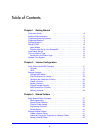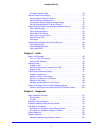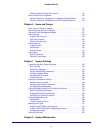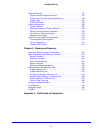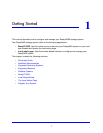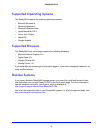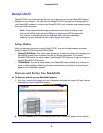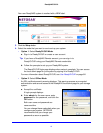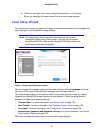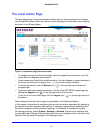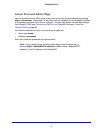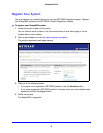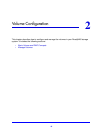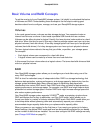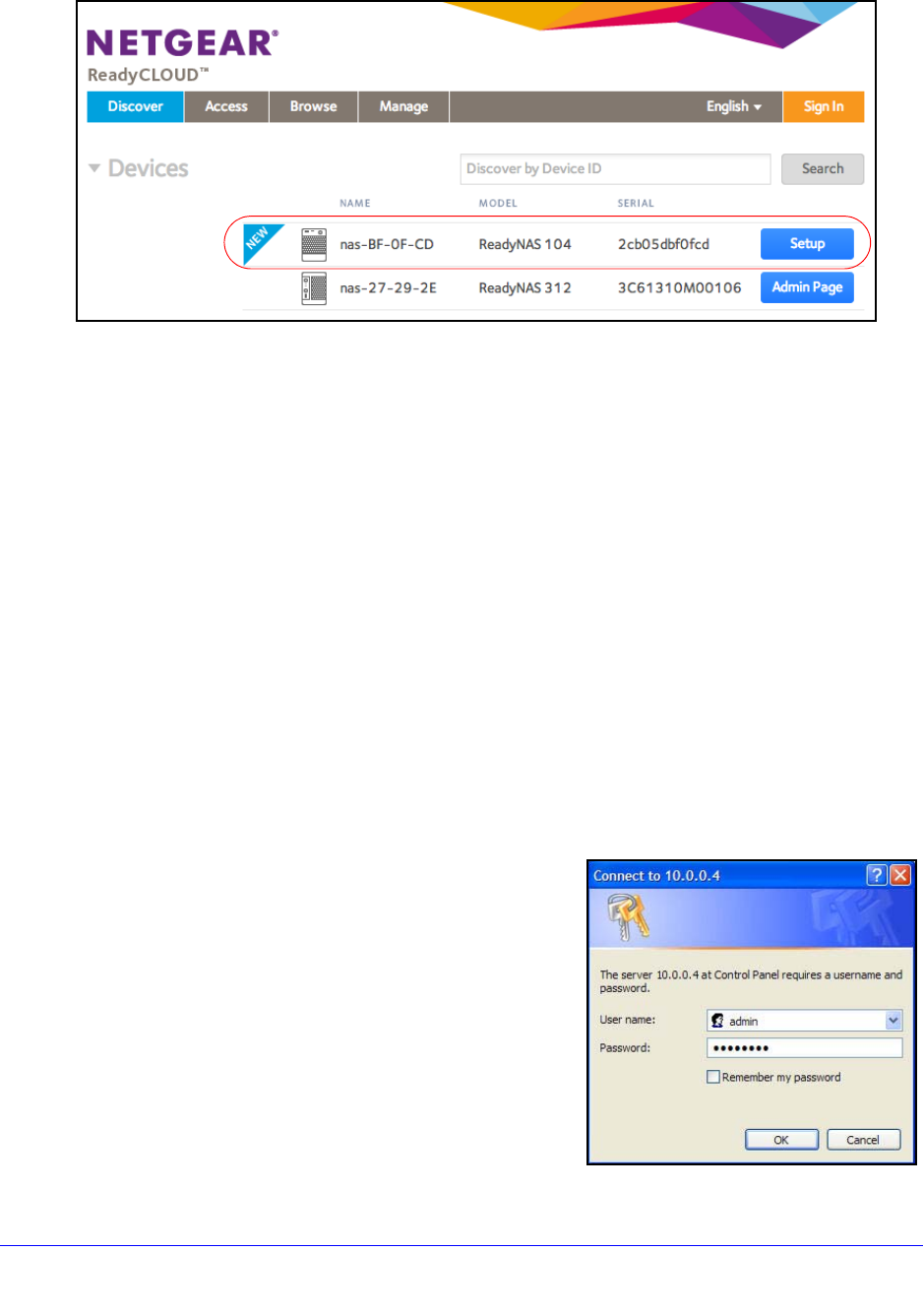
11
ReadyNAS OS 6.0
Your new ReadyNAS system is marked with a NEW label.
3. Click the Setup button.
4. Select
the mode that you want to use to set up your system.
• Opt
ion 1. Select ReadyCLOUD Mode.
a. Sign in to
ReadyCLOUD or create a user account.
Tip: If
you have a ReadyNAS Remote account, you can sign in to
ReadyCLOUD using your ReadyNAS Remote credentials.
b. F
ollow the prompts to set up your ReadyNAS system.
The ReadyCLOUD login page displays when setup is complete. You can access
t
he local admin page for your system by signing in to ReadyCLOUD.
For more information about ReadyCLOUD, see Use ReadyCLOUD on p
age 66.
• Opt
ion 2. Select Offline Mode.
An SSL certificate security warning displays. This warning ensures an encrypted
a
uthentication and secure access to the ReadyNAS local admin page for your storage
system.
a. Accep
t the certificate.
A login prompt displays.
b. Enter admin fo
r the user name, enter
password for the password, and click the
OK button.
Both user name and password are
c
ase-sensitive.
You can change these credentials when you
configure your system. NETGEAR
recommends that you change your
password as soon as possible.