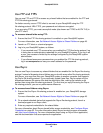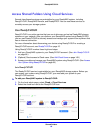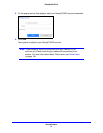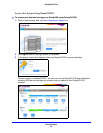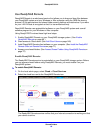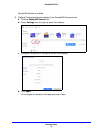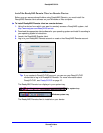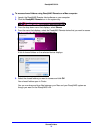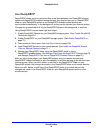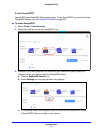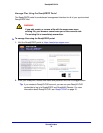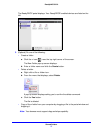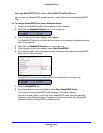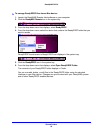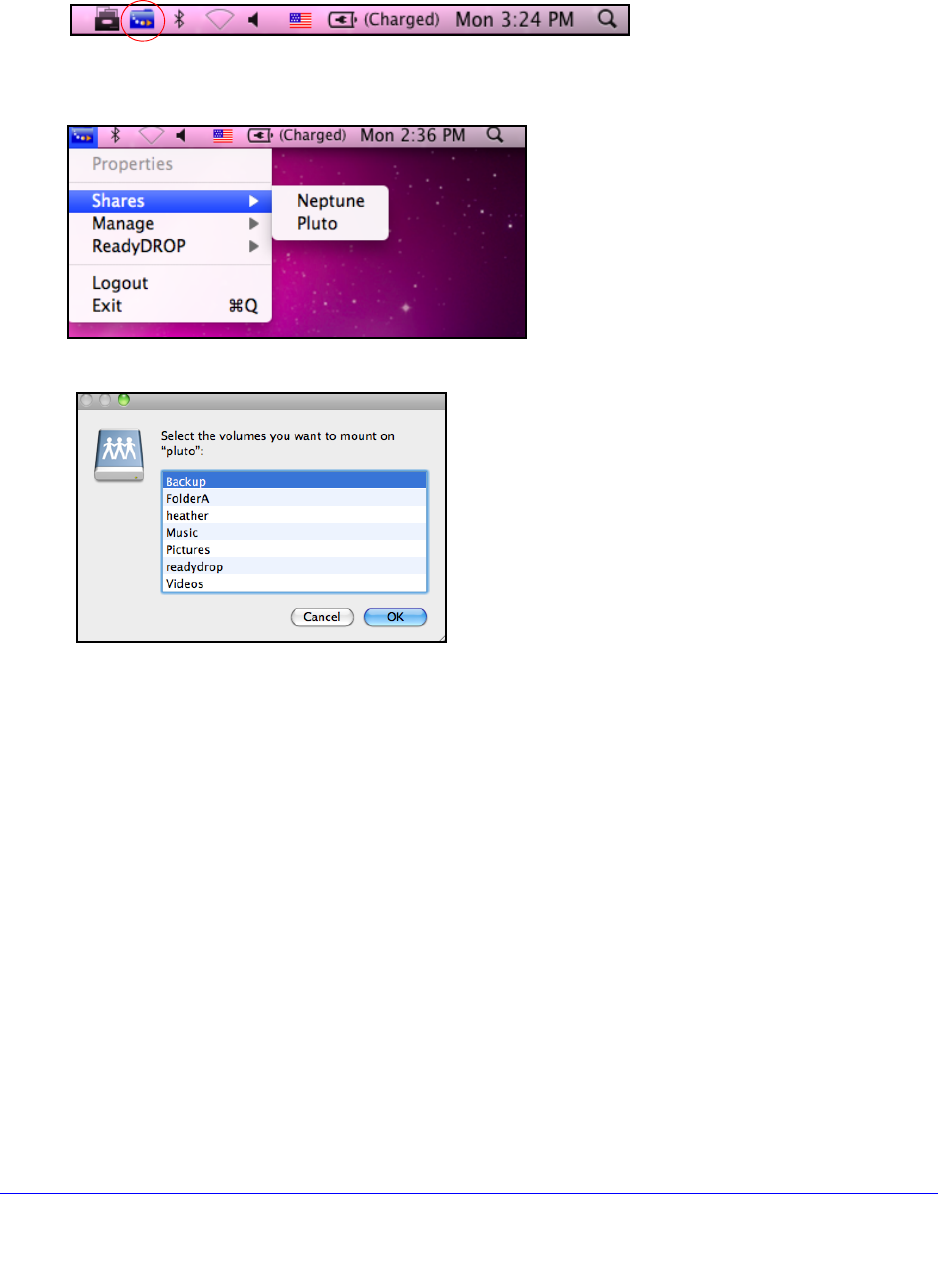
Shared Folders
73
ReadyNAS OS 6.0
To access shared folders using ReadyNAS Remote on a Mac computer:
1. Launch the ReadyNAS Remote client software on your computer.
2. Click the Rea
dyNAS Remote icon in the system tray.
3. From the drop-down menu that displays, select Shares.
4. From
the menu that displays, select the ReadyNAS Remote device that you want to access.
A list of shared folders on the selected device displays.
5. Select the shared folders you want to access and click OK.
Your shared folders open in Finder.
You can now drag and drop files between your Mac and your ReadyNAS system as
t
hough you were on the ReadyNAS LAN.