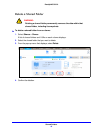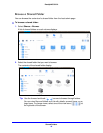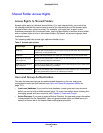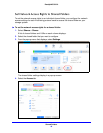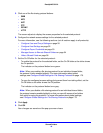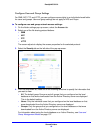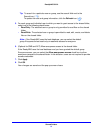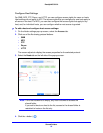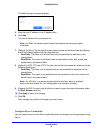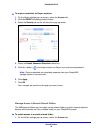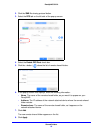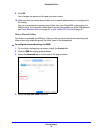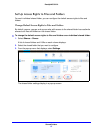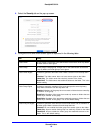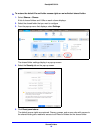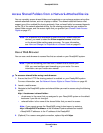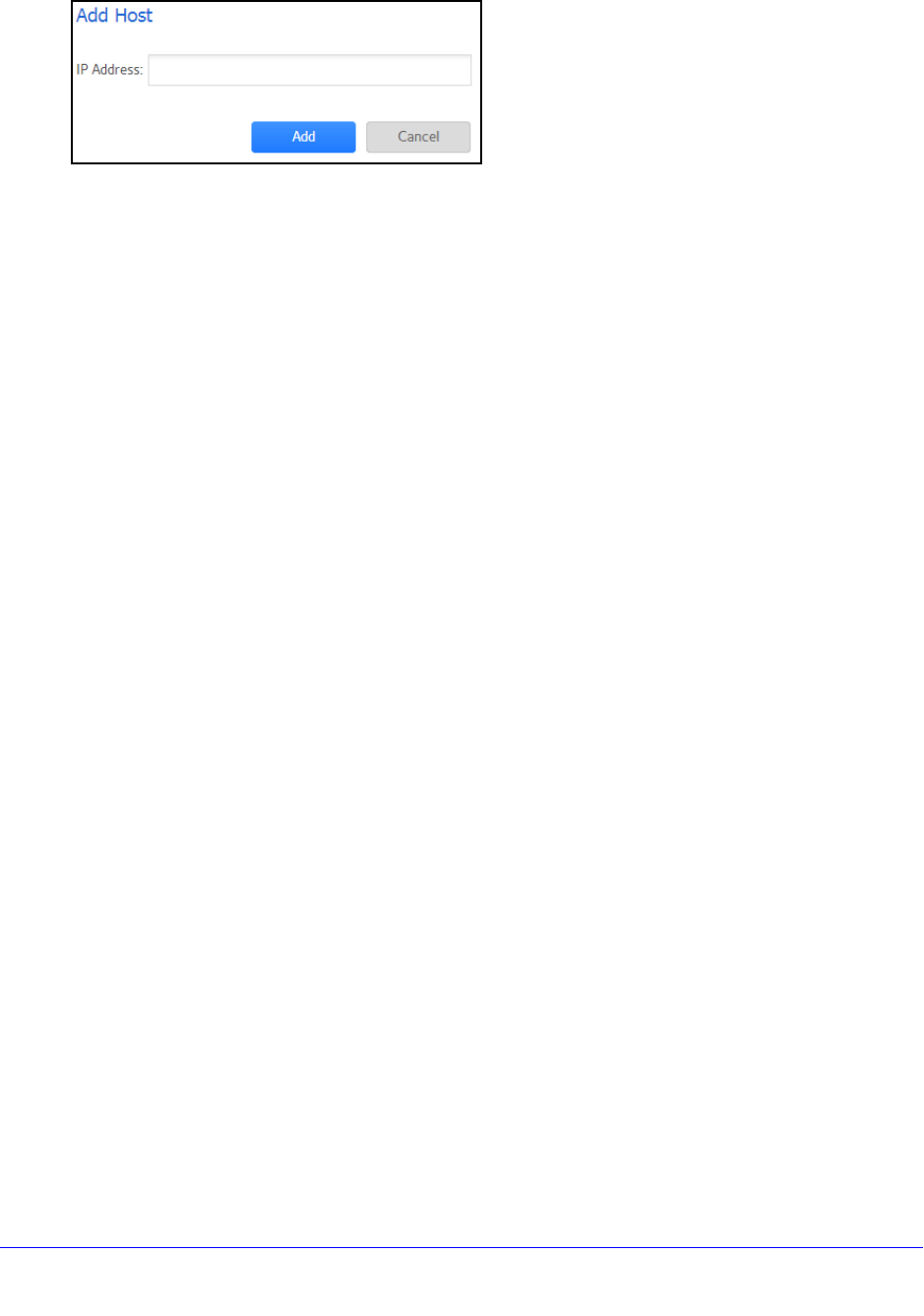
Shared Folders
53
ReadyNAS OS 6.0
The Add Host pop-up screen displays.
5. Enter the host IP address in the IP address field.
6. Click Add.
The host is added to the host access list.
Note: For SMB, the access rights for each host depend on the access rights
o
f the user.
7. (Optional fo
r Rsync) Set the default access rights for users on the listed hosts by selecting
one of the following options from the drop-down list:
• Read Only. T
he users on the listed hosts are only permitted to read files on the
shared folder.
• Read/W
rite. The users on the listed hosts are permitted to read, edit, create, and
delete files on the shared folder.
8. (Optional f
or NFS, FTP, and HTTP) For each host on the host access list, select one of the
following check boxes:
• Read Only. T
he users on the selected host are only permitted to read files on the
shared folder.
• Read/W
rite. The users on the selected host are permitted to read, edit, create, and
delete files on the shared folder.
Note: For NFS only, you can set access rights for
AnyHost, which is a default
entry in the host access list. You cannot grant root access to AnyHost.
9. (Optional fo
r NFS) For each host for which you want to grant the users root access, select
the Root Access check box.
10. Click Apply to
save your changes.
11. Click OK.
Your changes are saved and the pop-up screen closes.
Configure Rsync Credentials
You can require users to enter Rsync credentials when accessing your storage system using
Rsync.