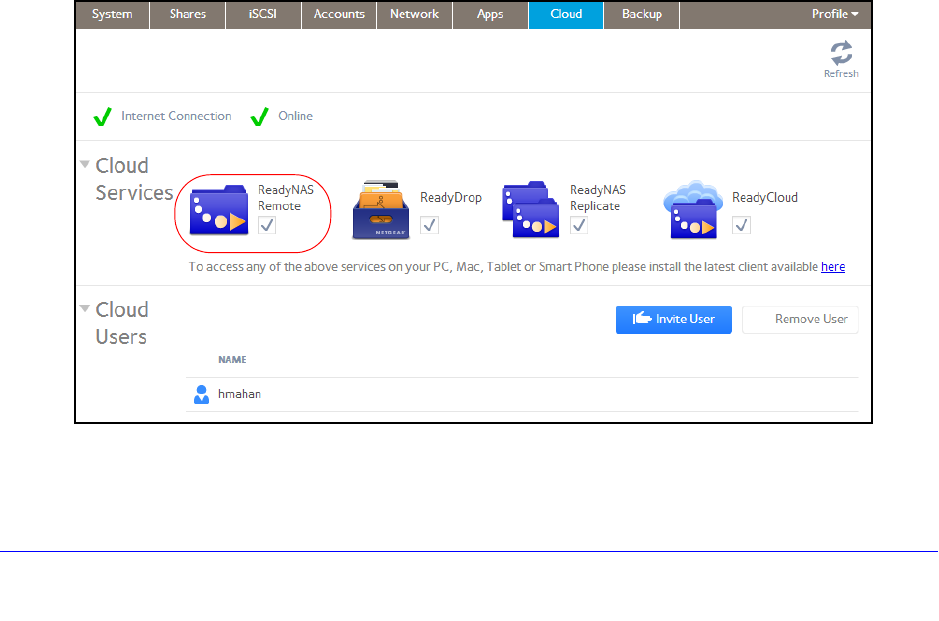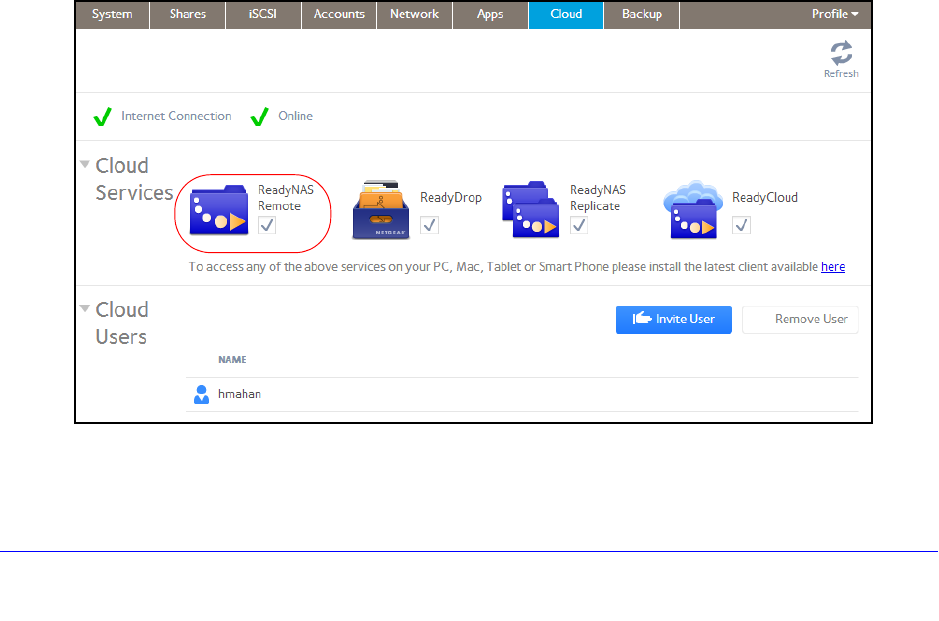
Shared Folders
69
ReadyNAS OS 6.0
Use ReadyNAS Remote
ReadyNAS Remote is a web-based service that allows you to drag and drop files between
your ReadyNAS system and your Windows or Mac computer using the SMB file-sharing
protocol. All file permissions and shared folder security settings are retained as if you were
on your LAN. All data is encrypted so that it is transmitted securely.
ReadyNAS Remote uses preinstalled software o
n your ReadyNAS system and a small
software program for your Windows or Mac computer.
Using ReadyDROP involves these high-level steps:
1. Ena
ble ReadyNAS Remote on your ReadyNAS storage system. (See Enable
ReadyNAS Remote on p
age 69.)
2. Grant access
to Cloud users. (See Add Cloud Users on page 148.)
3. Install ReadyNAS Remote client software on your computer. (See Inst
all the ReadyNAS
Remote Client on Remote Devices on p
age 71.)
4. Access
your shared folders. (See Access Shared Folders Using ReadyNAS Remote on
page 72.)
Enable ReadyNAS Remote
The ReadyNAS Remote service is preinstalled on your ReadyNAS storage system. Before
you can access shared folders using ReadyNAS Remote, you must enable it on your
ReadyNAS system.
To enable ReadyNAS Remote:
1. On the
local admin page, select Cloud > Cloud Services.
2.
Select the check box next to the ReadyNAS Remote icon.
The ReadyNAS Remote service verifies that your Intern
et connection is working and that
your device is online.