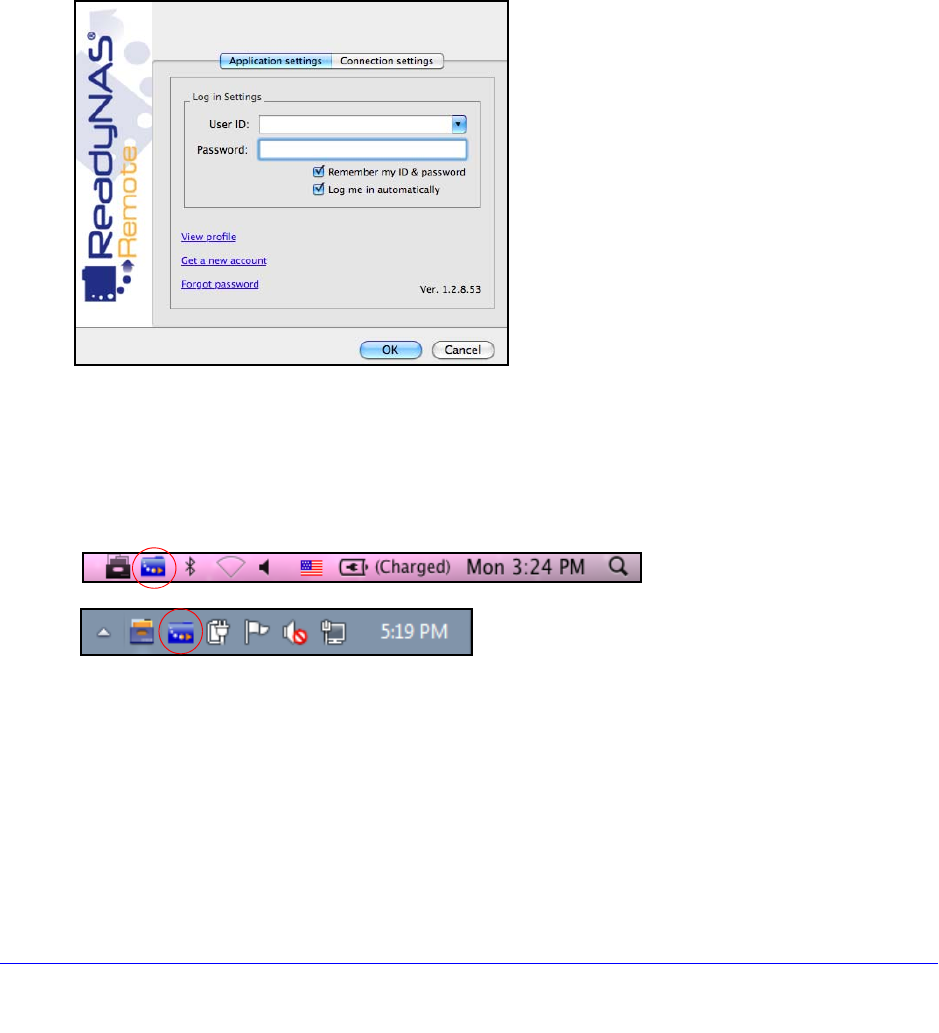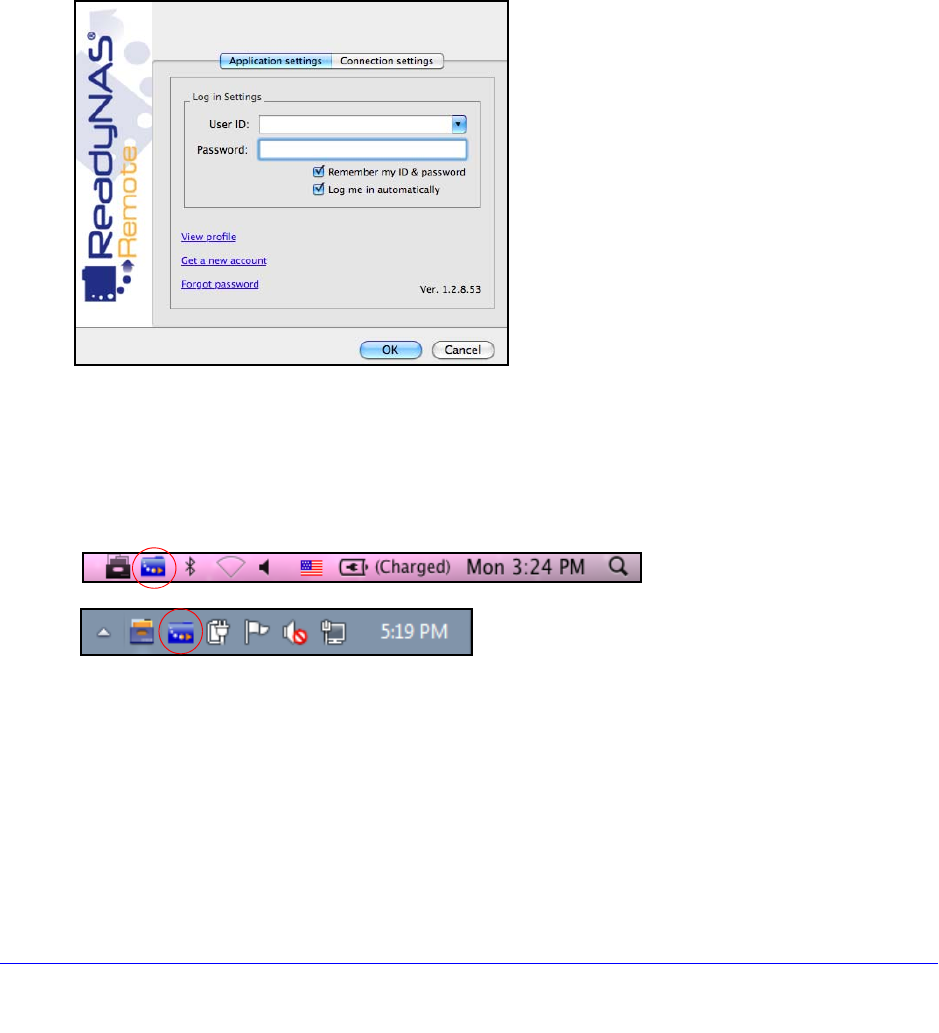
Shared Folders
71
ReadyNAS OS 6.0
Install the ReadyNAS Remote Client on Remote Devices
Before you can access shared folders using ReadyNAS Remote, you must install the
ReadyNAS Remote client software on your Windows or Mac computer.
To install ReadyNAS Remote client on remote devices:
1. Using th
e device from which you want to remotely access a ReadyNAS system, visit
http://www.netgear.com/ReadyNAS-remote.
2. Download the
appropriate client software for your operating system and install it according to
your operating system’s instructions.
3. Launch the ReadyNAS Remote client.
4. Log in to yo
ur ReadyNAS Remote account or create a free ReadyNAS Remote account.
Tip: If you created
a ReadyCLOUD account, you can use your ReadyCLOUD
credentials to log in to ReadyNAS Remote. For more information about
ReadyCLOUD, see ReadyCLOUD o
n page 10.
The ReadyNAS Remote icon displays in your system tray.
Mac system tray
Windows system tray
The ReadyNAS Remote client is installed on your device.